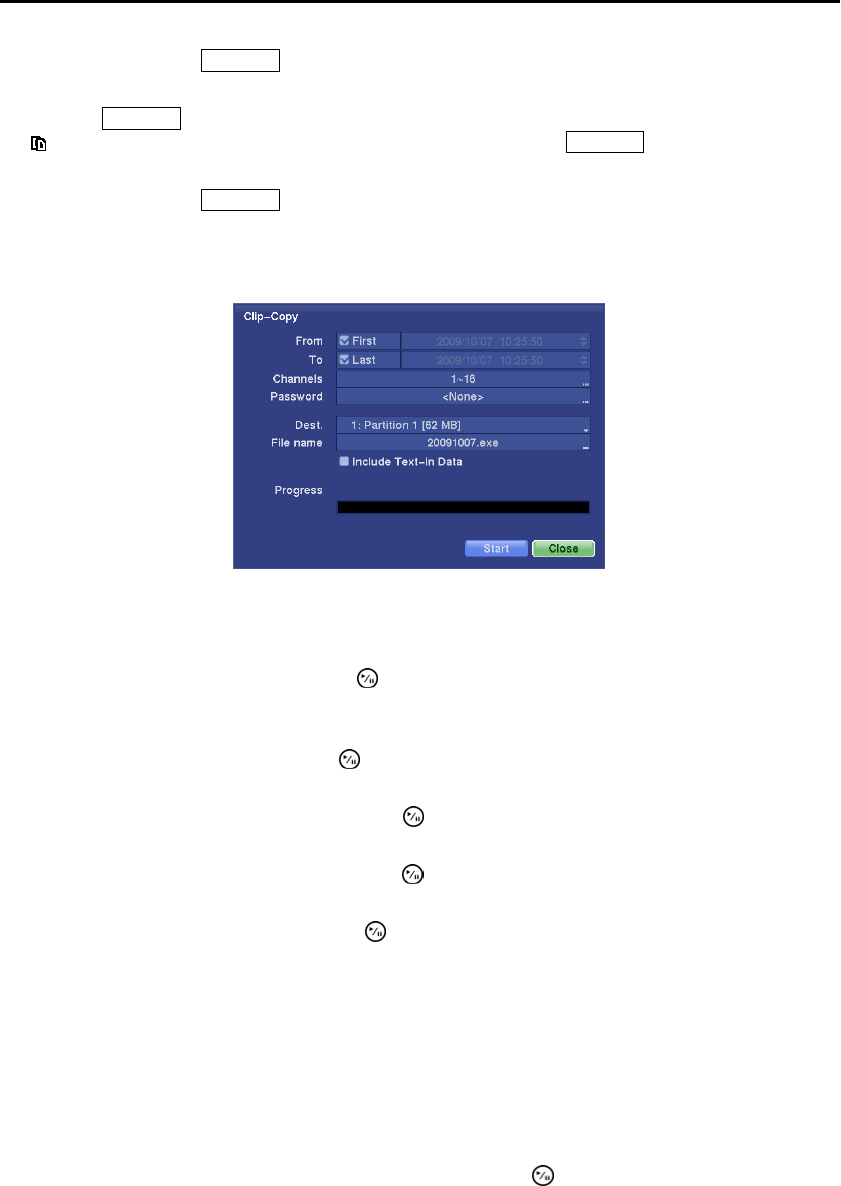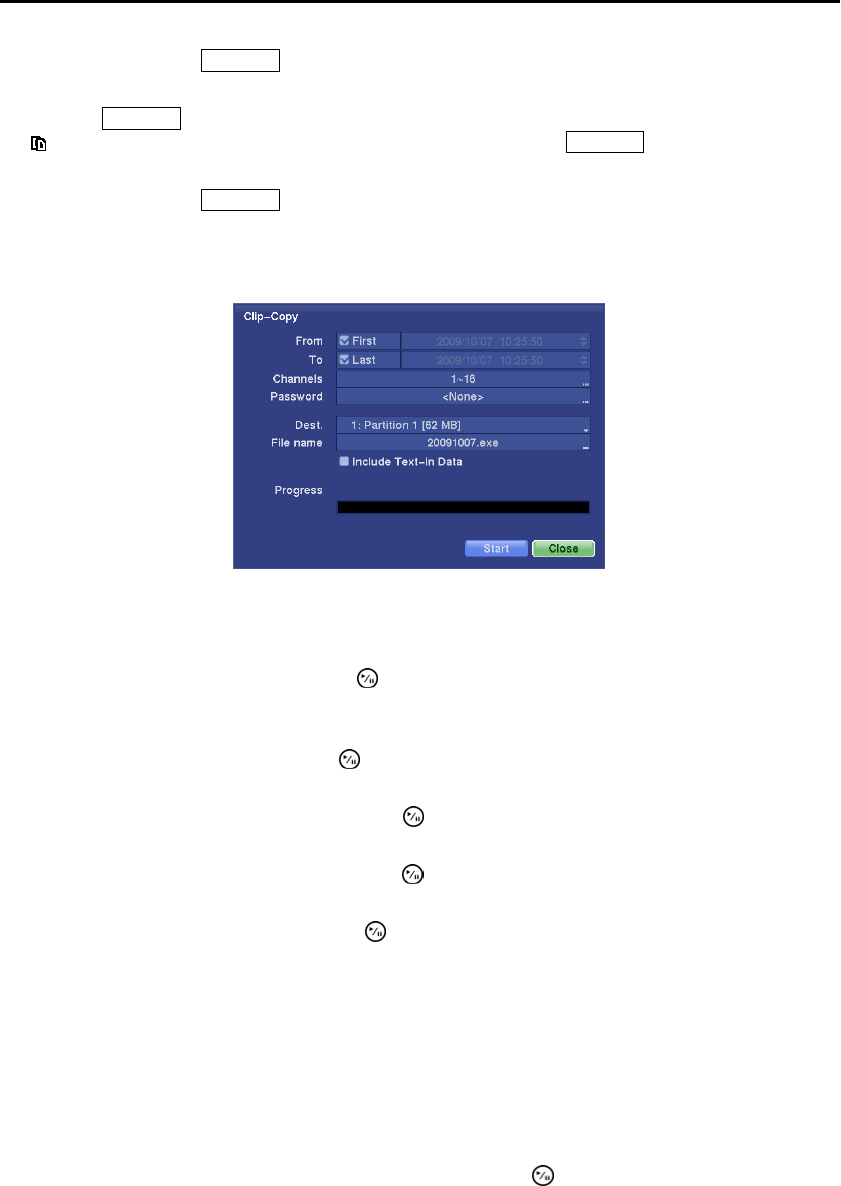
Digital Video Recorder
61
Pressing and holding the
Clip Copy button for more than three seconds while in the Live monitoring mode,
and the Clip-Copy screen appears to allow clip copy setup.
Pressing the Clip Copy button during playback will set the starting point of the video to be clip copied, and
the
icon displays at the bottom-left corner of the screen. Pressing the
Clip Copy button again will set the
ending point of the video to be clip copied by displaying the Clip-Copy screen.
Pressing and holding the Clip Copy button for more than three seconds while in the Playback mode or live
monitoring mode initiates the One-Touch Clip Copy function. The last recorded image will be the ending
point of video to be clip copied, and the system will automatically begin to calculate the possible video data
size that the selected storage media can handle.
Figure 46 ─ Clip-Copy screen.
You can search video from the first to last recorded images, or you can set the start and stop times and dates.
Highlight the box beside From and press the (Play/Pause) button to toggle between On and Off. When
set to Off, you can enter a specific Date and Time. When set to On, the search will be from the first recorded
image.
Highlight the box beside To and press the button to toggle between On and Off. When set to Off, you
can enter a specific Date and Time. When set to On, the search will be from the last recorded image.
Highlight the box beside Channels and press the button. You can select the cameras that you would
like to include in your video clip.
Highlight the box beside Password and press the button. A virtual keyboard appears allowing you to
enter the password for reviewing the video clips.
Highlight the box beside Dest. and press the button. You can select the storage device on which you
would like to record the video clip. You can choose from Internal CD-RW, Internal DVD RW, USB
Storage and USB CD-RW.
CAUTION: The USB device for clip copy must be FAT 16 or FAT32 format.
NOTE: While copying video clips on the CD-RW or DVD RW, the recording speed might decrease.
NOTE: When the error message “Firmware update of the optical drive is required” displays, update
the firmware of the installed CD-RW drive or DVD RW drive. Please follow the instructions described
in Chapter 3 – Configuration – System Information section.
The DVR automatically assigns a file name to the video clip. However, you can give the video clip file a
different name. Highlight the box beside File Name and press the
button. A virtual keyboard appears.
Enter a file name for the video you are backing up and select Close.