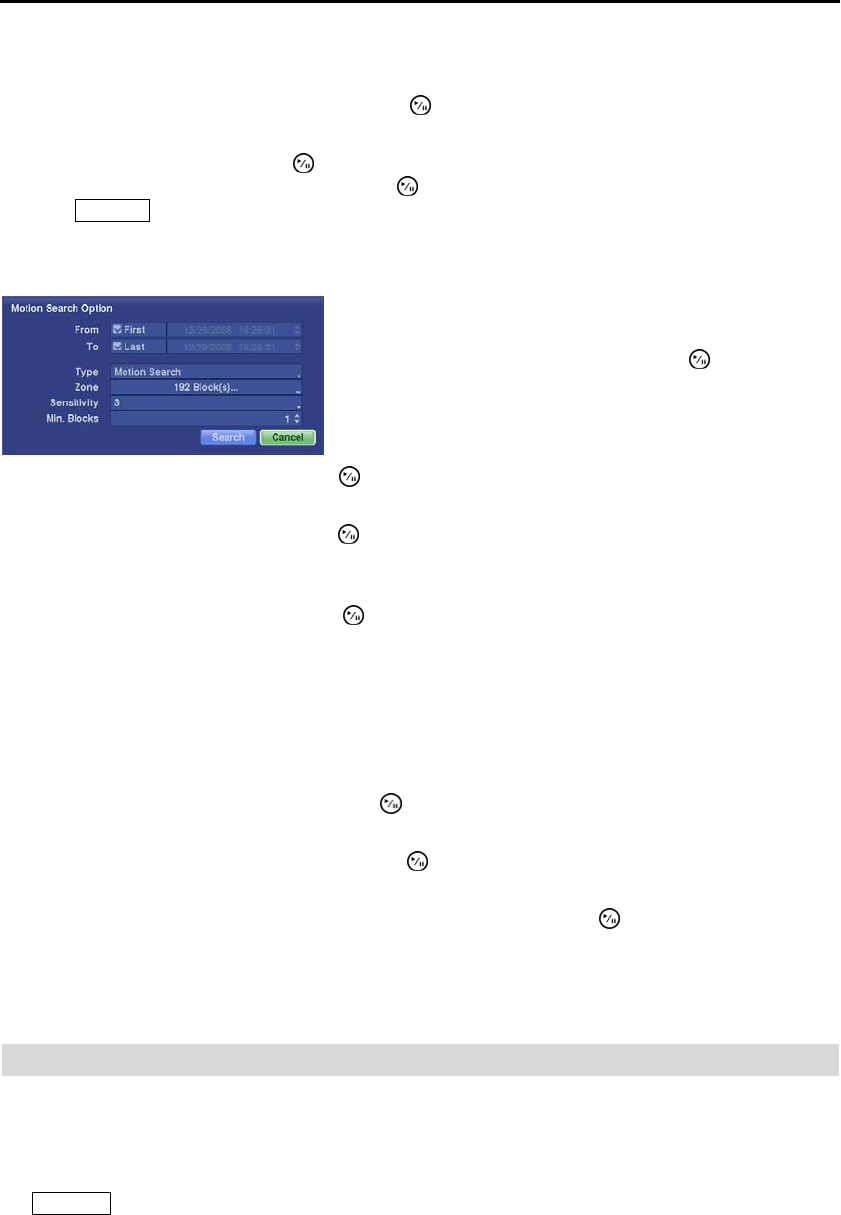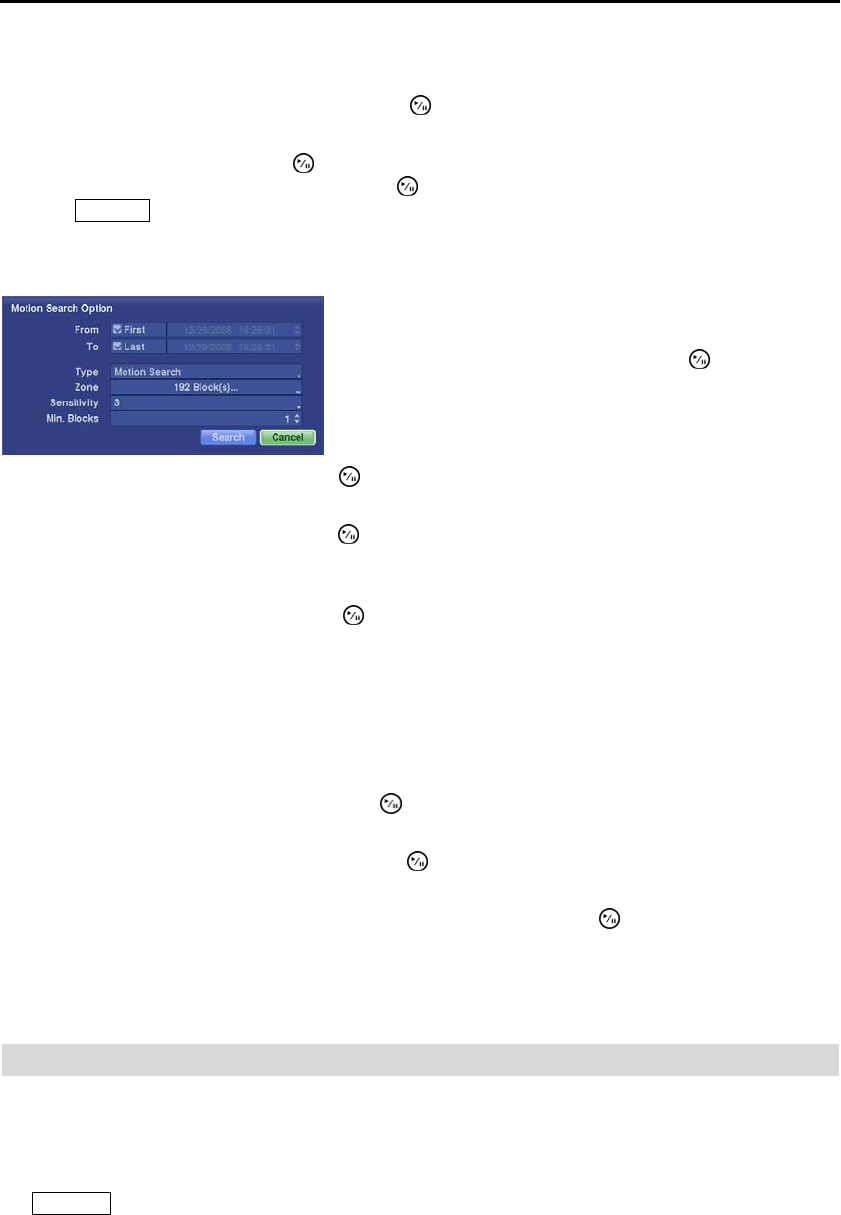
User’s Manual
60
The Motion Search… can be selected from the Search menu while the DVR displays the camera full screen.
The Motion Search screen displays a list of motion events. Use the arrow buttons to highlight the event
for which you would like to see video and press the
(Play/Pause) button to display the video associated
with the selected event on the small search screen.
Highlighting Close and pressing the button will extract the video associated with the Motion event and
display the first image of the event. Pressing the
button will start playing the “event” video segment.
Pressing
Playback returns to live monitoring.
You can also narrow your event search by selecting the Option… button and setting up the new search
condition
.
You can search video from the first to last recorded images, or
you can set the start and stop times and dates.
Highlight the box beside From and press the button to toggle
between On and Off. When set to Off, you can enter a specific
Date and Time. When set to On, the search will be from the first
recorded image.
Highlight the box beside To and press the button to toggle between On and Off. When set to Off, you
can enter a specific Date and Time. When set to On, the search will be from the last recorded image.
Highlight the box beside Type and press the button. You can select between Motion Search and Museum
Search. Motion Search detects motion in the defined area. Museum Search detects if a defined object
has moved.
Highlight the box beside Zone and press the button. An image from the video appears with a grid overlaid.
You can turn sensor blocks On and Off to define the area of the picture in which you want to search for
motion.
NOTE: When setting the Museum Search Zone, the zone should be placed inside of the border line
of the target object. If the selected block is placed on the border line, the sensitivity of the Museum
Search may decrease.
The zone should be placed or focused on the centre or, at least, within the outline of targeted object.
Highlight the box beside Sensitivity and press the button. You will be able to select from 1 (low sensitivity)
to 5 (high sensitivity).
Highlight the box beside Min. Blocks and press the button. You will be able to set the number of sensor
blocks that must be activated. Setting the Min Blocks will only be available if Motion Search is selected.
Once you set your desired search conditions, highlight Search and press the button to display the search
results in the Motion Search screen. Selecting Cancel exits the screen without saving the changes.
When you search for motion events of another camera, you will be asked whether or not you want to delete
the previous search results from the list.
CLIP COPY
The Clip-Copy screen can be used to copy video clips to an internal CD-RW or DVD RW drive, or external
USB hard disk, CD-RW or flash drive. The copied video clips can be viewed on computers running Microsoft
Windows 98, ME, 2000, XP or Vista. Refer to the Appendix A ─ USB Hard Disk Drive Preparation for
information on preparing the external drive for clip copy. The clip copy can be simply done by pressing
the
Clip Copy button.