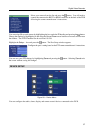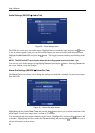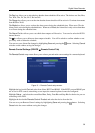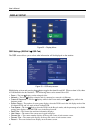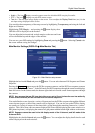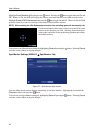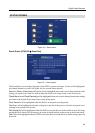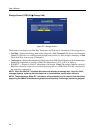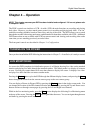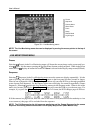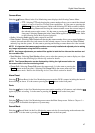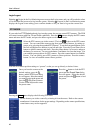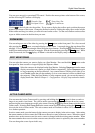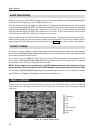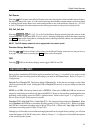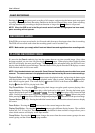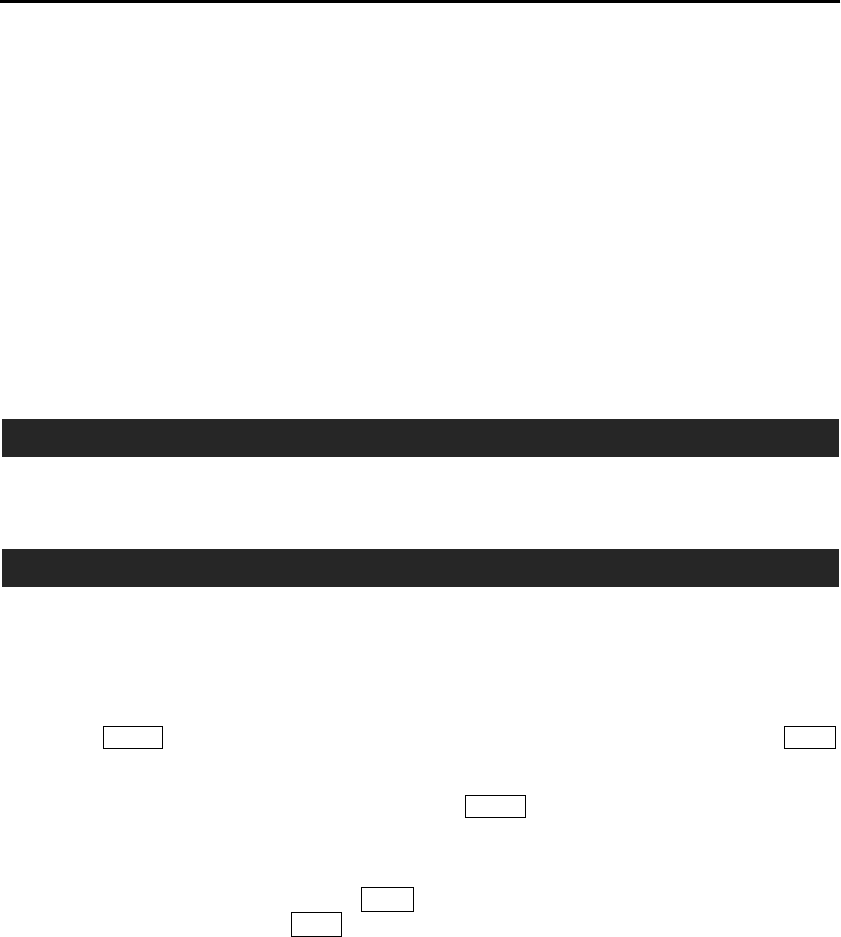
Digital Video Recorder
45
Chapter 4 ─ Operation
NOTE: This chapter assumes your DVR has been installed and configured. If it has not, please refer
to Chapters 2 and 3.
The DVR’s controls are similar to a VCR. As with a VCR, the main functions are recording and playing
back video. However, you have much greater control over recording and playing back video. You can
establish recording schedules based on time of day and day of the week. The DVR allows you to search
through the recorded video using much more sophisticated tools than those available with VCRs. Additional
DVR features that are not available with VCRs are remote control and viewing, and recording video at the
same time you are watching previously recorded video.
The front panel controls are described in Chapter 3 ─ Configuration.
TURNING ON THE POWER
Once you have installed the DVR following the instructions in Chapter 2 ─ Installation, it is ready to record.
LIVE MONITORING
As soon as the DVR completes its initialization process, it will begin showing live video on the attached
monitor and playing live audio through the attached speaker. The default mode is to display all cameras
at once. Pressing any camera button will cause that camera to display full screen. It displays live video
and plays live audio until the user enters another mode.
Pressing the
Display button cycles the DVR through the different display formats, and pressing the Group
button changes the screen from the current camera group to the next camera group.
You can display a Picture-in-Picture (PIP) by pressing the
Display button in the single-screen mode. You
can change the location of the PIP counterclockwise and clockwise by pressing the Up and Down arrow
buttons and moves through screen pages by pressing the Left and Right arrow buttons.
While in the live monitoring mode, press the Menu button displays the following Live Monitoring menu
at the top of the screen. Pressing the Menu button again hides the menu. You can navigate through menus
and items by pressing the arrow buttons.