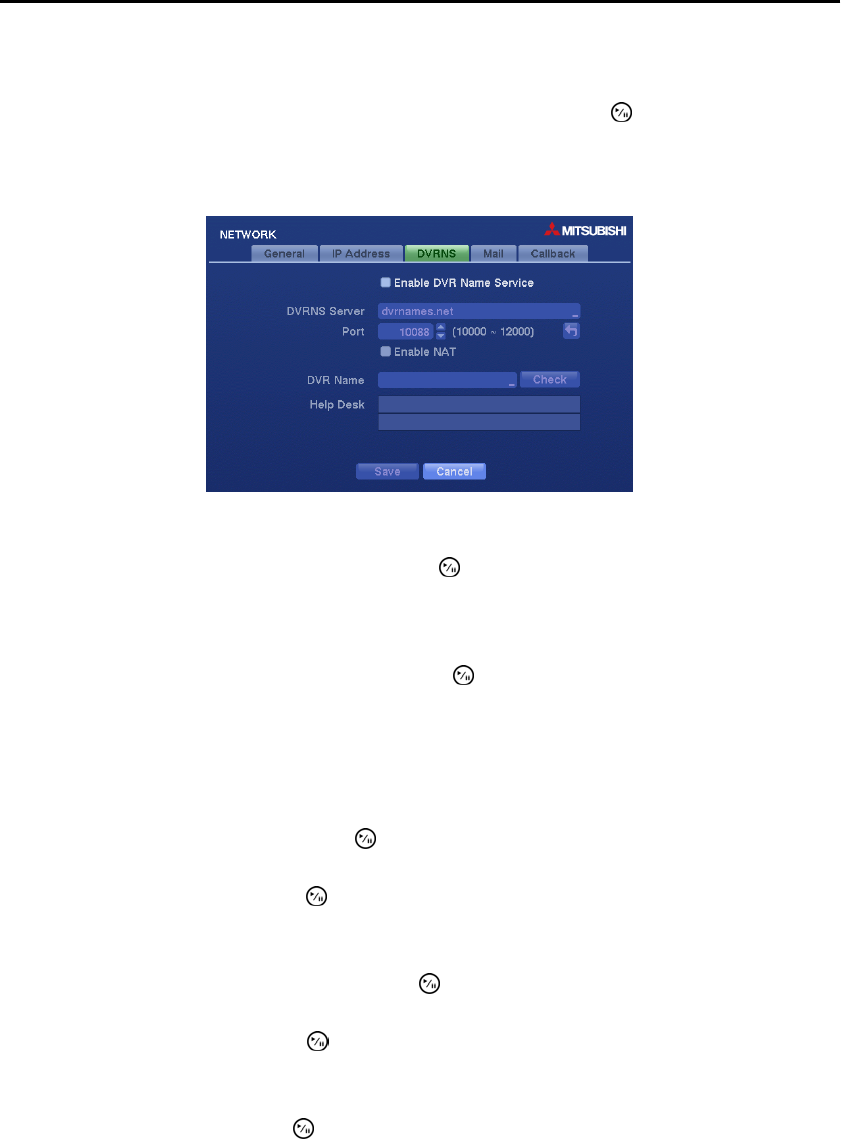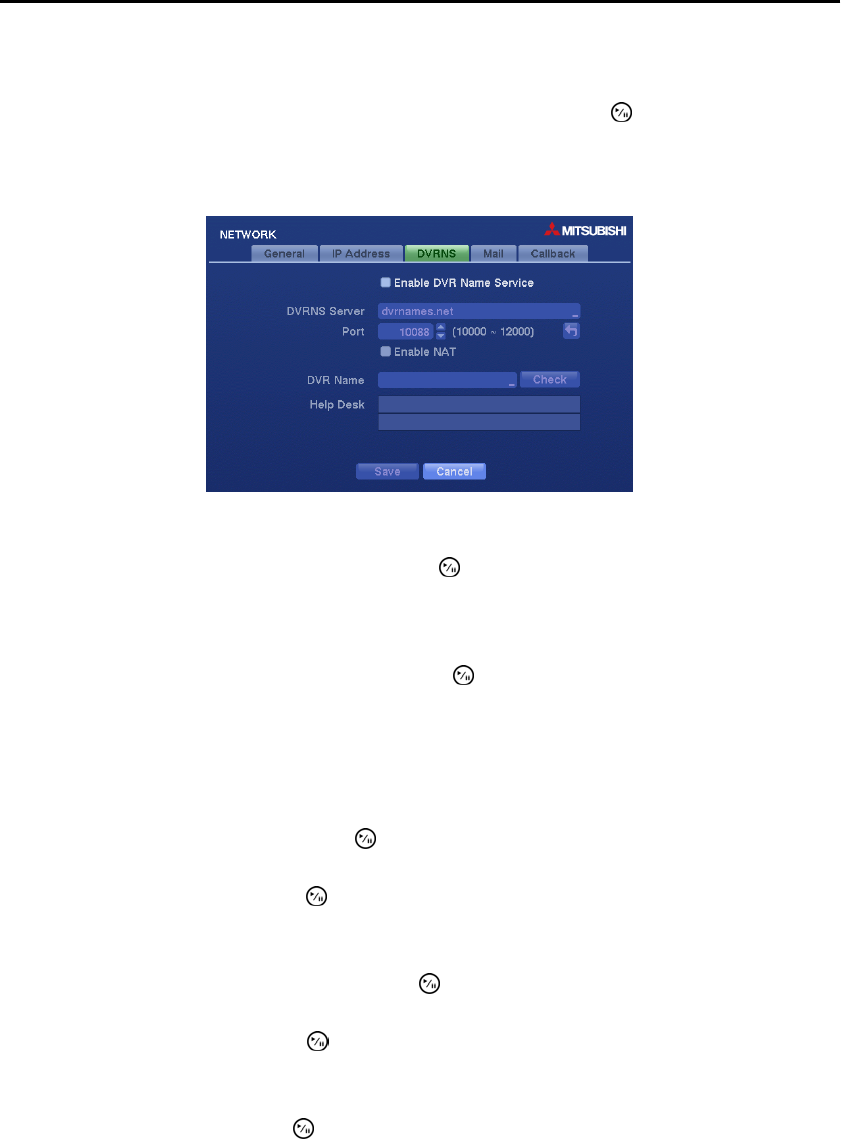
Digital Video Recorder
33
NOTE: If the DVR is configured for DHCP or an ADSL network, the IP address of the DVR might
change whenever the unit is turned on.
You can save your IP Address changes by highlighting Save and pressing the button. Selecting Cancel
exits the screen without saving the changes
DVRNS Settings (NETWORK DVRNS Tab)
Figure 22 ─ DVRNS setup screen.
Highlight Enable DVR Name Service and press the button to toggle between On and Off.
NOTE: The DVRNS (DVR Name Service) allows the DVR to use Dynamic IP addresses for remote
connection. When this feature is On, you can access your DVR remotely using the DVR name instead
of its IP address. For the DVRNS feature, the DVR should be registered on the DVRNS server.
Highlight the box beside DVRNS Server and press the button. A virtual keyboard appears allowing
you to enter the IP address or domain name of the DVRNS server.
NOTE: You will need to get the IP Address or domain name of the DVRNS Server from your network
administrator.
NOTE: You can use the domain name instead of IP address if you already set up the DNS Server when
setting up the LAN.
Highlight the box beside Port and press the button. Set the port number of the DVRNS server using
the Up and Down arrow buttons to increase or decrease the numbers.
Highlight Enable NAT and press the button to toggle between On and Off.
NOTE: When using the NAT (Network Address Translation) device, refer to the NAT manufacturer’
instructions for the proper network settings.
Highlight the box beside DVR Name and press the button. A virtual keyboard appears allowing you
to enter the DVR name to be registered on the DVRNS server.
Highlight the Check box and press the button to check whether or not the name you entered can be used.
NOTE: The DVR name you entered should be checked by selecting Check, otherwise the DVRNS
changes will not be saved.
Highlighting Save and pressing the button registers the DVR on the DVRNS server. Proper DVRNS
settings will display the help desk information of the DVRNS server in the box beside Help Desk.