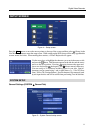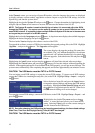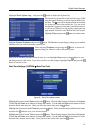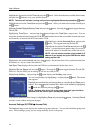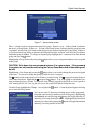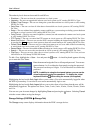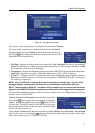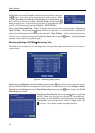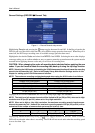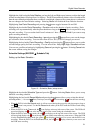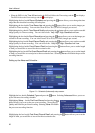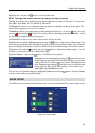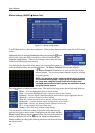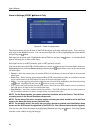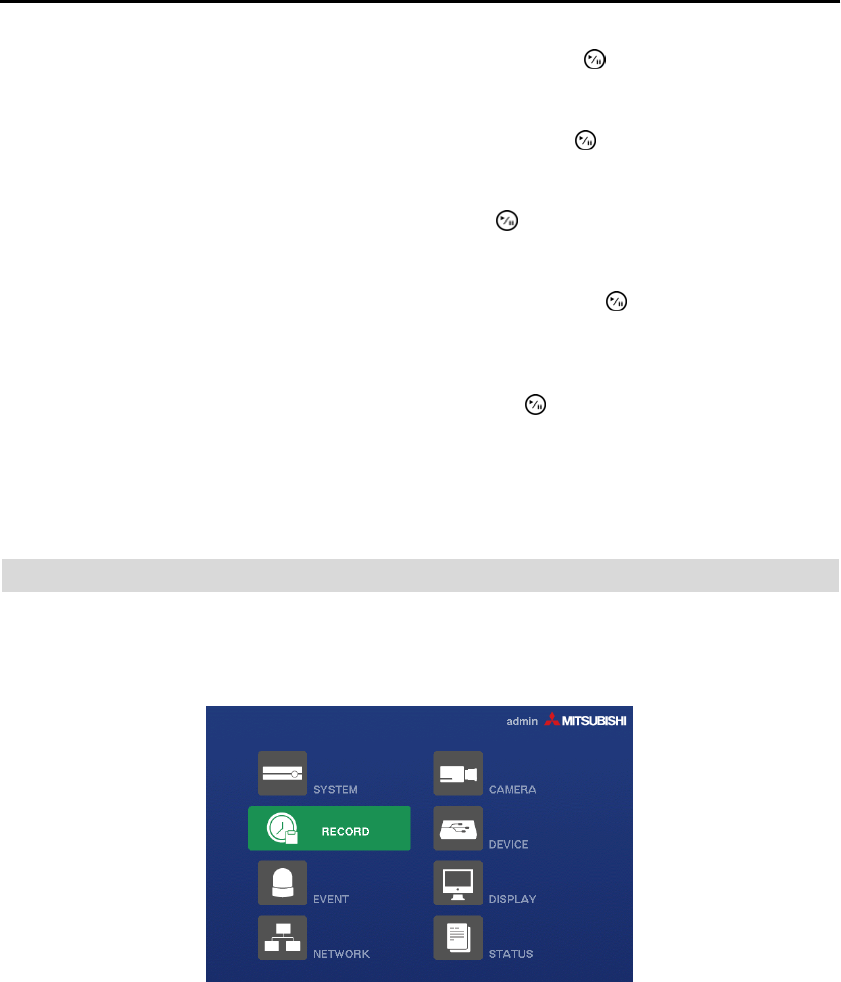
Digital Video Recorder
19
Highlighting the Settings box beside Check Alarm-In and pressing the
button allows you to change
the interval that you want the DVR to run self-diagnostics on Alarm Inputs. You can select from 1 hr. to 30
days or Off.
Highlighting the Settings box beside Disk Almost Full and pressing the button allows you to select the
percentage level of disk usage at which you want the DVR to trigger an alert. Percentage levels range from
80% to 99%.
Highlighting the Settings box beside Disk Bad and pressing the button allows you to select the percentage
level of bad disk sectors at which you want the DVR to trigger an alert. Percentage levels range from 10%
to 90%.
Highlighting the Settings box beside Disk Temperature and pressing the button allows you to set
the temperature (ºC (Celsius) or ºF (Fahrenheit)) threshold. Refer to the hard disk drive manufacturer’s
documentation for the correct temperature setting. If the temperature of hard disk drive exceeds the defined
threshold, the system triggers an alert.
Highlighting the Actions box beside each event and pressing the button allows you to set up actions
the DVR will take whenever it detects system events. System events can sound the DVR’s internal buzzer
and/or notify a number of different devices.
NOTE: The Beep action cannot be set to System event.
NOTE: For the Notify action to work, the Mail should be enabled in the NETWORK – Mail setup screen.
RECORD SETUP
Your DVR offers a variety of flexible recording modes. You can set it up to record all the time or to only
record events. It can be set up to continue recording once the hard disk drive is full by recording over the
oldest video, or you can set it up to alert you when the hard disk is full and stop recording.
Figure 10 ─ Record menu.