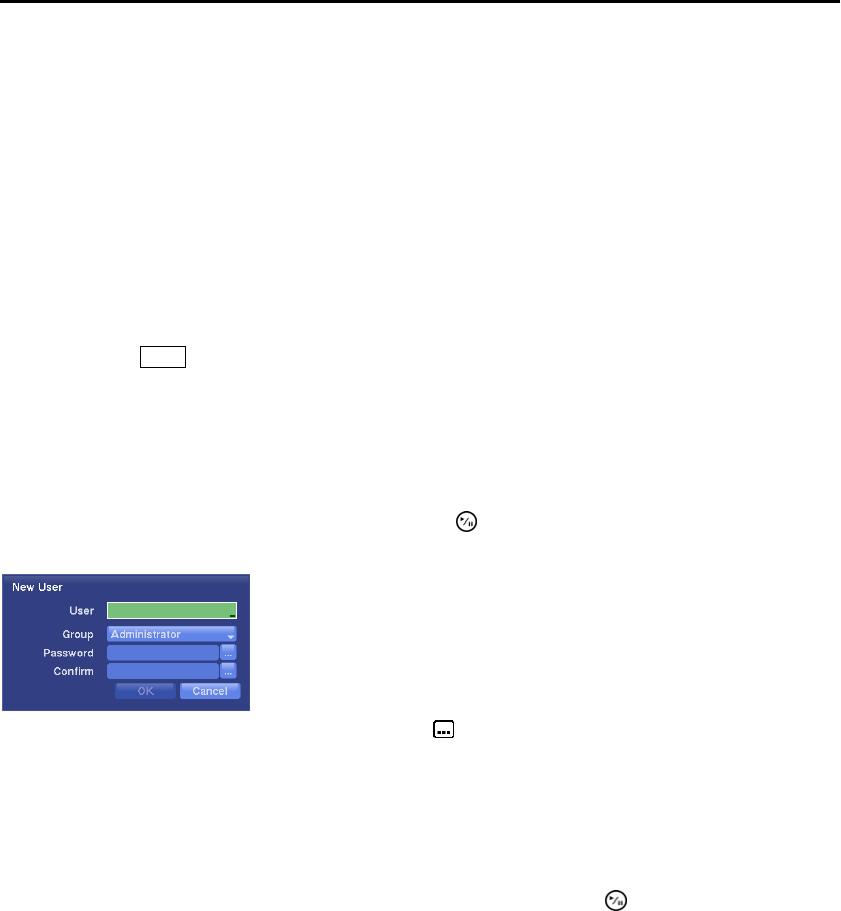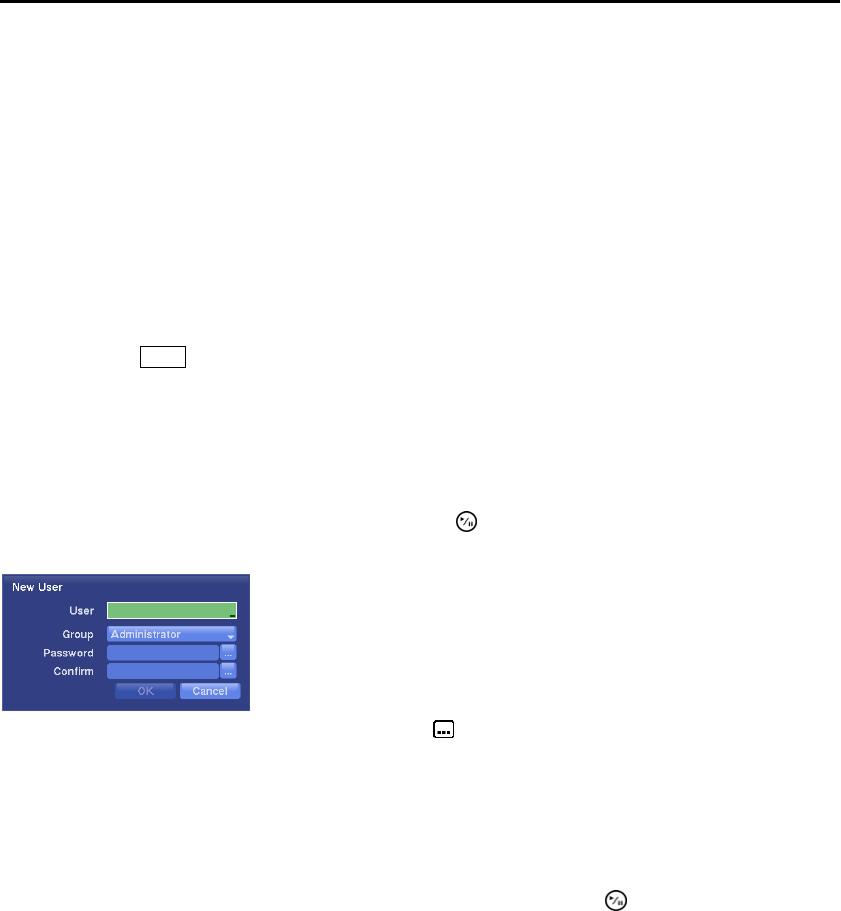
User’s Manual
16
The authority levels that can be turned On and Off are:
Shutdown ─ The user can shut the system down on a local system.
Upgrade ─ The user can upgrade the software on a local system or a PC running DX-PC For View.
System Time Change ─ The user can change the system date and time on a local system or a PC running
DX-PC For View.
Data Clear ─ The user can clear all video data or format disks on a local system or a PC running DX-PC
For View.
Setup ─ The user without Setup authority cannot establish any system settings excluding system shutdown
and logout on a local system or a PC running DX-PC For View.
Color Control ─ The user can control brightness, contrast, hue and saturation for cameras on a local system
or a PC running DX-PC For View.
PTZ Control ─ The user can control the PTZ camera on a local system or a PC running DX-PC For View.
Alarm-Out Control ─ The user can reset the DVR’s outputs including the internal buzzer during an alarm
by pressing the
Alarm button on a local system or alarm-out control button on a PC running DX-PC For View.
Covert Camera View ─ The user can view video from cameras set as Covert while in the live monitoring
or search mode on a local system or a PC running DX-PC For View.
Record Setup ─ The user can establish all Record settings on a local system or a PC running DX-PC For View.
Search ─ The user can access the search mode on a local system or a PC running DX-PC For View.
Clip-Copy ─ The user can copy video clips on a local system or a PC running DX-PC For View, and save
video data in an AVI, bitmap or JPEG file format.
To add a User, highlight the + User… box and press the button. A virtual keyboard appears allowing
you to enter the User Name.
Highlighting the box beside Auto Login allows you to select a User to be automatically logged in when
the DVR is powered up. It can also be set to never automatically login a user.
Highlighting the box beside Auto Logout allows you to select from a list of times that the user will be
automatically logged out. The options are: Never, 1 min., 3 min., 5 min., 10 min., 15 min., 20 min., 30 min.
and 1 hr.
You can save your Account changes by highlighting Save and pressing the button. Selecting Cancel
exits the screen without saving the changes.
Storage Settings (SYSTEM Storage Tab)
The Storage setup screen displays information about the DVR’s storage devices.
Enter the name and assign the User to a Group and password. You can use
camera buttons 1 to 9 on either the front panel to assign the password.
The password can be up to 8 digits. You will be asked to confirm the
password.
NOTE: In addition to using the front panel buttons, you can use the
virtual keyboard to assign the password. To display the virtual
keyboard click the button using the mouse (not supplied).