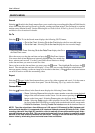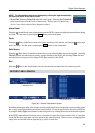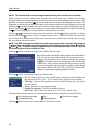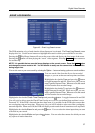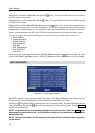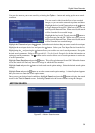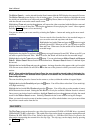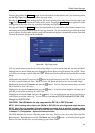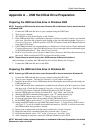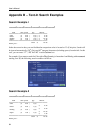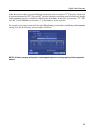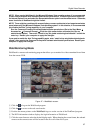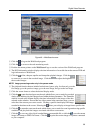User’s Manual
62
NOTE: When naming a file, you cannot use the following characters: \, /, :, *, ?, “, <, >, |.
Highlight Include Text-In Data and press the
button. This will toggle between On and Off. When this
feature is On, you can include text-in data when copying video if the video was recorded with text-in data.
Once you have given the video clip a file name, highlight the Start button and press the button. The
confirmation screen displaying data size will appear. When the storage device does not have enough space,
the DVR will ask if you want to copy as much of the video clip as possible in the available space.
Highlight the Continue button and press the button to continue clip copy.
Once the clip copy starts, you can cancel it by selecting Cancel or hide the screen by selecting Close. When
selecting Close, Clip Copy continues and a confirmation screen will display when complete.
NOTE: Only 4.7GB DVD media is available. To clip copy video on the DVD media using remaining
space, the size of previously recorded data on the DVD media should be less than 4GB.
NOTE: Select the Full Erase option when erasing recorded data on DVD media, otherwise the media
will not operate properly when rewritten.
NOTE: The file size for clip copy is limited to 2GB.
You can use other functions on the DVR while video is being backed up. To do this, highlight the Close
button and press the button. You can return to the Clip-Copy screen at any time to check the progress.
You do not need to install any special software on your personal computer to review the video clips. Refer
to the DX-PC For View
manual for instructions on how to review video clips you have copied.
NOTE: During Clip Copy, you cannot shut the system down, clear data on the storage device, or format
the storage device.
CAUTION: Do NOT disconnect the USB cable or the power from the external drive while
copying video clips. If the external drive is shut down or the USB cable is disconnected
while copying video clips, THE DVR SYSTEM MAY NOT WORK NORMALLY OR THE
EXTERNAL DRIVE COULD BE DAMAGED, and you will get an error message the next time
you try to copy video clips. You will need to power down the DVR and restart it to get rid
of the error message. Once the file system of the USB hard disk drive has been corrupted,
this error message cannot be dismissed. Even after restarting the DVR it may automatically
restart while preparing to clip copy. You must recover the file system using the recovery
program, or you must reformat the hard disk drive.