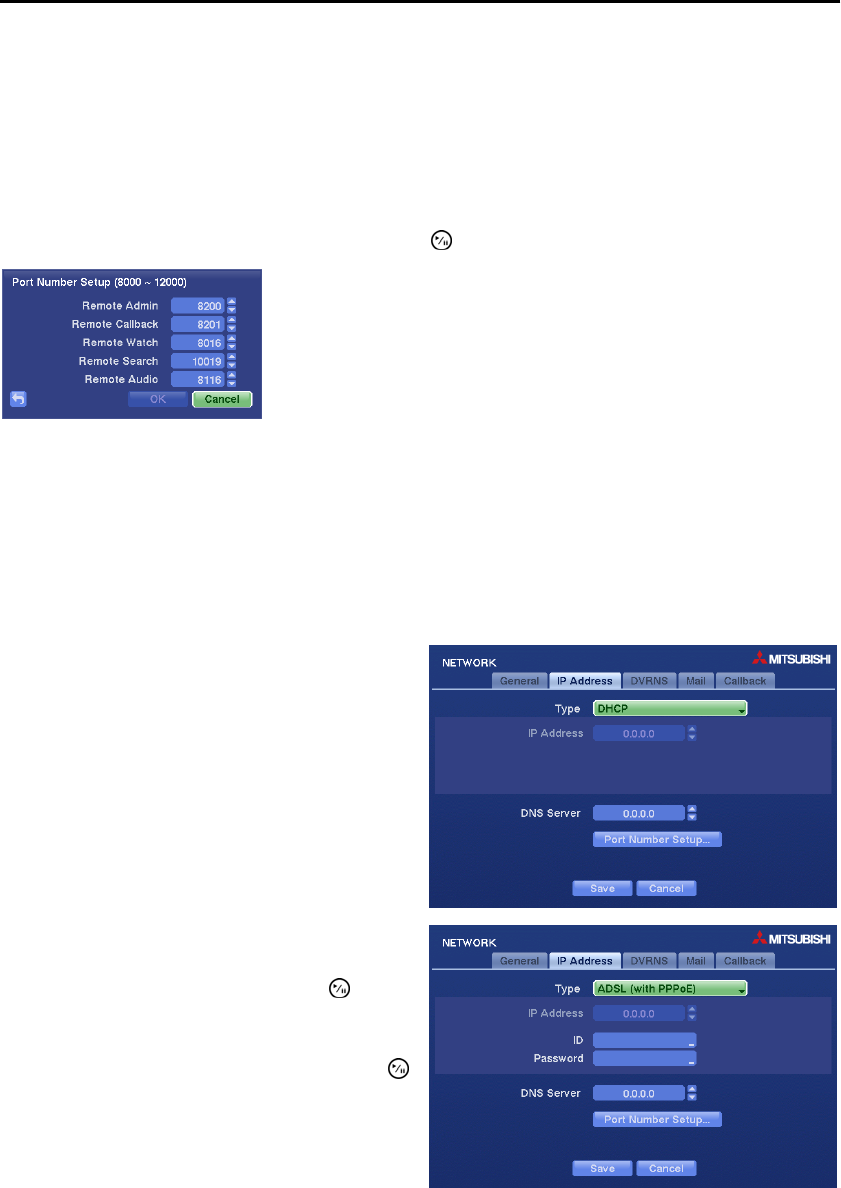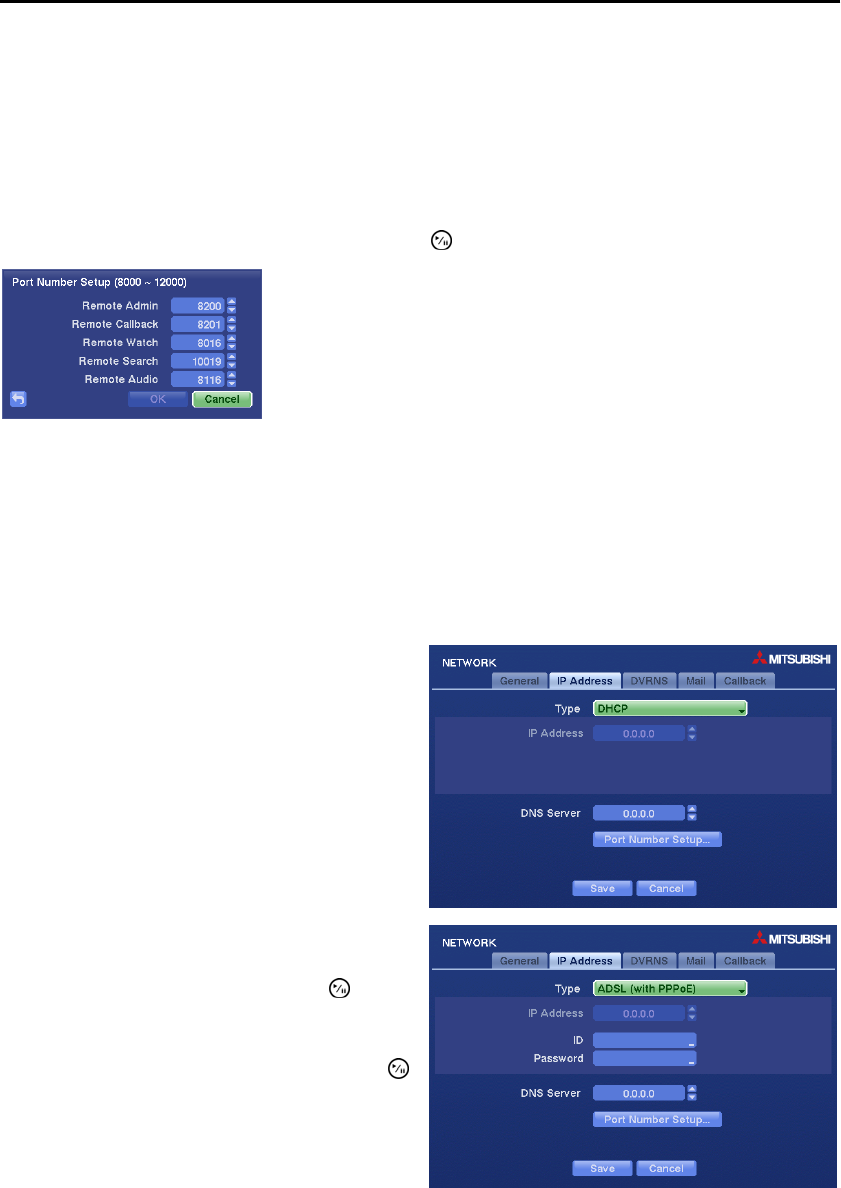
User’s Manual
32
Change the numbers by highlighting them and using the Up and Down arrow buttons to increase or decrease
the number. The factory default LAN settings are:
IP Address: 192.168.1.129
Gateway: 192.168.1.254
Subnet Mask: 255.255.255.0
Highlight the box beside DNS Server. Press the Up and Down arrow buttons to set the IP address of the
DNS server.
Highlight the Port Number Setup… box and press the button. The Port Number Setup screen appears.
NOTE: You will need to get the appropriate Port Numbers for each DX-PC For View and WebGuard
related program (Admin, Callback, Watch and Search) from your network administrator.
NOTE: Do NOT use the same port number for two different programs, otherwise, the DVR cannot be
connected with the PC running DX-PC For View or WebGuard.
CAUTION: When changing the port settings, you must change the port settings on the PC
running DX-PC For View or WebGuard as well. Refer to the DX-PC For View manual for
details.
Selecting DHCP from the Type and highlighting
Save button reads the current IP address of the DVR
configured by DHCP (Dynamic Host Configuration
Protocol) network.
Selecting ADSL (with PPPoE) allows you to set up
the ADSL network.
Highlight the box beside ID and press the button.
A virtual keyboard appears allowing you to enter the
ID for ADSL connection.
Highlight the box beside Password and press the
button. A virtual keyboard appears allowing you to
enter the password for ADSL connection.
NOTE: Entering the ID and Password and
highlighting OK reads the current IP address of
the DVR configured by the ADSL network.
Change the numbers by highlighting them and using the Up and Down
arrow buttons to increase or decrease the number. The factory default
Port settings are:
Remote Admin: 8200
Remote Callback: 8201
Remote Watch: 8016
Remote Search: 10019
Remote Audio: 8116