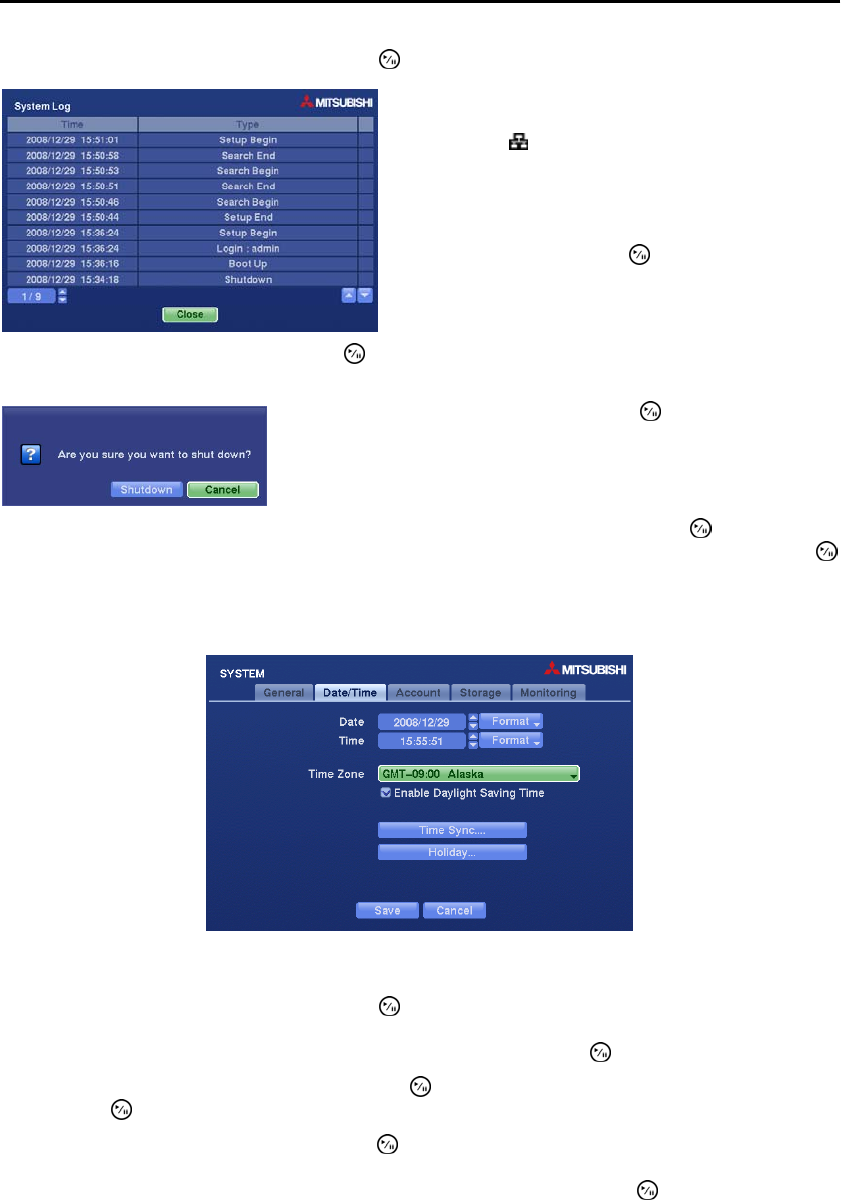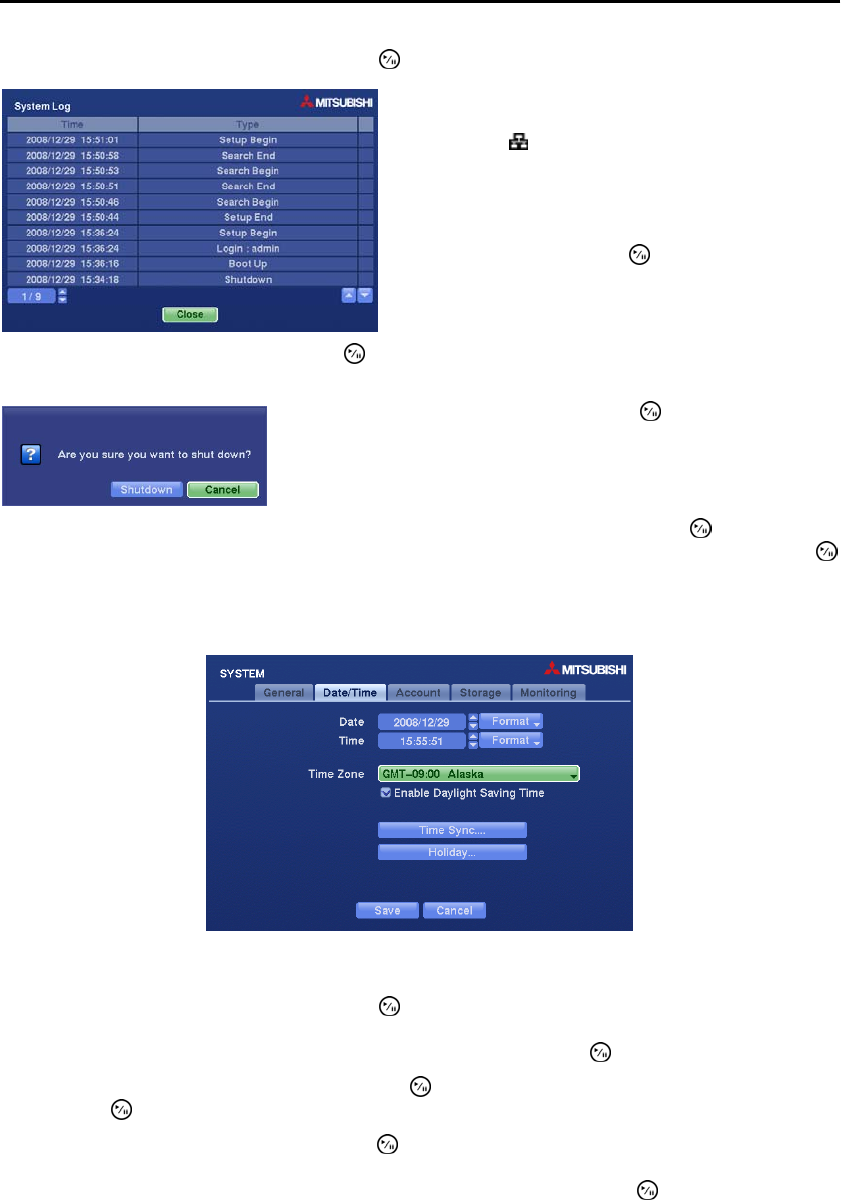
Digital Video Recorder
13
Highlight Show System Log… and press the
button to display the System Log.
Highlight System Shutdown and press the button. The Shutdown screen displays asking you to confirm
whether or not you want to shut the system down.
After you are finished with the General Screen, you can highlight Save and press the button to save
the changes and exit the screen. If you do not wish to save the changes, highlight Cancel and press the
button to exit the screen.
Date/Time Settings (SYSTEM Date/Time Tab)
Figure 6 ─ Date/Time setup screen.
Highlight the first box beside Date and press the
button. The individual sections of the date will highlight.
Use the Up and Down arrow buttons to change the number. Use the Left and Right arrow buttons to move
between month, date and year. Once you have the correct date, press the
button.
Highlight the Format box beside Date and press the button. Select from the three available date formats
and press the button to save your selected format.
Highlight the first box beside Time and press the button. The individual sections of the time will highlight.
Use the Up and Down arrow buttons to change the number. Use the Left and Right arrow buttons to move
between hour, minutes and seconds. Once you have the correct time, press the
button.
The System Log screen lists system activities (up to 5,000
from the latest) that have occurred along with the time
and date. The
icon will be displayed in the last column
for system activities of the remote site. You can scroll
through the log pages by using the Up and Down arrows,
or you can go directly to a log page by entering the log
page number in the box at the bottom left of the screen.
Highlight Close and press the
button to exit the screen.
After selecting Shutdown and pressing the button, a screen will
appear telling you when it is safe to disconnect power.