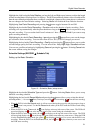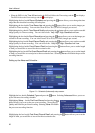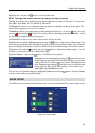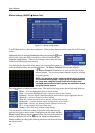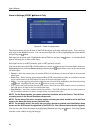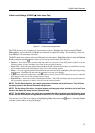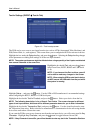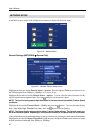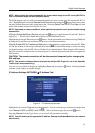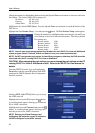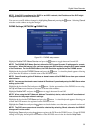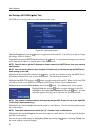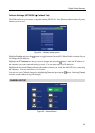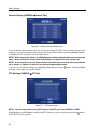Digital Video Recorder
29
Highlight the box beside Transaction End, and press the
button. Use the virtual keyboard to enter the
Transaction End string. Refer to the device manufacturer’s documentation for the text string that the device
sends when a transaction ends.
Highlight the more line(s) box, and press the button. Select the number of additional lines of text that
you want the DVR to record. You can choose from 0 to 10.
Highlight the box beside Line Delimiter, and press the button. Use the virtual keyboard to enter the
character(s) that the device uses to indicate the end of a line. Special characters can be created using ^ and a
capital letter; e.g., ^J for NL (New Line), ^M for CR (Carriage Return). Refer to the device manufacturer’s
documentation for Line Delimiter character(s).
Highlight the box beside Ignore String, and press the button. Use the virtual keyboard to enter any
strings of text that you want the DVR to ignore. Refer to the device manufacturer’s documentation for
text strings that the device sends during transactions, so you will know which ones you do not want recorded.
Highlight the Case Sensitive box, and press the button to toggle between On and Off. Refer to the
device manufacturer’s documentation to determine if the text strings are Case Sensitive. If the device
distinguishes between upper and lower case letters, make certain the Case Sensitive box is turned On.
Highlight the box beside Time Out, and press the button. Set the length of time to wait for the new
text string. The DVR will consider a transaction complete if no new text strings are entered between the
last text input and the dwell time out. You can adjust the Time Out dwell from 5 seconds to 15 minutes.
The DVR can be set to react to text input. Highlighting the box under the Actions heading and pressing
the button allows you to set up event actions for alarm input.
Record ─ Select the cameras that you want the DVR to record whenever it detects text input.
Alarm-Out ─ Select between Alarm Output and Beep (DVR’s internal buzzer) that you would like to activate
and to sound whenever the DVR detects text input.
Notify ─ You can toggle the individual notification items On and Off by highlighting that item and pressing
the
button. Highlight OK and press the button to accept your changes.
PTZ ─ Select the preset position for each PTZ camera, where you want PTZ cameras to move to whenever
the DVR detects text input.
Spot Monitor ─ Associate a camera with the Spot monitor. The DVR will display the associated camera on
the Spot monitor whenever it detects text input.
NOTE: For the Record action, the camera you select should be set to the Event or Time & Event
recording mode in the Record Schedule setup screen.
NOTE: Recording video of text-in events might NOT be made properly when the recording speed
is set too low.
NOTE: Recording video of text-in events might NOT be made properly when the recording speed
is set too low.
NOTE: For the Alarm-Out action, the alarm output and beep you select should be set to the Event
mode in the Alarm-Out setup screen (Schedule tab).
NOTE: For the Notify action, the notify item you select should be enabled in the Notification setup
screen and the DVR should be registered in the DX-PC For View (Remote Administration System).
You can save your Text-In changes by highlighting Save and pressing the button. Selecting Cancel
exits the screen without saving the changes.