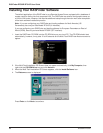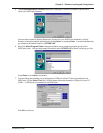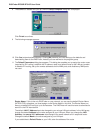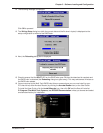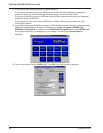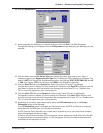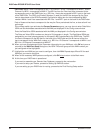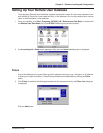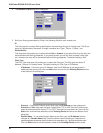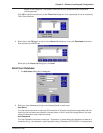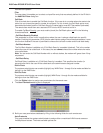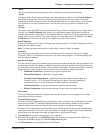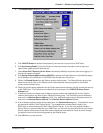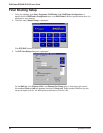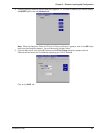RASFinder RF300E/RF310E User Guide
RF300E/RF310E26
4 The Add/Edit Filters dialog box is displayed.
5 Build your filtering parameters by filling in the following fields for each remote user.
ID
This field requires a unique filtering identification characterizing the type of filtering used. The ID can
be up to 9 alphanumeric characters in length; examples are: Type 1, Server 1, Setup 1, etc.
Default Action
This drop-down list enables you to select either filter or forward. If you select filter, then the entry will
be transmitted with filtering properties. If you select forward, you will still have to select a filter type,
etc.; however, the entry will be transmitted without filtering properties. The default setting is filter.
Filter Type
The Filter Type drop-down list enables you to select the filter type. The filter types are either IP
Address, Protocol, or Domain Name. The default setting for Filter Type is IP Address.
• IP Address – If the filter type is IP Address, enter the IP Address of the remote user in
dotted-decimal format, then click the Add button to move it to the Existing Entries text box
at the bottom of this dialog box.
• Protocol – If you select Protocol as the filter type, the IP Address text box changes to
Protocol and Port drop-down list fields. Select either TCP or UDP from the Protocol drop-
down list and select either Telnet, FTP, or SFTP from the Port drop-down list, then click the
Add button to move these selections to the Existing Entries text box at the bottom of this
dialog box.
• Domain Name – If you select Domain Name as the filter type, the IP Address text box
changes to a Domain Name field. Enter the domain name consisting of a sequence of
names separated by periods (dots) followed by an extension; e.g., “pictures.computers.com.”
Click the Add button to move the domain name to the Existing Entries text box at the