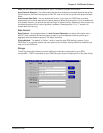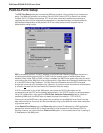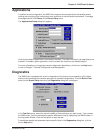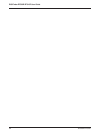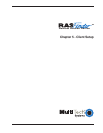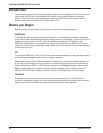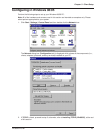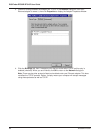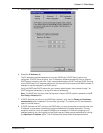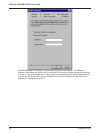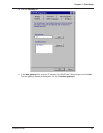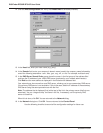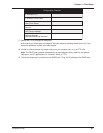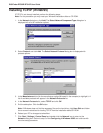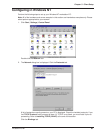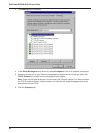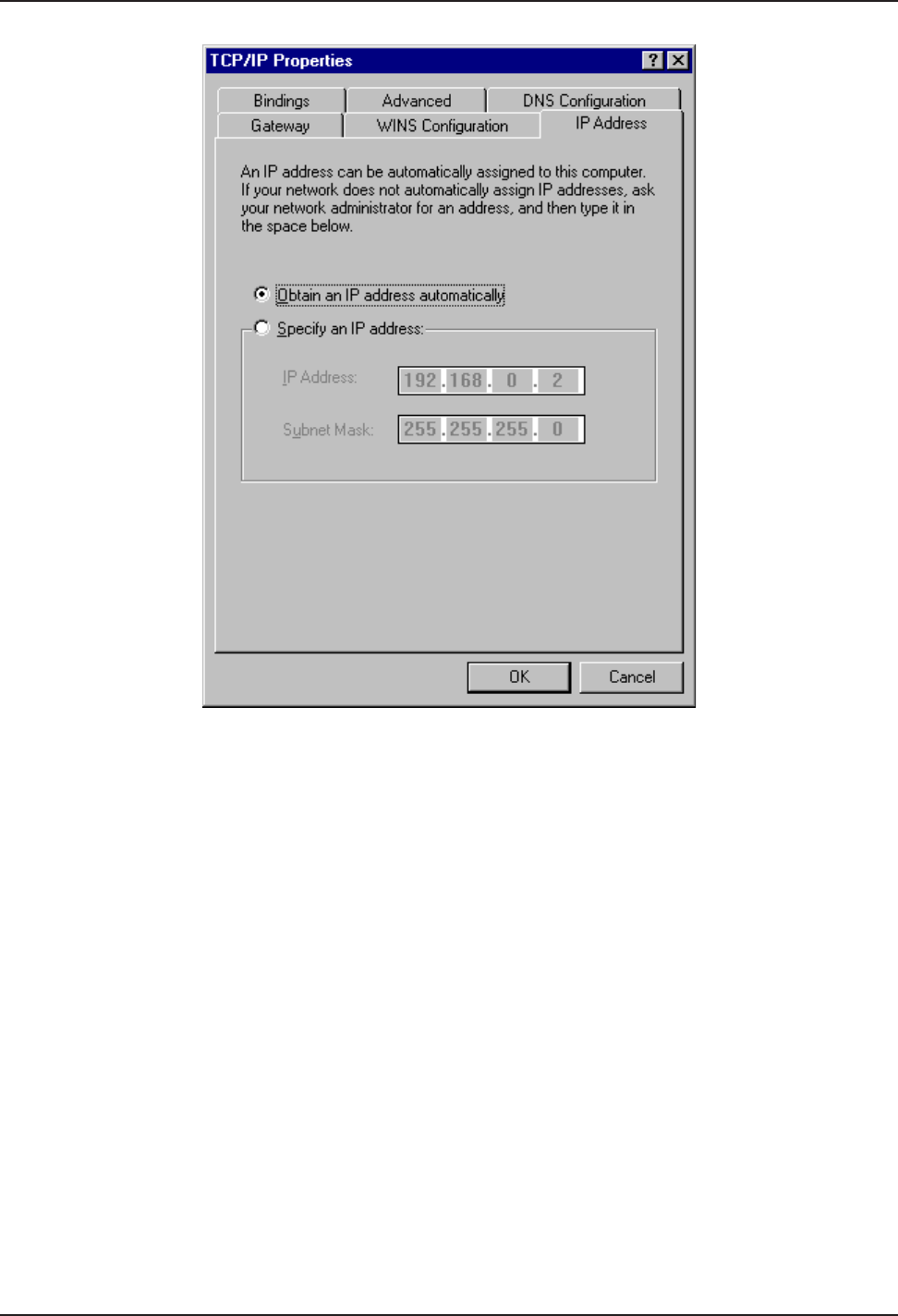
Chapter 5 - Client Setup
RF300E/RF310E 77
5. Select TCP/IP, then click Properties to open the TCP/IP Properties window.
6. Select the IP Address tab.
The IP addressing method depends on how your RASFinder’s DHCP Server option was
configured. If DHCP Server is active, your IP address is issued automatically from an external
DHCP server located on the LAN. If your network administrator did NOT activate DHCP Services
on the RASFinder, the IP address assigned to the client will be the same as the WAN’s remote IP
address or may be assigned by a Radius server.
Verify the RASFinder/DHCP status with your network administrator, then proceed to step 7 for
DHCP assigned addressing, or to step 8 for manual addressing.
Note: The RASFinder Dynamic Host Configuration Protocol (DHCP) option is enabled on the IP
Port Setup, Advanced tab.
7. If DHCP Services are active on the RASFinder (default), verify that the Obtain an IP address
automatically option is selected. You are done; go to step 17 to reboot your PC and attempt to
open an Internet session.
8. If DHCP Services are NOT active on the RASFinder, you may be required to manually enter your
IP address. In most cases, dynamically assigned addressing is the best alternative. The only
exception would be if only one specific WAN port is accessed or if Radius is assigning an IP
address based on the user logging into the Radius server. Select manual addressing by clicking
the Specify an IP address option. The IP Address and Subnet Mask fields become active.