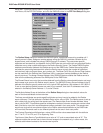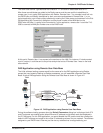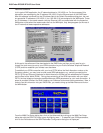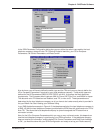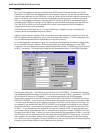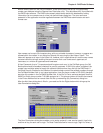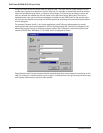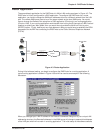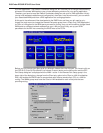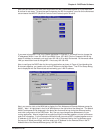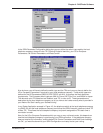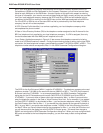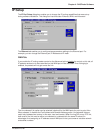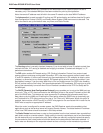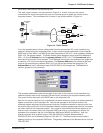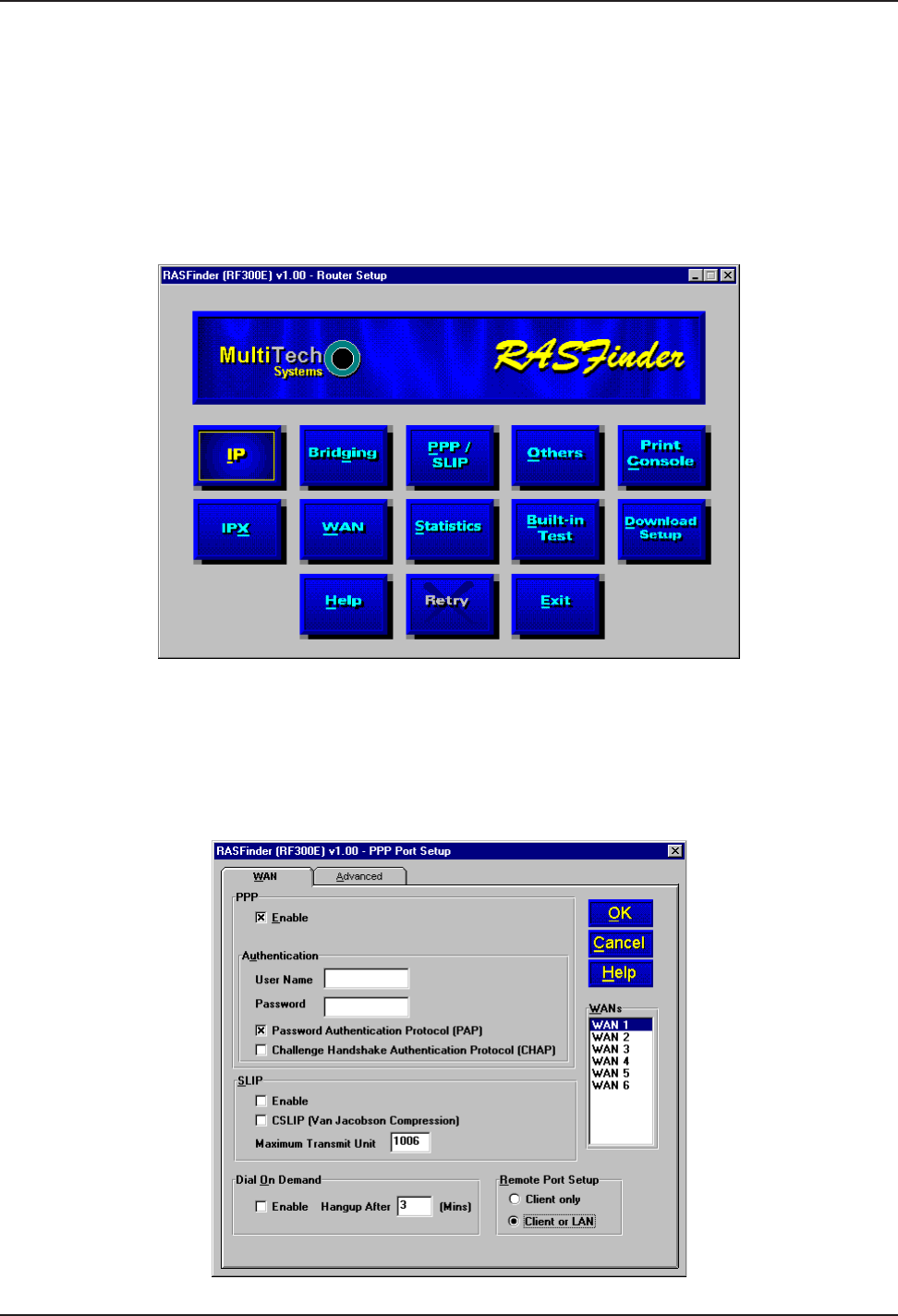
RASFinder RF300E/RF310E User Guide
RF300E/RF310E50
to a RAS application. The Default Parameters dialog box will not allow you to change the addressing
scheme of the remote WAN ports to your unique addressing structure for your routing application.
Therefore, you have to leave the Default Parameters dialog box set up for a RAS application initially
(during initial software installation and configuration); then later, from the main menu, you can switch
your associated WAN ports from a RAS application to a routing application.
At this point, the software will be downloaded to the RASFinder and then you will need to go in
through the main menu to change the Remote Port setup group from a Client Only (RAS application)
to Client or LAN option for the WAN ports you need for routing, then you will be able to change those
WAN ports to a different network address than your LAN port, and finally, set up your ISDN
parameters for the BRI line connecting the RASFinder to the PSTN.
Before you can change your Wan ports to a different network than the LAN port, you have to click on
the PPP/SLIP (Point-to-Point/Serial Line Internet Protocol) button on the Main menu and the PPP
Port Setup dialog box is displayed with the WAN 1 active. In the Remote Port Setup group in the
lower right of the dialog box, change from the Client only option to the Client or LAN; this disables
RAS, and enables the RASFinder to communicate with either a remote client (PC) or a LAN for
routing. The WANs group must have the Client or LAN enabled for each of the ports that are
providing routing.