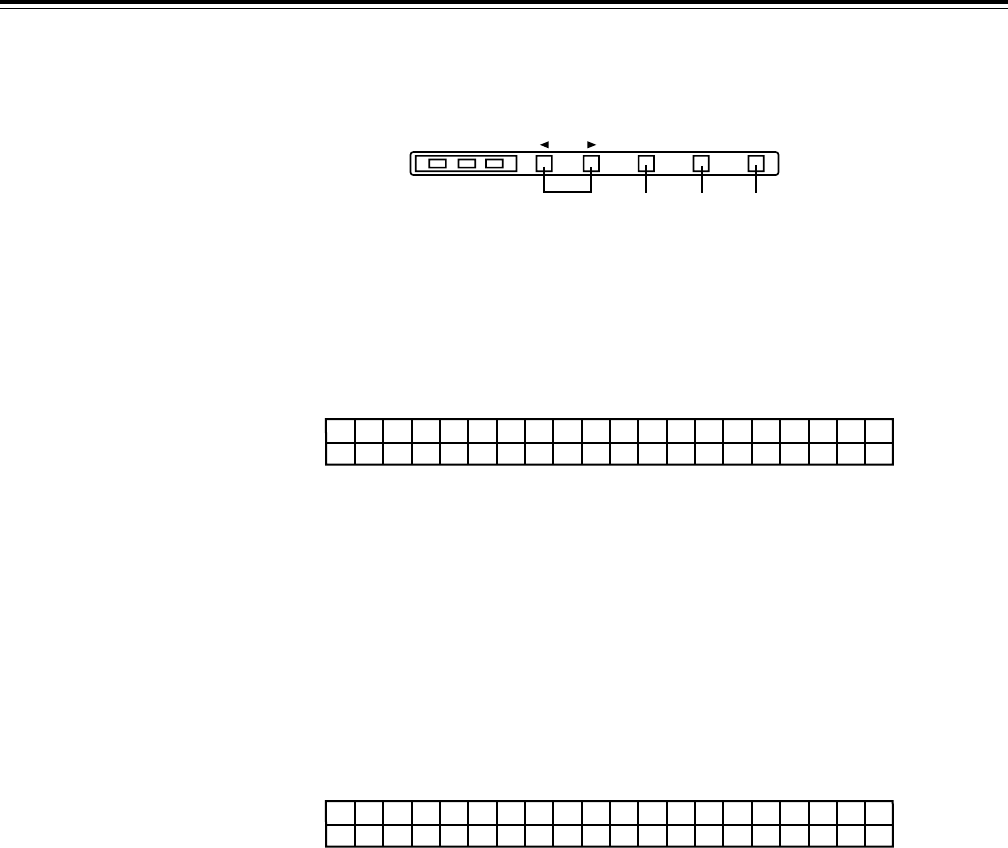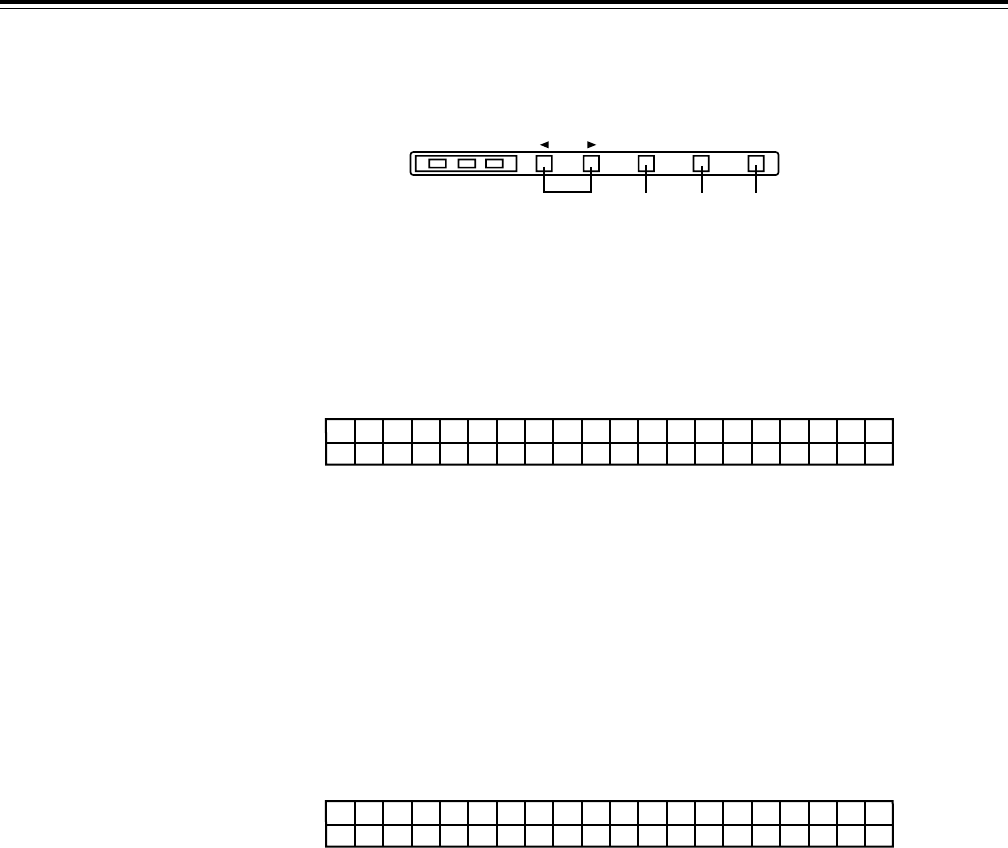
– 22 –
Operations using the front panel top controls
What has been registered in the STATUS 1 to 3 buttons b and PROG MENU 1 to 4 buttons
c located at the bottom of the panel can be called to the VTR status display area 3 by
pressing the button concerned.
The called item can be operated using the buttons shown below.
1-1 VTR status displays
When the power is turned on, the information registered in the STATUS 1 button appears on
the display, and after this point what is displayed can be switched by pressing the STATUS 1
to 3 buttons b.
[Example of status display]
≥
Each item consists of 6 characters. Three items can be displayed at the same time.
The names of the items appear on the first line, and their statuses on the second line.
≥
When the number of registered items is 4 or more, press the SCROLL buttons 5 to scroll
the display to the left or right.
≥
When the number of registered items is less than 3, “.....” appears in the sections where
items have not been registered.
2-1 Registered menu item displays
The registered setup menu items are displayed by pressing the PROG MENU 1 to 4 buttons
c.
[Example of registered menu item display]
Digit 1: Cursor (¢) for selecting items/mark (!) indicating that a setting is being
changed
Digits 2 to 13: Name of the menu item (12-character display)
Digit 14: Cursor for selecting item
Digits 15 to 20: Setting (6-character display)
≥
Two registered menu items can be displayed at the same time.
≥
When the number of registered items is 3 or more, press the SCROLL buttons 5 to scroll
the display up or down.
≥
The data in the currently selected user file (USER1 to USER5) is reflected in the settings.
CH CONDITION ENTER ESCAPE SHIFT
567
8
R
l
E
0
C
8
F
0
R
i
M R
I
E
N
F
T
O
5
U
9
T.
.
.
.
.
.
.
.
.
.
.
.
¢ P
L
_
O
R
C
O
A
L
L
L
E
T
N
I
A
ME
ST&
5
E
s
J