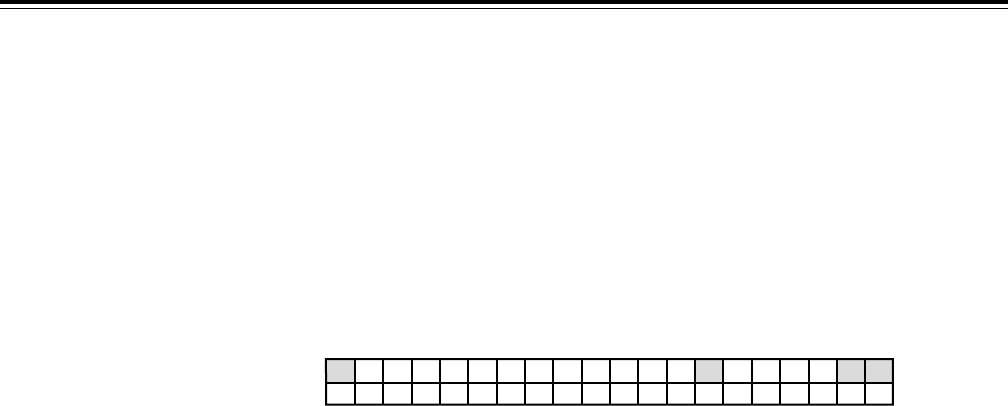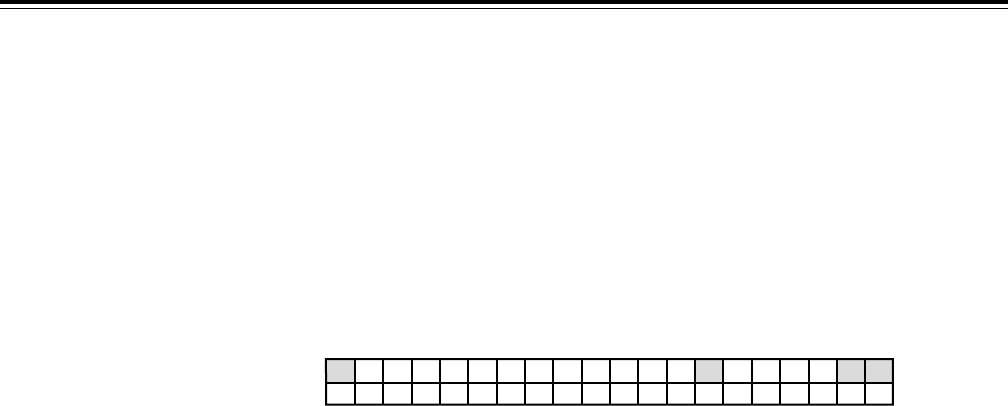
– 23 –
Operations using the front panel top controls
2-2 How to change a registered menu setting
Selecting the menu item: Press the SCROLL buttons 5 to move the item
selection cursor (¢) up or down, and select the menu
item.
Transferring to the change mode: Press the ENTER button 6 to transfer to the setting
change mode. Whether operation has transferred to
the change mode is confirmed by the movement of the
item selection marker to digit 14.
Changing the setting: Press the scroll buttons 5 to change the setting.
When a change has been made to the current setting,
the mark (!) indicating that a setting is being changed
appears at digit 1 to indicate the status.
≥
If the item allows for a wide range of variation in its
setting, continue to press one of the SCROLL buttons
5 while holding down the SHIFT button 8, and the
setting can be incremented or decremented at a
higher speed.
Entering the setting: Press the ENTER button 6 to enter the setting change
and return to the menu selection status.
Cancelling the change: Press the ESCAPE button 7 to cancel the setting
change and return to the menu selection status.
<Note>
When the user file now selected is one of USER2~USER5, the setup menu No. 403 (MENU LOCK)
selection is 1 (lock setting), you cannot go to the set-value change mode.
!P
L
_
O
R
C
O
A
L
L
L
E
T
N
I
A
ME ¢
ST&
7
E
s
J