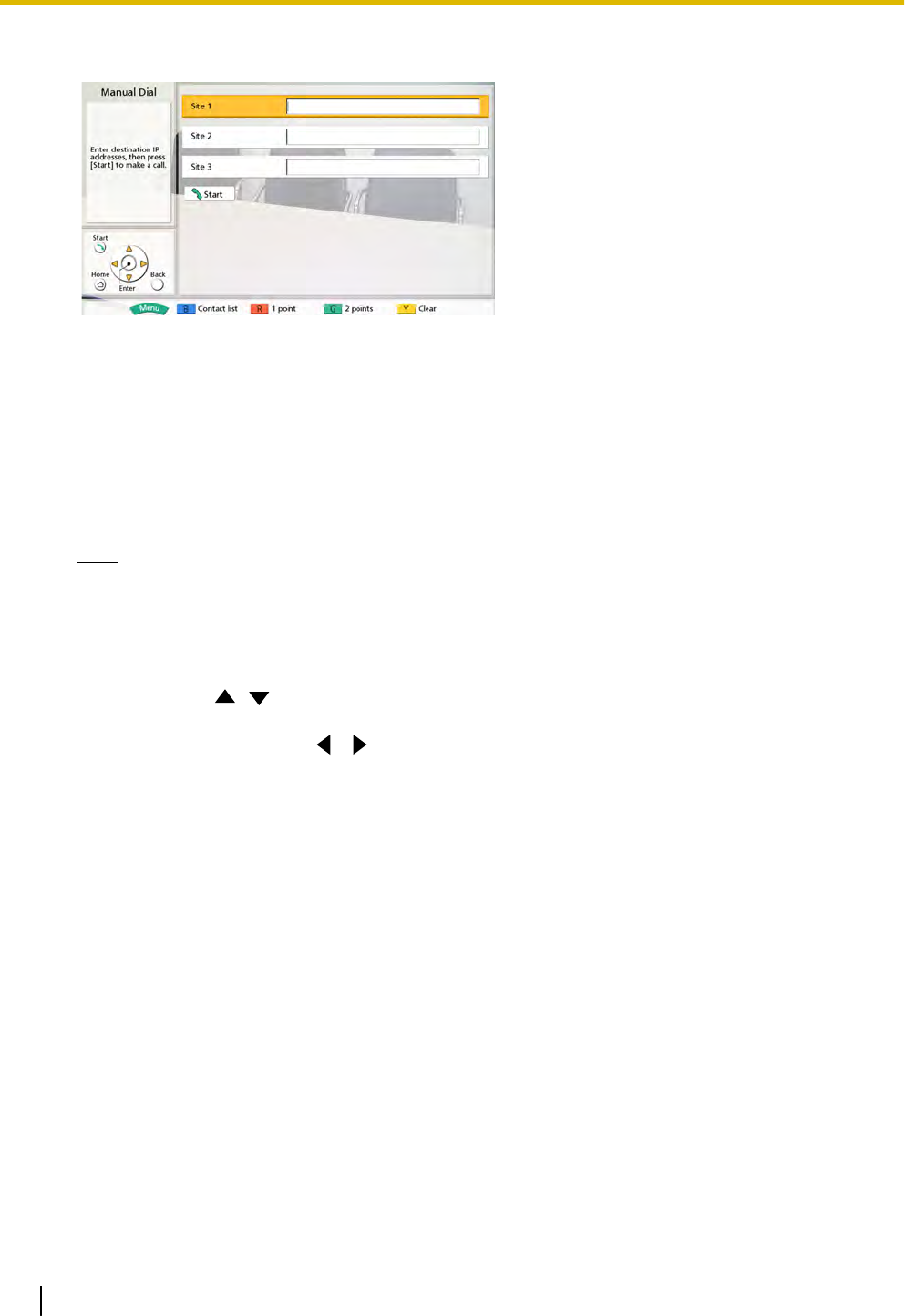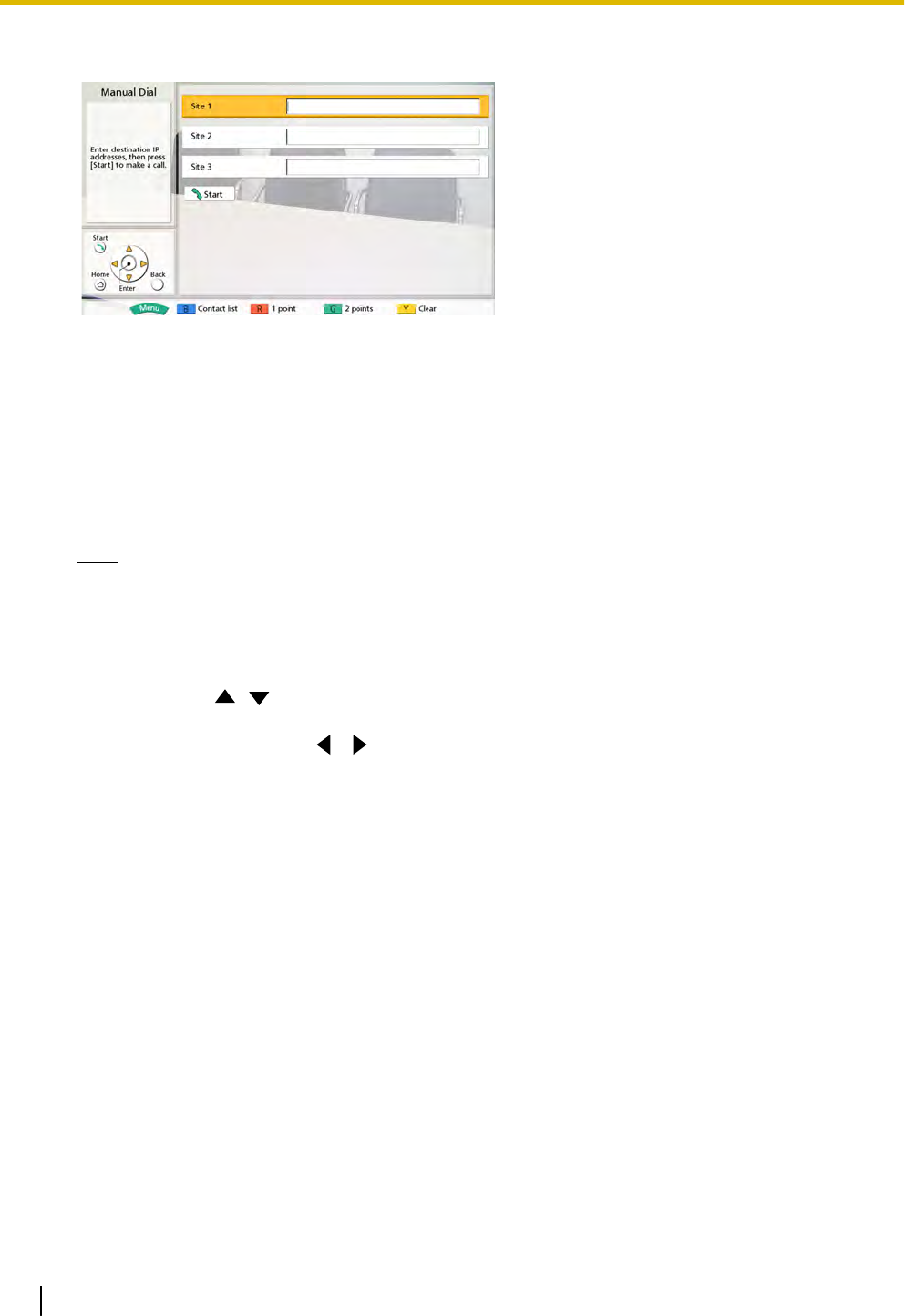
[G]: The screen will be switched to Input screen 3.
• IP addresses will be cleared if you move to another
input screen without pressing [Start].
3 Enter the IP address.
• If the
IP address contains 1 or 2 digit numbers, enter
these numbers as they are. Do not enter like [.001].
Example: The IP address is [192.168.0.1].
– Correct entry: [192.168.0.1]
– Wrong entry: [192.168.000.001]
Note
• You can refer to the contact list when entering
the IP address, by following the procedure
below:
1. Press [B].
• The contact list screen is displayed.
2. Use [ ][ ] to select the contact you want
to refer to.
• You can use [
][ ] to select the
displayed tab. (Page 31)
• You can use the numeric buttons of the
remote control to select the displayed
tab. (Page 31)
3. Press [Enter].
• The display returns to the input screen.
• You cannot enter the IP address using the call
history.
4 Press [Start] to start the call.
• You can also start the call by pressing [Enter].
5 When you want to end the call, press [End].
• The Home screen is displayed.
34 Operating Manual Document Version 2010-10
Starting a Video Conference