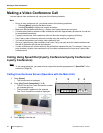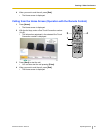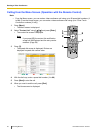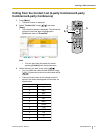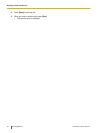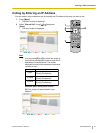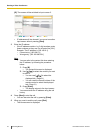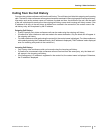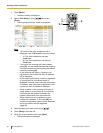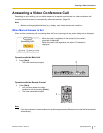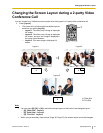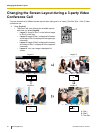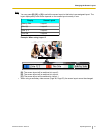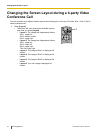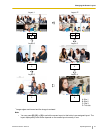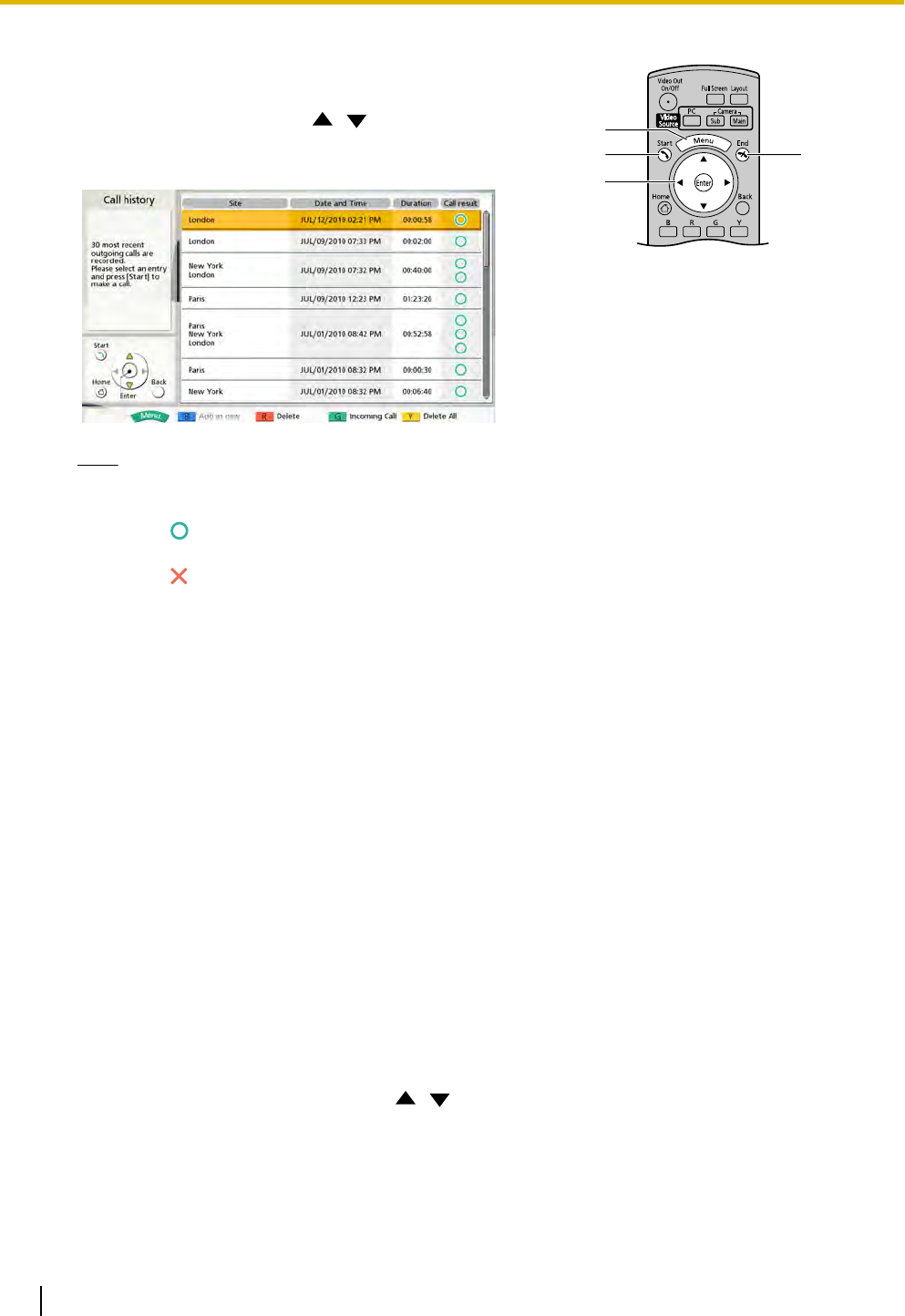
1 Press [Menu].
• The Menu screen is displayed.
45
2, 3
1
2
Select "Call History" using [ ][ ] and press
[Enter].
• The outgoing call history screen is displayed.
Note
• The result of the video conference call is
displayed in
the "Call result" column as follows:
•
: The video conference call was
established.
• : The video conference call was not
established.
• To move to the incoming call history screen,
press [G]. You can switch between the outgoing
call history screen and the incoming call history
screen by pressing [G].
• In the incoming call history, if a party is not
registered in your contact list, their IP address
will be displayed.
• In the outgoing call history, if a party is registered
in your contact list, the contact name is
displayed. However, when calling by entering an
IP address, even if the party is registered in your
contact list, their IP address is displayed.
• When a contact in the incoming call history is
newly added to your contact list, the incoming
call history will be updated to display the
contact’s information from the contact list.
• When a party that is not registered in your
contact list is selected, if you press [B], the
contact list registration screen will be displayed
and a new contact can be registered.
(page 60)
3
Select the party you want to call using [
][ ].
4 Press [Start] to start the call.
5 When you want to end the call, press [End].
• The Home screen is displayed.
36 Operating Manual Document Version 2010-10
Starting a Video Conference