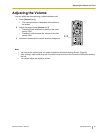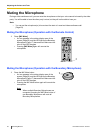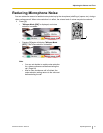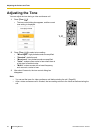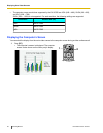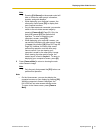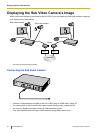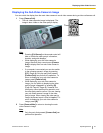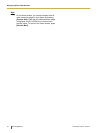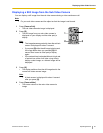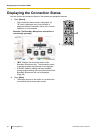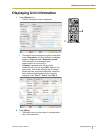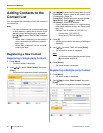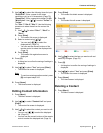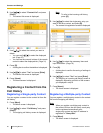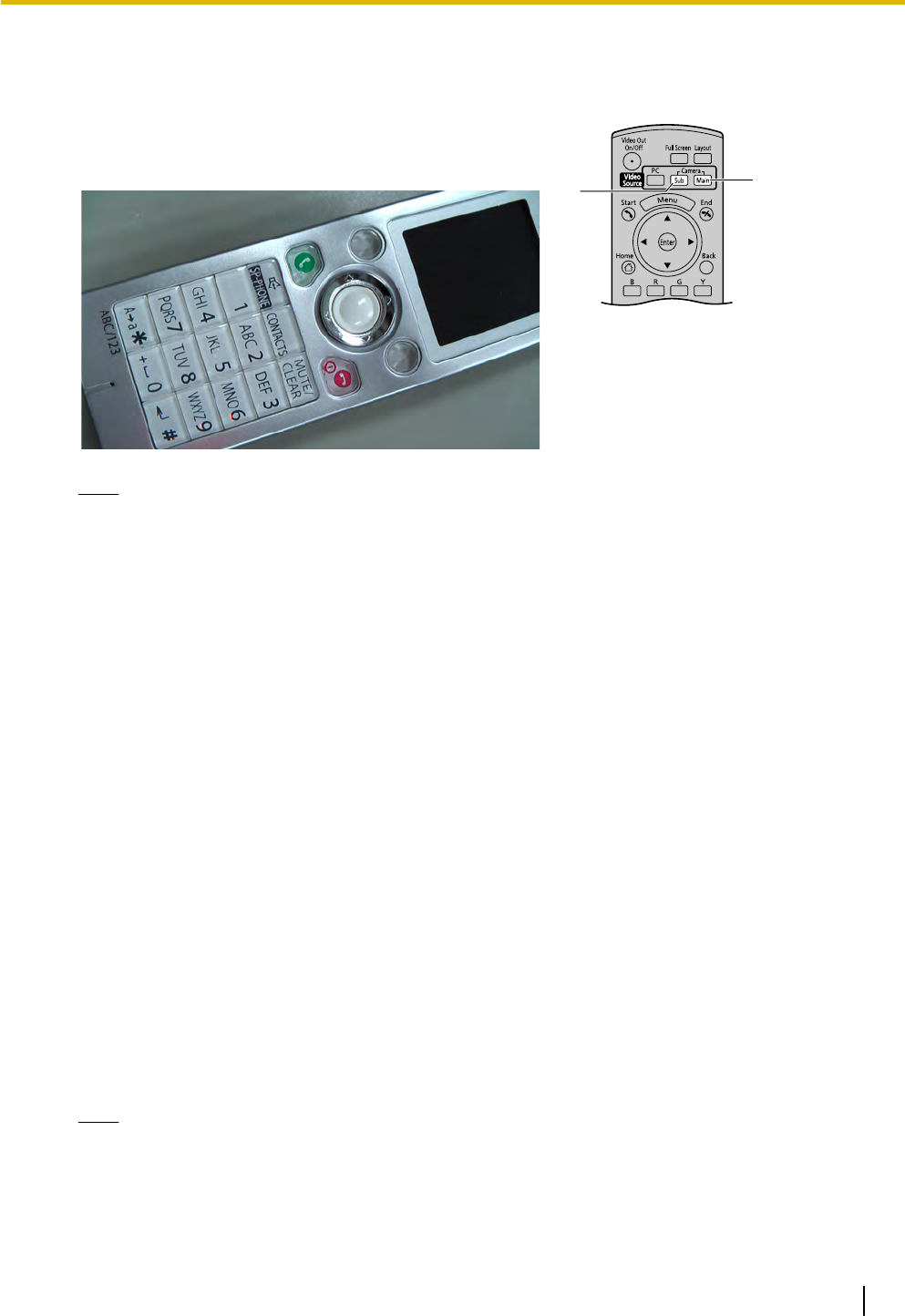
Displaying the Sub Video Camera’s Image
You can switch the display from the main video camera to a sub video camera during a video conference call.
1 Press [Camera Sub].
• The sub video camera’s image is displayed. The
image is also visible on the other party
’s display.
Note
• Pressing [Full Screen
] on the remote control will
hide or unhide the other party’s information,
duration, and guide displays.
• While displaying your sub video camera’s
image, the other party cannot press [Camera
Sub] to display their own sub video camera’s
image.
• If a computer is connected you can also switch
to the computer screen’s image by pressing
[PC]. (Page 49) Only the party that pressed
[Camera Sub] can perform this operation. To
return to displaying your sub video camera’s
image, press [Camera Sub].
• While displaying your sub video camera’s
image, you can switch to displaying the other
party’s image in Layout 1 by pressing [B]
(Page 39, Page 40, Page 42). However, the
other party cannot perform this operation, and
the other party cannot confirm if you are viewing
your sub video camera’s image or the other
party’s image. When viewing the other party’s
image, the screen layout is fixed to Layout 1. To
return to displaying your sub video camera’s
image, press [B].
1
2
2 Press [Camera Main] to return to showing the main
video camera’s image.
Note
• Only the party that pressed [Camera Sub] can
perform this operation.
Document Version 2010-10 Operating Manual 53
Displaying Other Video Sources