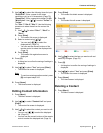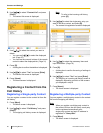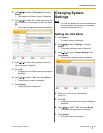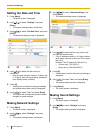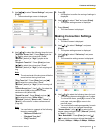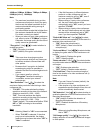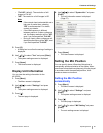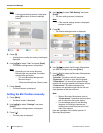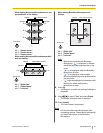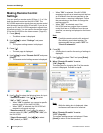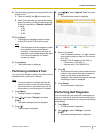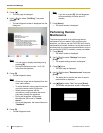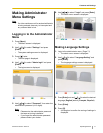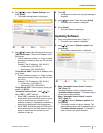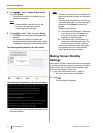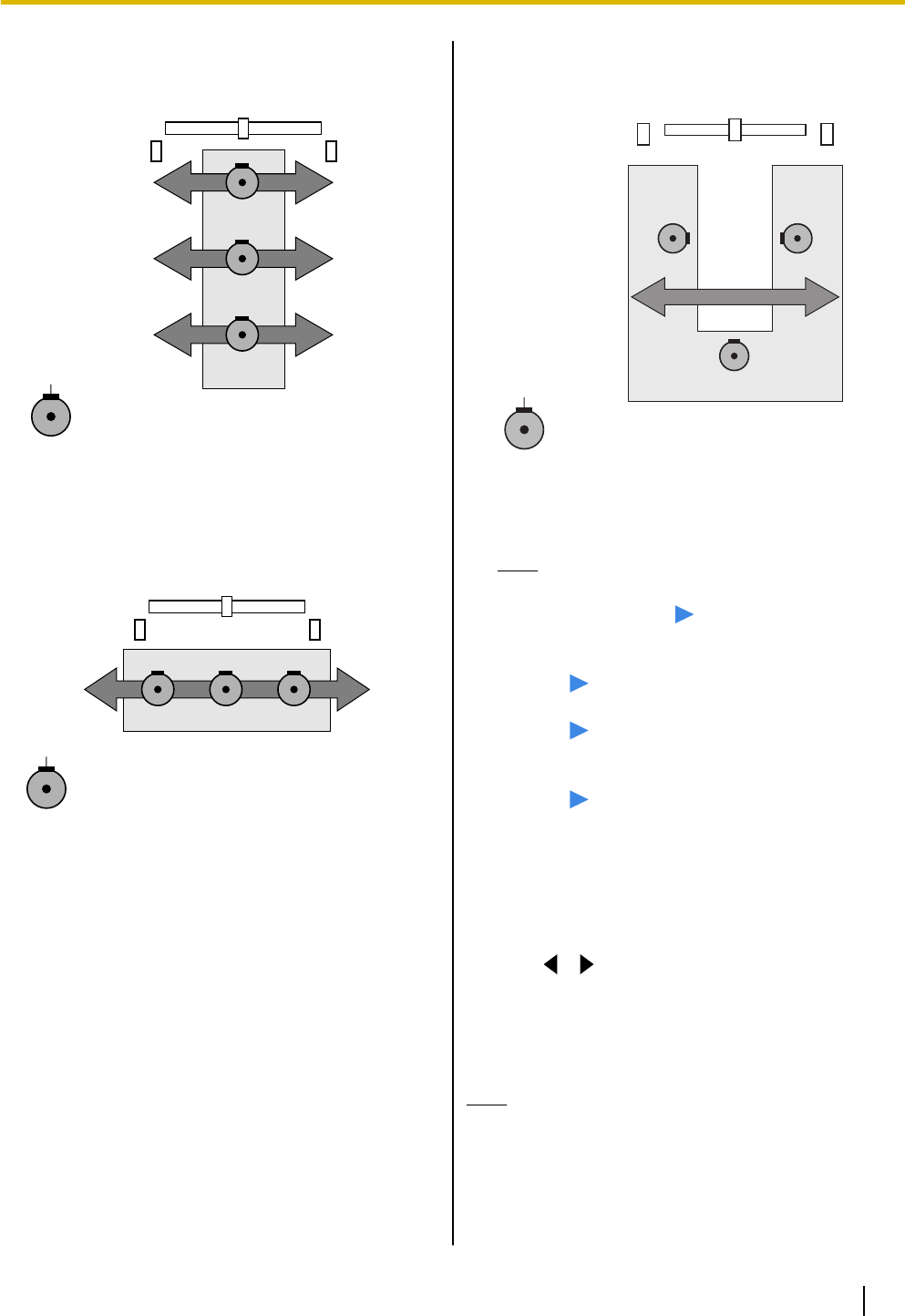
When setting Boundary Microphones in a row
perpendicular to the display:
Connector
Main video camera
Speaker Speaker
Display
R ch L ch
Mic 1
R ch L ch
Mic 2
R ch L ch
Mic 3
Mic 1: "Center stereo"
Mic 2: "Center stereo"
Mic 3: "Center stereo"
When setting Boundary Microphones parallel
with the display:
Connector
Main video camera
Speaker Speaker
Display
R ch L ch
Mic 1 Mic 2 Mic 3
Mic 1: "Right side"
Mic 2: "Center Mono"
Mic 3: "Left side"
When setting Boundary Microphones as
follows:
Main video camera
R ch L ch
Mic 2
Mic 3Mic 1
Display
Speaker Speaker
Connector
Mic 1: "Right side"
Mic 2: "Center Mono"
Mic 3: "Left side"
Note
• Make some noise near the Boundary
Microphone. " " is displayed to indicate
which Boundary Microphone picks up the
noise.
• " " is not displayed when the Boundary
Microphone is mute.
• "
" is not displayed when multiple
Boundary Microphones
pick up the sound at
the same time.
• "
" might be displayed by pressing the Mic
Mute button when the Boundary
Microphone is mute.
8. Press
[G].
• A dialog box to confirm the saving of settings is
displayed.
9. Use [
][ ] to select "Yes" and press [Enter].
• The system settings screen is displayed.
10. Press [Home].
• The Home screen is displayed.
Note
• Do not move Boundary Microphones after
completing settings. Otherwise the settings will
not match the location of the Boundary
Microphone.
Document Version 2010-10 Operating Manual 67
Contacts and Settings