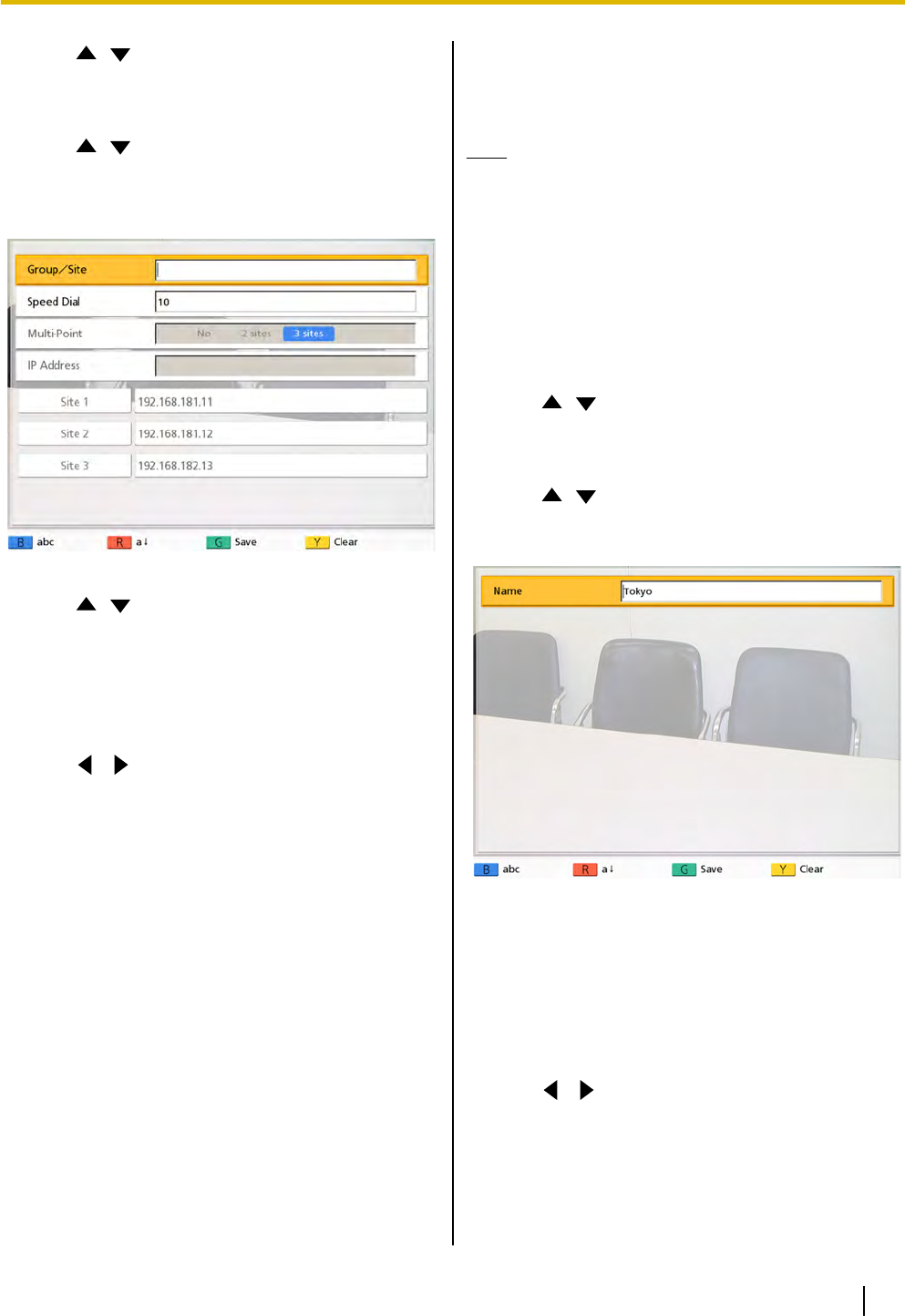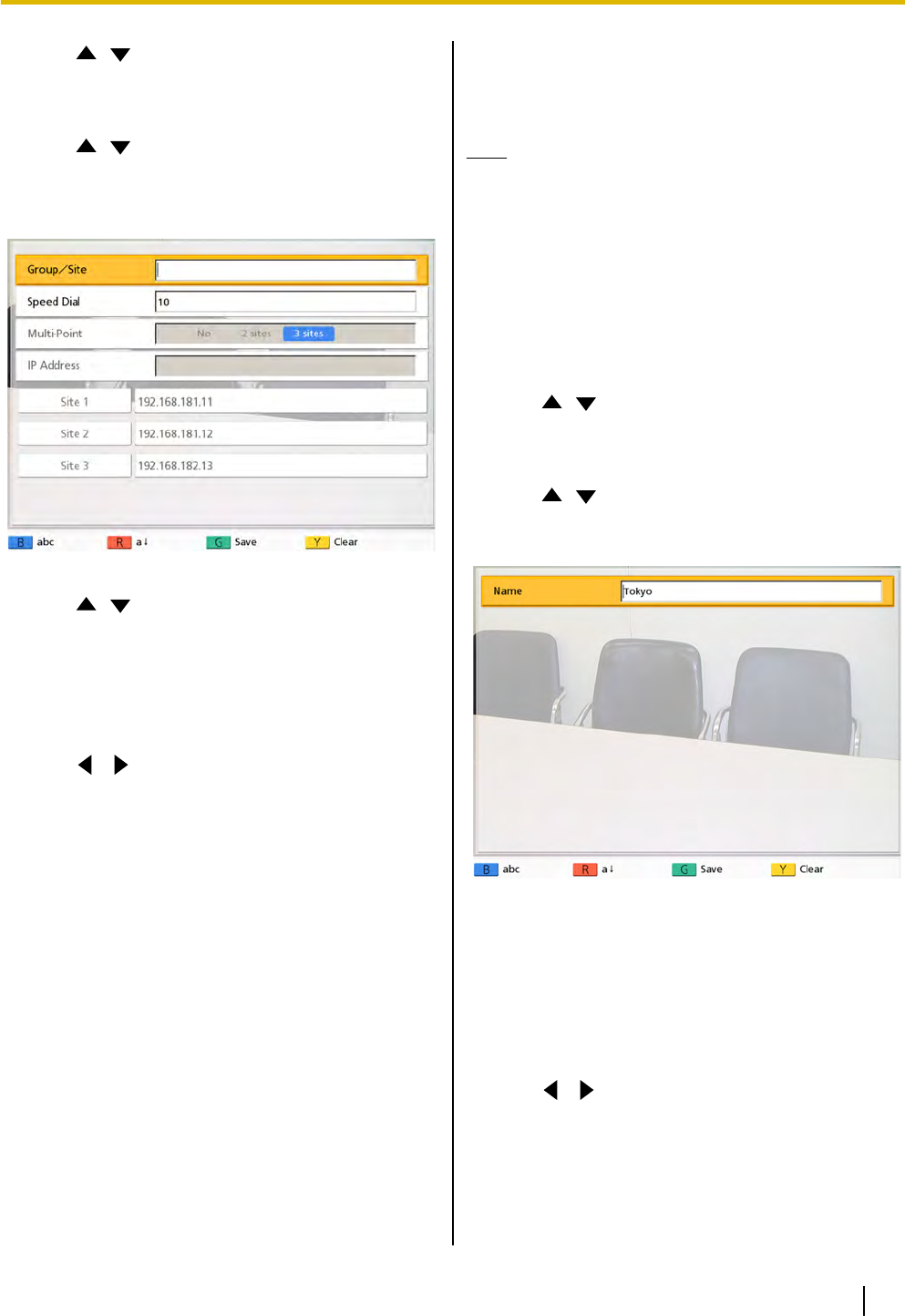
2. Use [ ][ ] to select "Call History" and press
[Enter].
• The outgoing call history screen is displayed.
3. Use [
][ ] to select the multiple-party entry you
want to add as a multiple-party contact, and press
[B]
.
• The contact list registration screen is displayed.
4. Use [ ][ ] to select the necessary items and
input information. (Page 79)
5. Press
[G].
• A dialog box to confirm the saving of settings is
displayed.
6. Use [
][ ] to select "Yes" and press [Enter].
• The call history screen is displayed.
7. Press [Home].
• The Home screen is displayed.
Changing System
Settings
Note
• If a
video conference call is received while data
is being entered, the data entry is interrupted
and any unsaved data is lost.
Setting the Unit Name
1. Press [Menu].
• The Menu screen is displayed.
2. Use [
][ ] to select "Settings" and press
[Enter].
• The system settings screen is displayed.
3. Use [
][ ] to select "System Settings" and
press [Enter].
• The unit name setting screen is displayed.
4. Enter a unit name (up to 24 characters).
(Page 79)
5. Press [G].
• A
dialog box to confirm the saving of settings is
displayed.
6. Use [ ][ ] to select "Yes" and press [Enter].
• The system settings screen is displayed.
7. Press [Home].
• The Home screen is displayed.
Document Version 2010-10 Operating Manual 61
Contacts and Settings