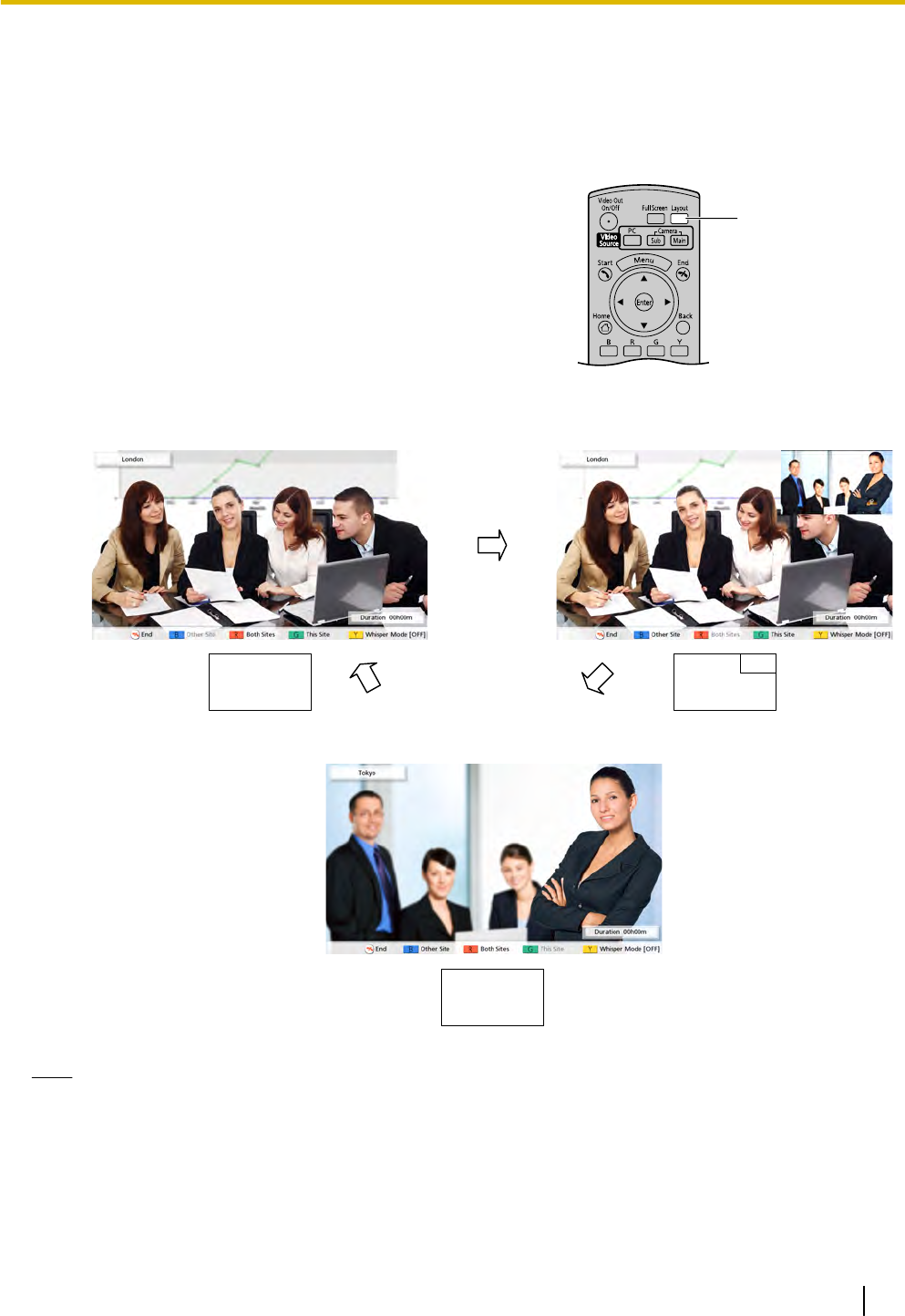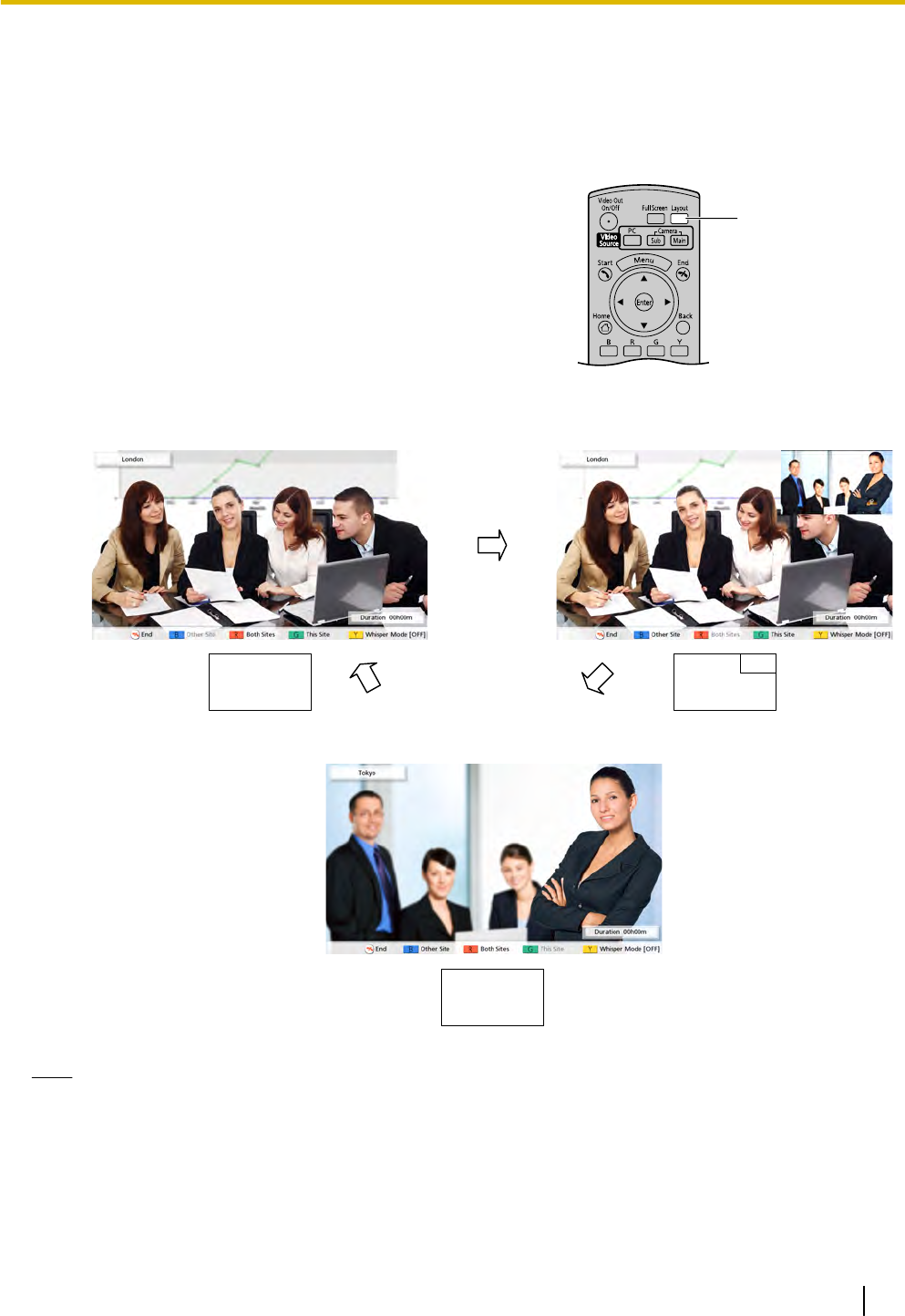
Changing the Screen Layout during a 2-party Video
Conference Call
You can choose from 3 different screen layouts when taking part in a 2
-party video conference call.
1 Press
[Layout].
• The screen will cycle through the available layouts
each time you press [Layout].
– Layout 1: The other party’s image is displayed
full screen.
– Layout 2: The other party’s image is displayed
full screen, and your own image is displayed in
the upper right subscreen.
– Layout 3: Your own image is displayed full
screen.
A
B
B
A
Layout 1 Layout 2
Layout 3
A: Other Site
B: This Site
Note
• You can press [B], [R], or [G] to switch the screen layout to that button’s pre-assigned layout.
– [B] "Other Site": Layout 1
– [R] "Both Sites": Layout 2
– [G] "This Site": Layout 3
• When using a secondary video source (Page 49, Page 52), the screen layout cannot be changed.
Document Version 2010-10 Operating Manual 39
C
h
a
n
g
i
n
g
t
h
e
S
c
r
e
e
n
L
a
y
o
u
t
Changing the Screen Layout