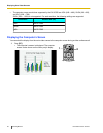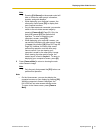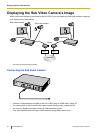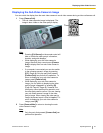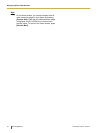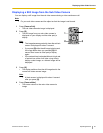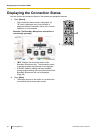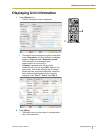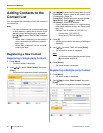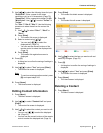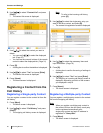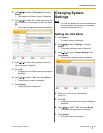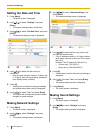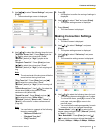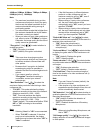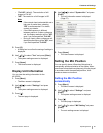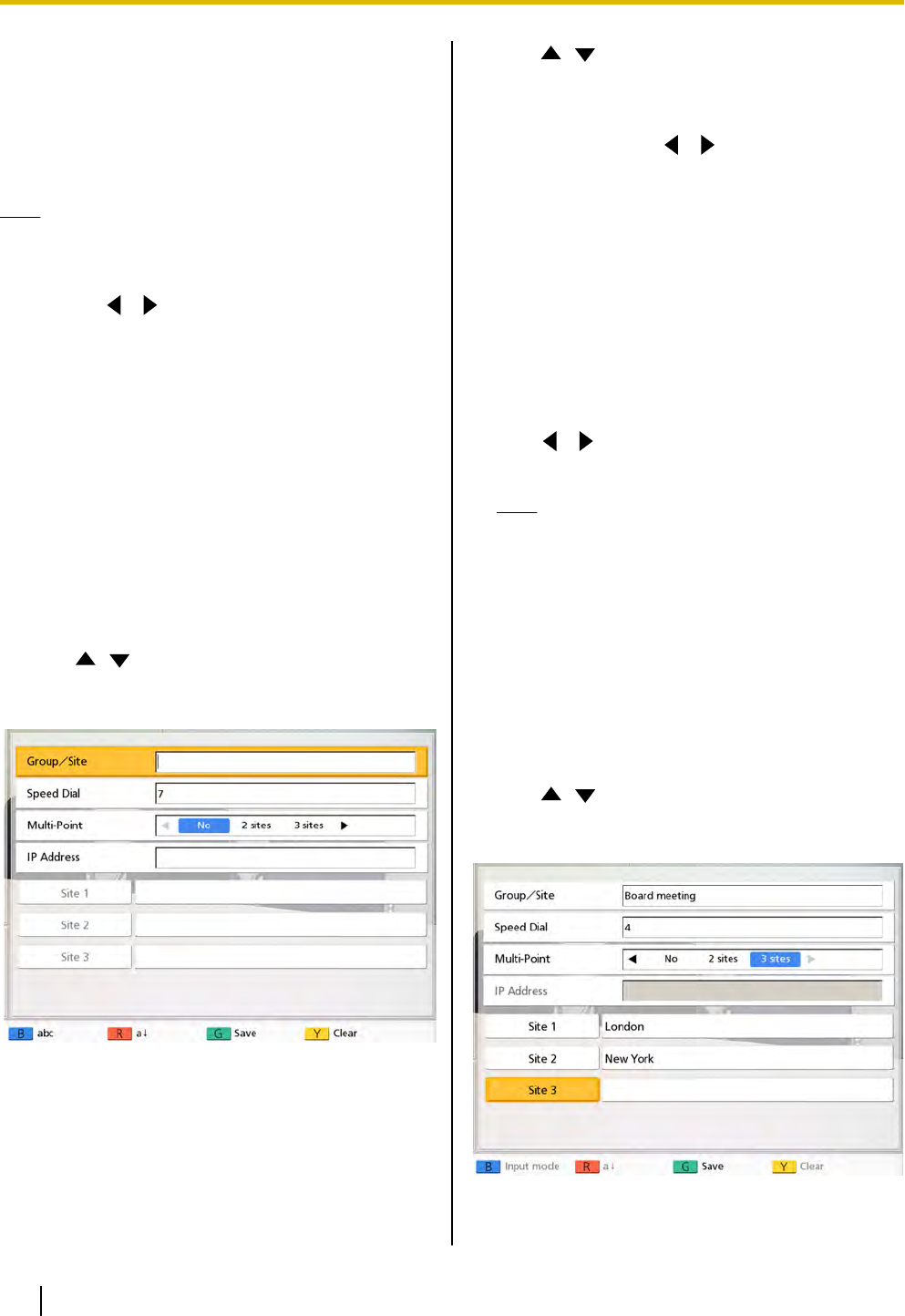
Adding Contacts to the
Contact List
You
can
register the information of up to 99 contacts in
the contact list.
Note
• If
a
video conference call is received while data
is being entered, a dialog box to confirm if you
answer a video conference call is displayed.
Use [
][ ] to select "Yes"
or "No" and press
[Enter].
• When "Yes" is selected, you can answer a
video conference call while any unsaved
data is lost.
• When "No" is selected, you can continue
entering the data.
Registering a New Contact
Registering a Single-party Contact
1. Press [Menu].
• The Menu screen is displayed.
2. Use [
][ ] to select "New Contact" and press
[Enter].
• The
contact
list registration screen is displayed.
3. Use [ ][ ] to select the following items for input:
"Group/Site"
: Enter a name for the contact (up to
24 characters). (Page 79)
"Speed Dial": Enter a speed dial number (1–99).
"Multi-Point": Use [
][ ] to select "No".
"IP Address": Enter an IP address.
• If the IP address contains 1 or 2 digit numbers,
enter these numbers as they are. Do not enter
like [.001].
Example: The IP address is [192.168.0.1].
– Correct entry: [192.168.0.1]
– Wrong entry: [192.168.000.001]
4. Press [G].
• A
dialog
box to confirm the saving of settings is
displayed.
5. Use [
][ ] to select "Yes" and press [Enter].
• The contact list screen is displayed.
Note
• To continue
entering another contact, press
[B] and repeat steps 3–5.
6. Press [Home].
• The Home screen is displayed.
Registering a Multiple-party Contact
1. Press [Menu].
• The Menu screen is displayed.
2. Use [
][ ] to select "New Contact" and press
[Enter].
• The
contact
list registration screen is displayed.
58 Operating Manual Document Version 2010-10
Contacts and Settings
Contacts and Settings