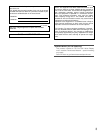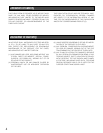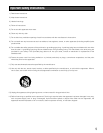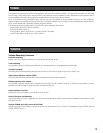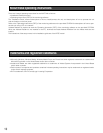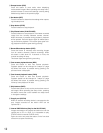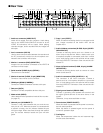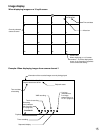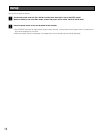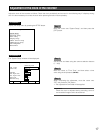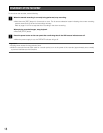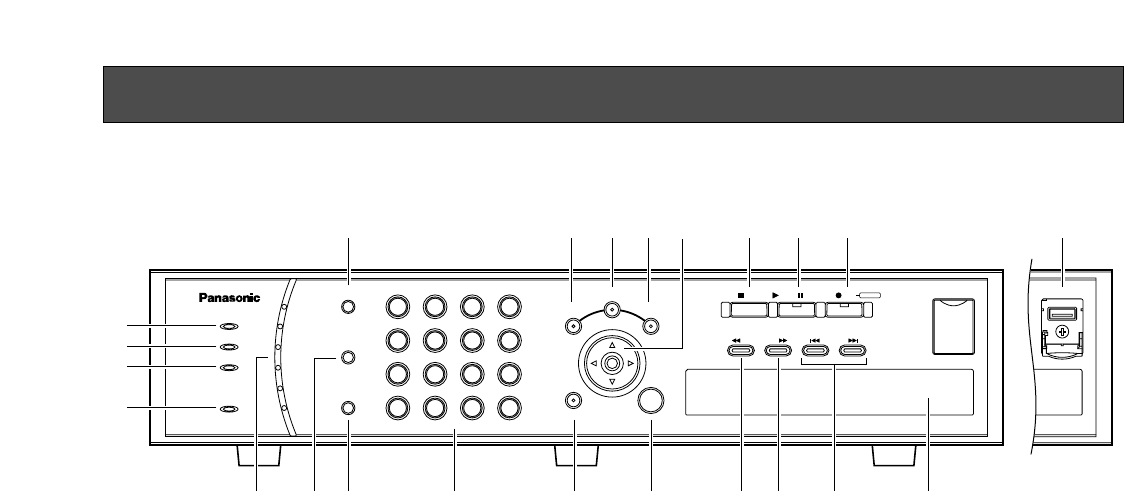
11
Major operating controls and their functions
ERROR
ALARM
TIMER
OPERATE
HDD
1
2
3
4
5
6
SEQUENCE
SETUP COPY
SEARCH
ESC
SET
MULTI
SCREEN
ALARM
RESET
1
5
9
13
2 3 4
6 7 8
10/0 11 12
14 15 16
+–
SKIPFWDREV
STOP PLAY PAUSE REC
REC STOP
COPY2
y !0 !1 !6 !7 !8 @2!2 !3
q
w
e
r
tui o !4 !5 !9 @0 @1 @3
Inside the cover
Digital Disk Recorder WJ-RT416
q Error indicator (ERROR)
Blinks orange when an error that may interfere with the
unit’s operation occurs. (e.g. thermal error, cooling fan
malfunction, etc.)
w Alarm Indicator (ALARM)
Blinks red when an alarm occurs. The indicator will stop
blinking and light red steadily when the alarm is reset.
The blinking or lighting indicator will go off when the
[ALARM RESET] button is pressed.
e Timer Indicator (TIMER)
Lights orange when the timer recording is set.
Blinks while the timer recording is being performed.
r Operate Indicator (OPERATE)
Lights green when the power is turned on.
t HDD Access Indicators (HDD1/HDD2/HDD3/HDD4/
HDD5/HDD6)
Blinks green when the hard disk is accessed respec-
tively.
When an error is detected, the indicator will light red.
* The HDD6 indicator is not provided for the
WJ-RT416V.
y Sequence button (SEQUENCE)
Images from the connected cameras will be displayed
sequentially (sequential display) when this button is
pressed. To stop the sequential display, press this but-
ton again.
u Multi-screen button (MULTI SCREEN)
Images from the connected cameras will be displayed
on a multi-screen (4/6/9/16) when this button is
pressed. Each time this button is pressed, the multi-
screen will change as follows.
16 (CAM1 - CAM16) → 4A (CAM1 - CAM4) →
4B (CAM5 - CAM8) → 4C (CAM9 - CAM12) →
4D (CAM13 - CAM16) → 6A (CAM1 - CAM6) →
6B (CAM7 - CAM12) → 9 (CAM1 - CAM9) →
16 (CAM1 - CAM16)
i Alarm reset button (ALARM RESET)
The unit will be released from the alarm status when this
button is pressed.
o Camera selection buttons
Images from the camera selected using these buttons
will be displayed.
The button will light orange to indicate the camera
channel of which images are currently being recorded.
The camera selection buttons (1 - 10/0) can be used to
enter numbers when operating the setup menu.
!0 Setup button (SETUP)
Press this button to display the setup menu.
!1 Search button (SEARCH)
Press this button to display the time & date search win-
dow or the list search window. Refer to pages 24 and
25 for further information about the time & date search
window and the list search window.
!2 Copy button (COPY)
Press this button to display the copy window.
Refer to page 29 for further information about the copy
window.
!3 Arrows button (CDAB)
Use this button for the following.
• To move the cursor to select an area (camera chan-
nel) when displaying images on a multi-screen.
• To move the cursor when operating the setup
menu.
When a user is currently logged in the recorder, the
indicator on the button will light blue.
■ Front View