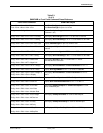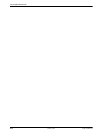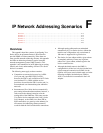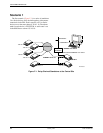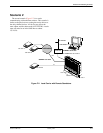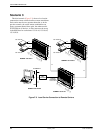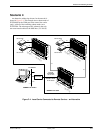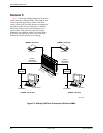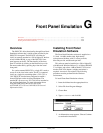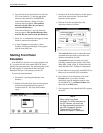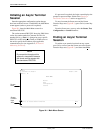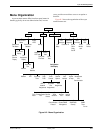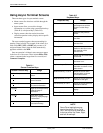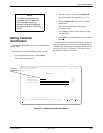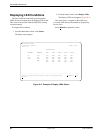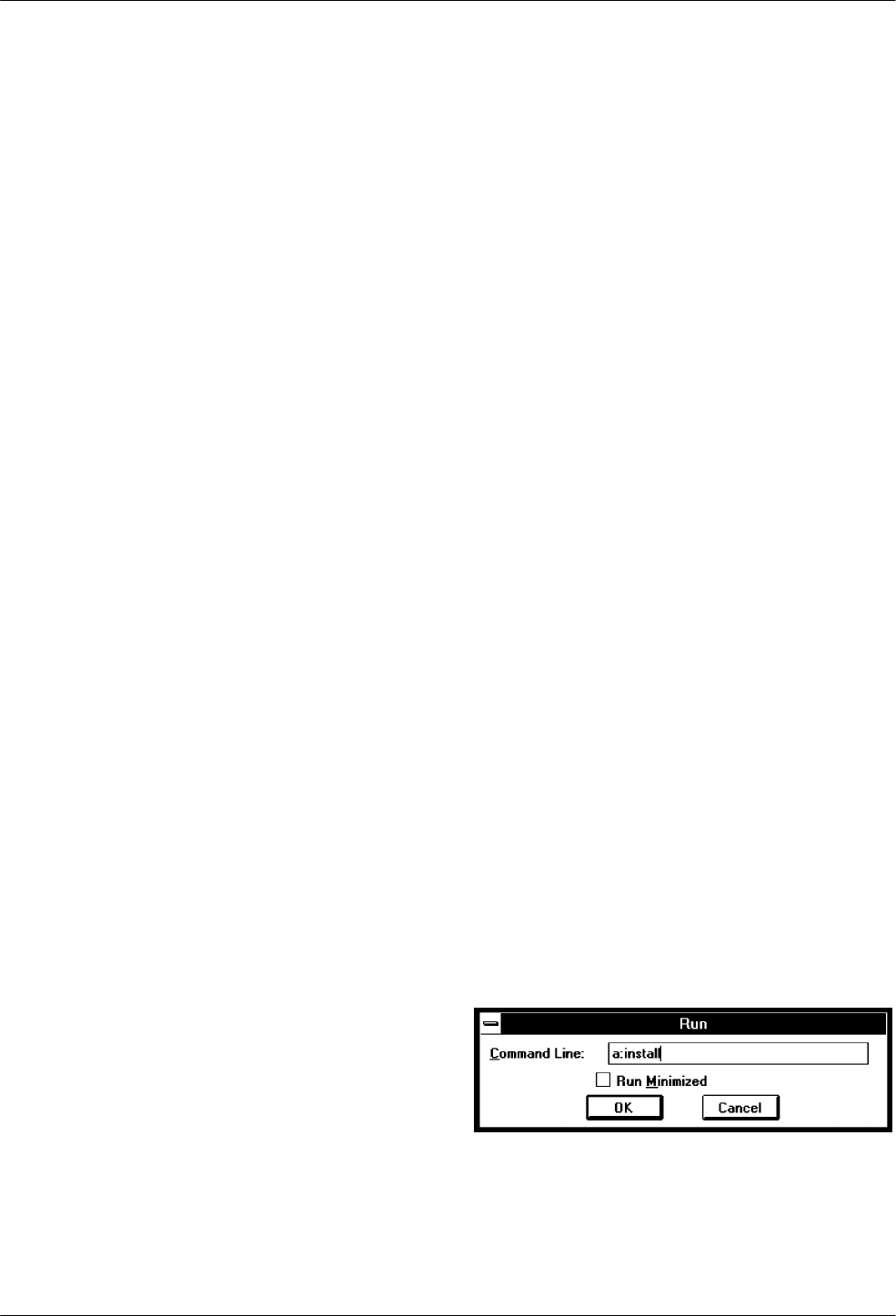
G-13160-A2-GB21-50 January 1997
Front Panel Emulation
Overview G-1. . . . . . . . . . . . . . . . . . . . . . . . . . . . . . . . . . . . . . . . . . . . . . . . . . . . . . . . . . . . . . . . . . . . . . . . . .
Installing Front Panel Emulation Software G-1. . . . . . . . . . . . . . . . . . . . . . . . . . . . . . . . . . . . . . . . . . . . . . . .
Starting Front Panel Emulation G-2. . . . . . . . . . . . . . . . . . . . . . . . . . . . . . . . . . . . . . . . . . . . . . . . . . . . . . . . .
Overview
The DSU/CSU offers functionality through Front Panel
Emulation software that is similar to that provided by the
DSU/CSU front panel. The DSU/CSU can either be
locally or remotely attached to a 386 or higher PC that has
at least 4 MB of RAM. A copy of the DSU/CSU front
panel appears on the PC. The functionality of the front
panel is available by clicking on the Function keys with
the mouse rather than by pressing keys from the actual
front panel.
For carrier-mounted DSU/CSUs, a single PC is used to
access all of the slots in the carrier. The PC is connected
locally to a single slot containing either a 3151 CSU or
3161 DSU/CSU that has been configured to enable a
shared COM port on the Auxiliary Backplane. The
attached PC can access any 3151/3161 device attached to
the Auxiliary Backplane. For more information about
using the COM port on the carrier, refer to the
ACCULINK 3151 CSU and 3161 DSU/CSU General
Information Guide.
Installing Front Panel
Emulation Software
The Front Panel Emulation software is supplied on a
3.5-inch, 1.44 MB, double-sided, high-density,
write-protected diskette, with 15 sectors per track,
80 tracks per side, and 96 tracks per inch.
This software must be installed on a 386 or higher PC
with Microsoft Windows Release 3.1 or higher, MS-DOS
3.3 or higher, and at least 4 MB of RAM. A VGA color
monitor with VGA adapter (or higher resolution) is
required. A mouse is also required. The following
procedures must be performed in the Windows
environment.
To install Front Panel Emulation software,
1. Insert the diskette into the appropriate drive.
2. Select File from Program Manager.
3. Choose Run.
4. Type A:INSTALL and click OK.
5. An Information screen appears. Choose Continue
to continue the installation.
G