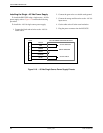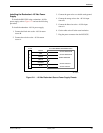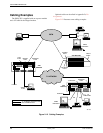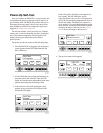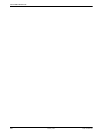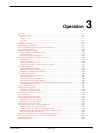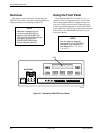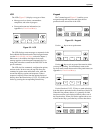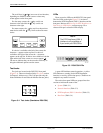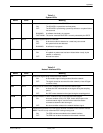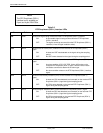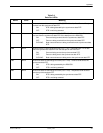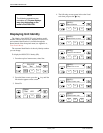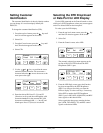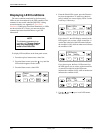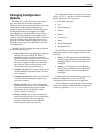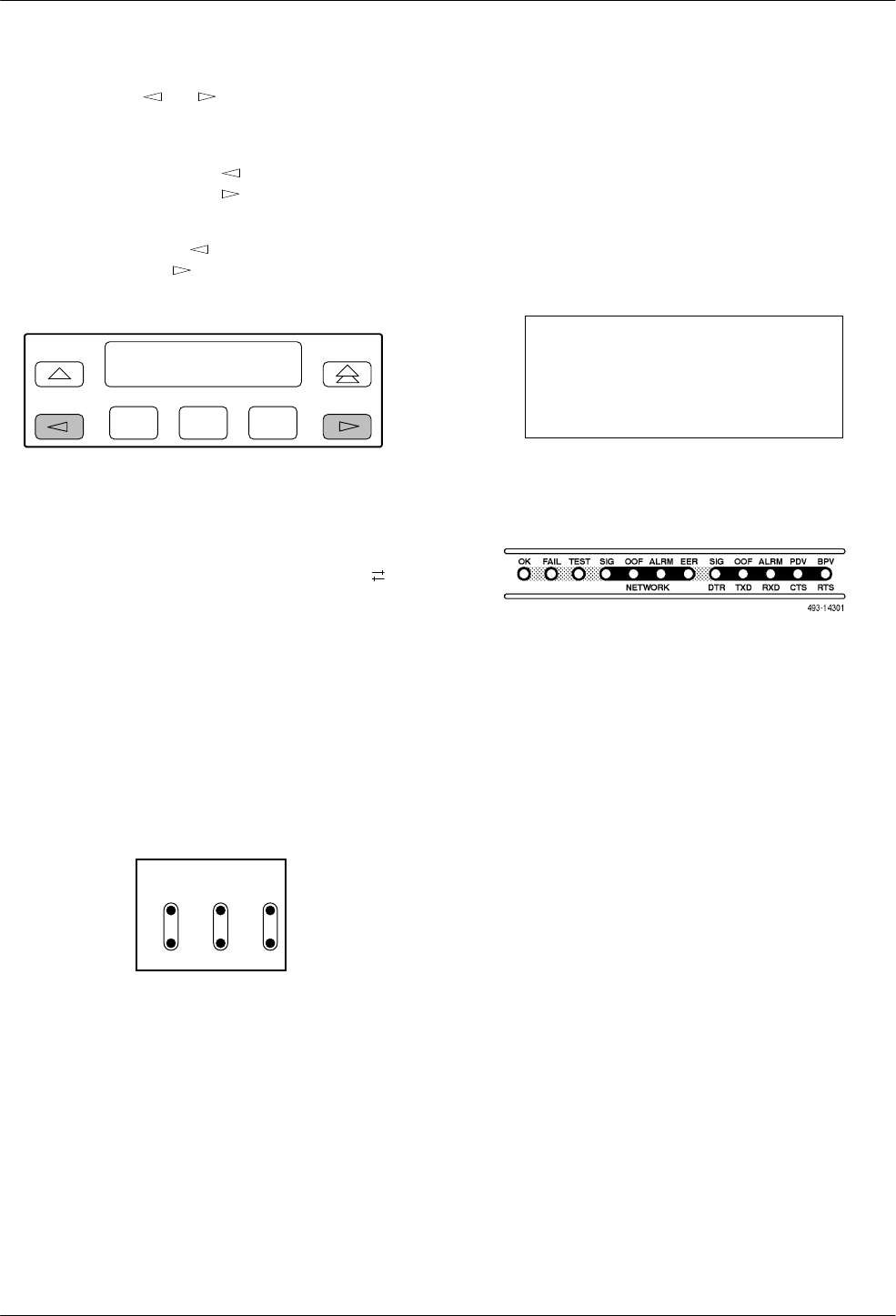
ACCULINK 316x DSU/CSU
3-4 January 1997 3160-A2-GB21-50
The scroll keys ( and ) serve one of two functions,
depending on whether a menu screen or a data entry
screen appears on the front panel.
For data entry screens, the
key scrolls one
character to the left while the
key scrolls one
character to the right.
For menu screens, the
key scrolls to the previous
menu choice while the
key scrolls to the next menu
choice.
F1 F2
F3
If a choice is available to the left of the screen, the
character ← appears on the top line. If a choice is
available to the right of the screen, the → character
appears on the top line. If choices are available to both the
right and the left of the screen, two arrows appear (
).
The arrows indicate that you must use the scroll keys to
bring the additional options onto the screen.
Test Jacks
Test jacks are located on the DSU/CSU front panel
(Figure 3-4). These are described in the Test Jacks section
in Chapter 4, Maintenance. (The 3165 provides only the
Network Monitor In and Network Monitor Out test jacks.)
In
Out
In
Out
In
Out
NET MON EQPT
496-1480
8
Figure 3-4. Test Jacks (Standalone DSU/CSU)
LEDs
There are twelve LEDs on the DSU/CSU front panel.
The five LEDs on the right (Figure 3-5) are shared
between the DTE Drop/Insert (DSX-1) interface and the
data ports. Refer to the Selecting the DTE Drop/Insert or
Data Port for LED Display section on page 3-9 to
choose which port’s status the LEDs display.
NOTE
The DTE Drop/Insert (DSX-1)
interface is only available on
2-port and 4-port DSU/CSUs.
Figure 3-5. DSU/CSU LEDs
A green LED indicates normal operation. A yellow
LED indicates a warning (for the DTE Drop/Insert
interface) or activity (for the data ports). Conditions are
sampled every tenth of a second.
The twelve front panel LEDs are grouped into four
sections to indicate the status of the:
• System (Table 3-1)
• Network Interface (Table 3-2)
• DTE Drop/Insert (DSX-1) Interface (Table 3-3)
• Data Ports (Table 3-4)