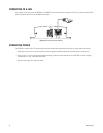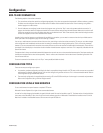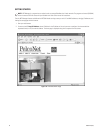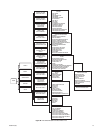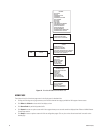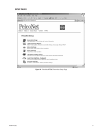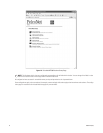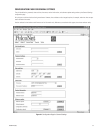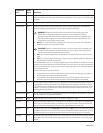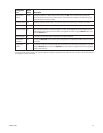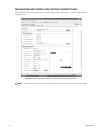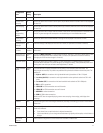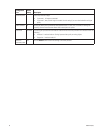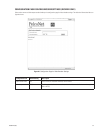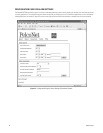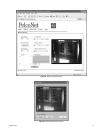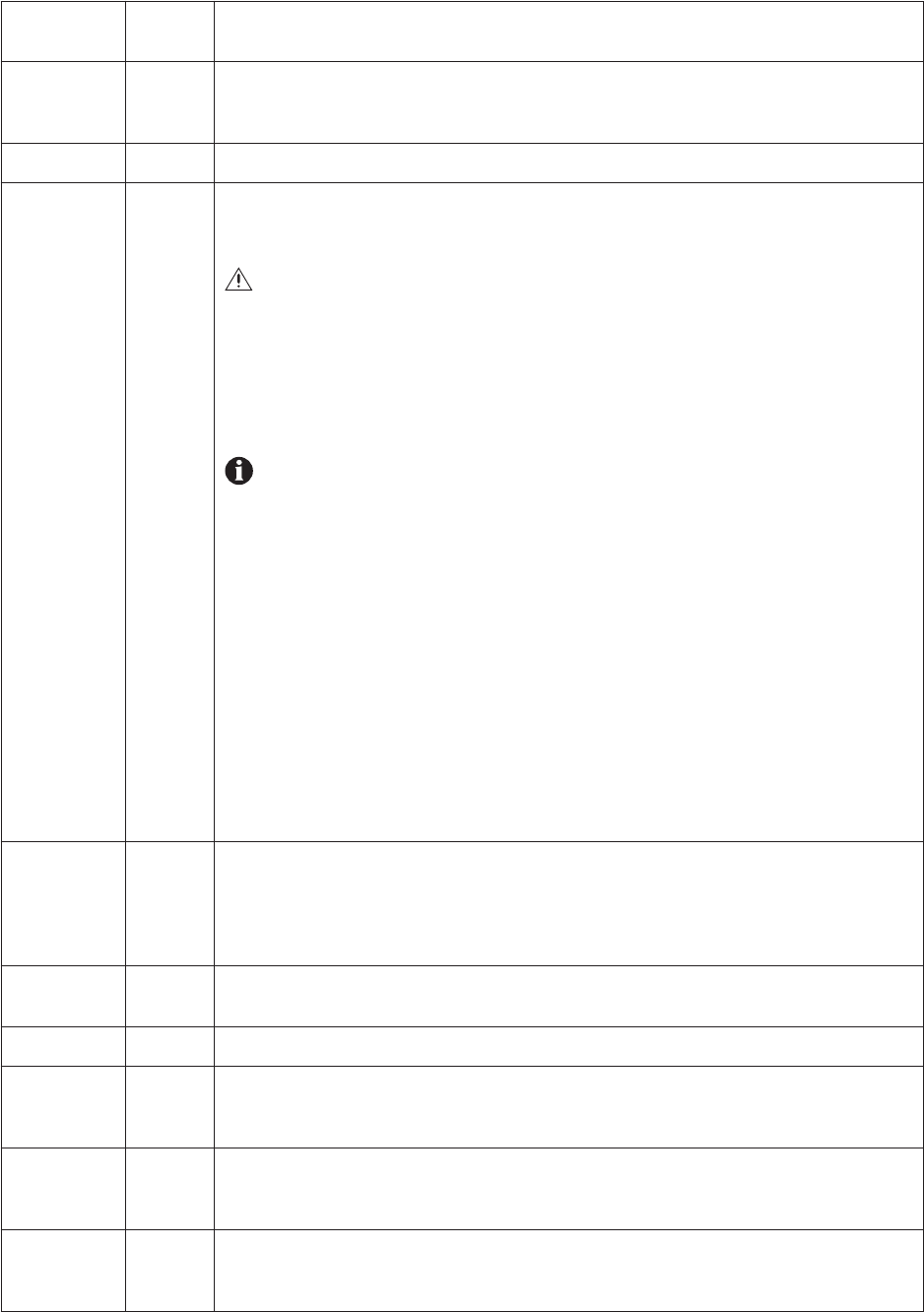
34 C2908M-B (4/05)
Configuration
Item
Default
Setting Description
Unit name None (For future development.) The Unit name identifies the device; for example, in the event of an alarm, this name
would be displayed in the video image, depending on the configuration. You can enter up to 31 alphanumeric
characters.
Unit ID None (For future development.) The Unit ID identifies the device. You can enter up to 31 alphanumeric characters.
Password level None Select the password level from the pull-down menu. Access to the NET300 generally is protected with a
password to prevent unauthorized use of the unit. There are three password levels.
• Service: This is the administrative, and highest, level. This level grants access to all configuration
parameters after the current password is entered.
• User: This is the second highest level. This level lets the user view live video and access the control
pages.
• Live: This is the lowest level. This level does not grant access to configuration pages but allows the unit
to be operated (for example, viewing video).
If any password level is set, you will always be required to log on to the NET300. For example, if a Live level
password is set and you view that unit through the browser, the unit will ask for a user name and password to
access any configuration page. If you then try to access the setup page again, the unit will again prompt for a
user name and password.
Some scenarios that can occur are as follows:
• If a password is set for the Service level, then the only way to access the setup page is by logging on
using the Service name and the Service level password.
• If no password is set for the Service level, then you can log on with the Service user name and no
password or you can log on with the Live user name and the Live password you have selected.
Password None You can enter or change a password if the unit is accessed in the Service authorization level or if the unit is
not protected by a password. Passwords can be changed one at a time only (that is, either Service, User, or
Live). Maximum entry is 19 alphanumeric characters. All entered characters will be saved when you click Set;
however, no more than eight asterisks will be displayed when you access the screen next time even if you
entered more than eight characters.
Password confirm None Re-enter the new password again to guard against typing errors. If the device is not protected by a password,
the “No password set” message will be displayed.
Date format Europe Use the pull-down menu to select the format for the date: Europe, USA, or Japan.
Unit date N/A Enter the current date in MM/DD/YYYY format for the USA, DD.MM.YYYY for Europe, or YYYY/MM/DD for
Japan. This is the system date, which is controlled by an internal real-time clock. The day of the week (first
entry box) need not be entered and will be automatically adjusted based on the given date.
Unit time N/A Enter the current time or click the Synchr. PC button and then click Set to synchronize the NET300 with your
computer’s system time. This is the system time, which is controlled by an internal real-time clock. This only
synchronizes once. (Pelco cannot guarantee the time will be accurate without the use of a time server.)
Time zone Pacific Use the pull-down menu to select the time zone for the NET300. This and the Time Server IP Address settings
are important if the internal clock should be synchronized with the time received from a time server on the
Internet.
WARNING: Setting a User level password on a transmitter can cause complications on the
receiver side in a box-to-box configuration. To avoid this, on the receiver’s Alarm Settings
configuration page enter the transmitter’s IP address and user password in the appropriate fields
(live video receiver IP address and remote receiver password). If no User level password is set on
the transmitter, then the receiver needs no setup.
IMPORTANT: Service is an administrative account. If you do not set up a Service password, there
is no point in setting up User or Live passwords because a user can log in to the unit by entering
“service” and then eliminate the User and Live passwords.