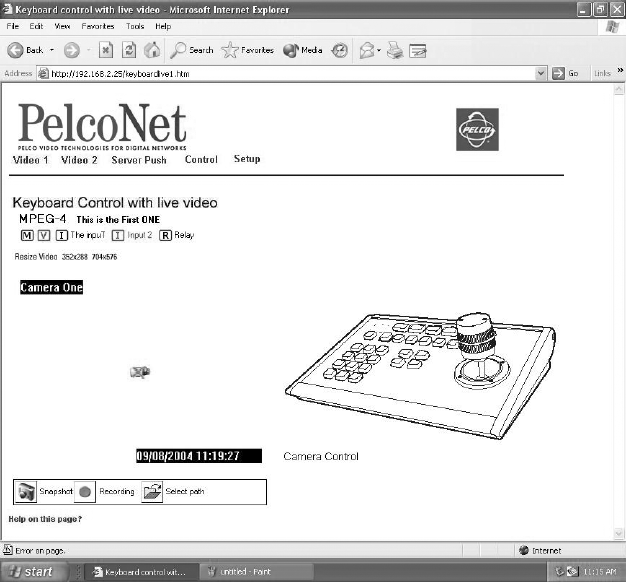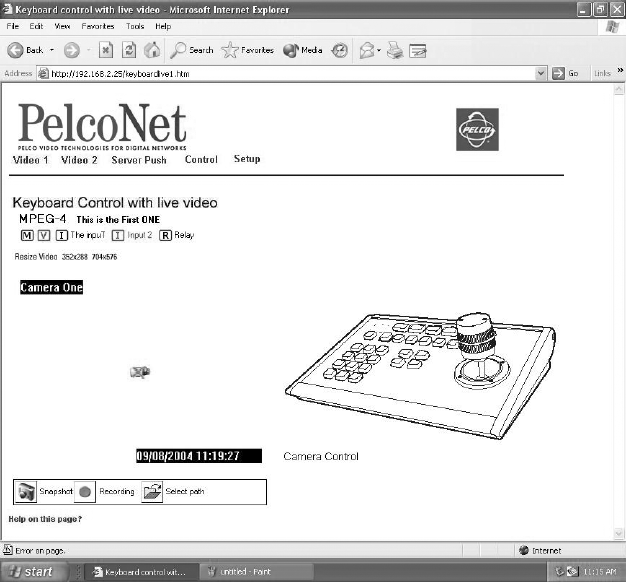
66 C2908M-B (4/05)
The following are arrayed under “Presets”:
• Ten numbered preset buttons
• Pres (preset) button
• Clear button
• A SET check box
The following are arrayed under “Pattern”:
• A Start pattern button
• A Stop pattern button
• A Wiper button
“In Control” or “No Control” indicates whether you have control of the camera. Recording controls buttons are beneath the picture (live video
page only).
On the Esprit live video control page, you can control the following:
• Presets—To program a preset: set the image using the arrow keys, click SET, enter a preset number, and then click Pres. To activate a
preset: click a preset number button, and then click Pres. (You must click the Clear button before activating another preset.) Performing
any PTZ stops a scan preset.
• Patterns—You can program and run only one pattern through PelcoNet. To program a pattern: click SET, click Start, run your pattern using
the arrow keys, and then click Stop. To operate a pattern: click Start to begin the pattern and Stop to halt.
• Programming Menus—To access the programming menus: enter 95 and click Pres. Use the open iris icon to open menus and arrow keys
to navigate and set options. Use the open iris icon in conjunction with the Exit option to move backward through menu layers and to exit
programming mode.
KEYBOARD LIVE VIDEO/SERVER PUSH PAGE CONTENTS
Figure 41. Keyboard Control Page (Live Video Page Shown)
The Keyboard page lets you control a camera through a Pelco keyboard rather than through a PC’s keyboard. The Keyboard page contains live
video indicators (live video page only) at the top of the page. Recording control buttons are beneath the picture (live video page only). The hard
disk icon (when showing) indicates that a compact flash drive is connected.