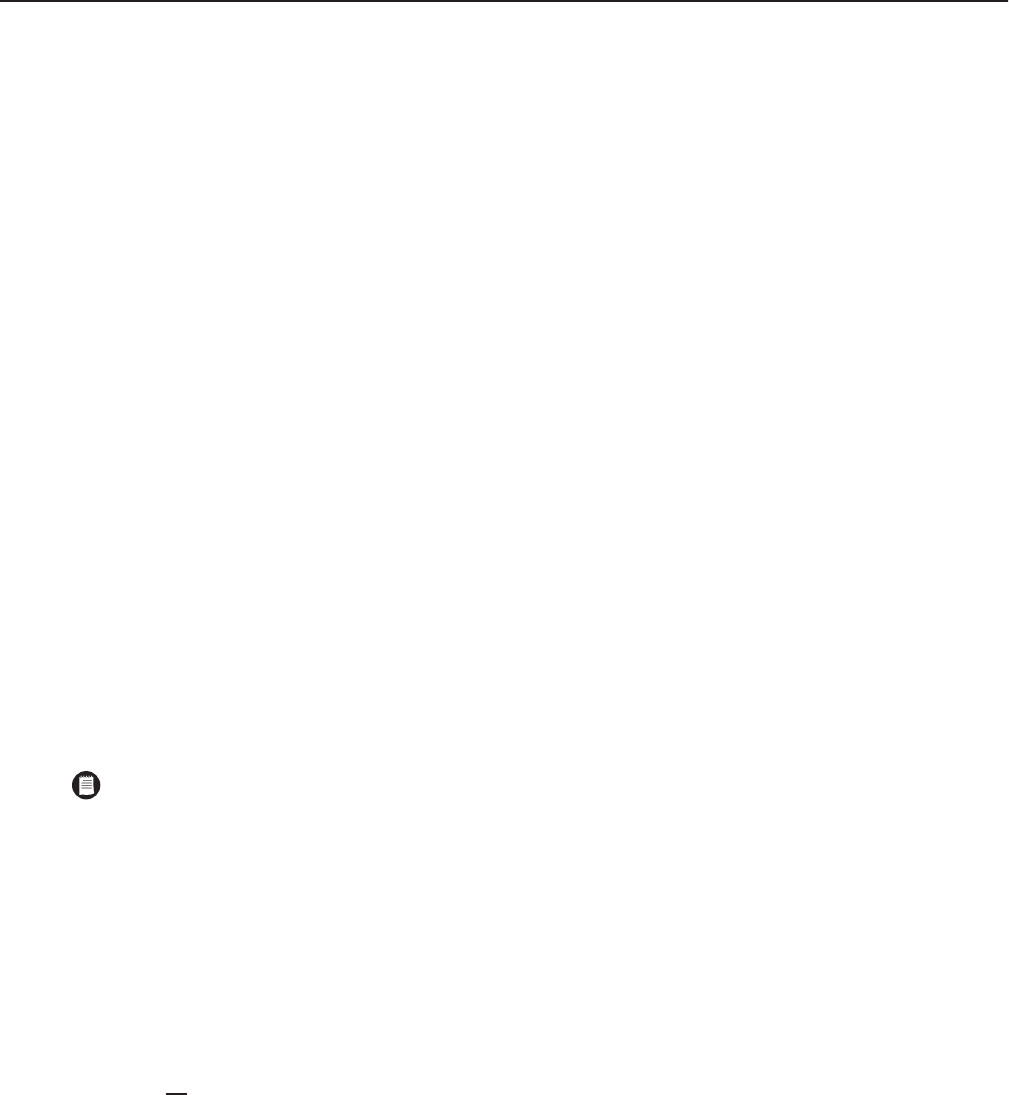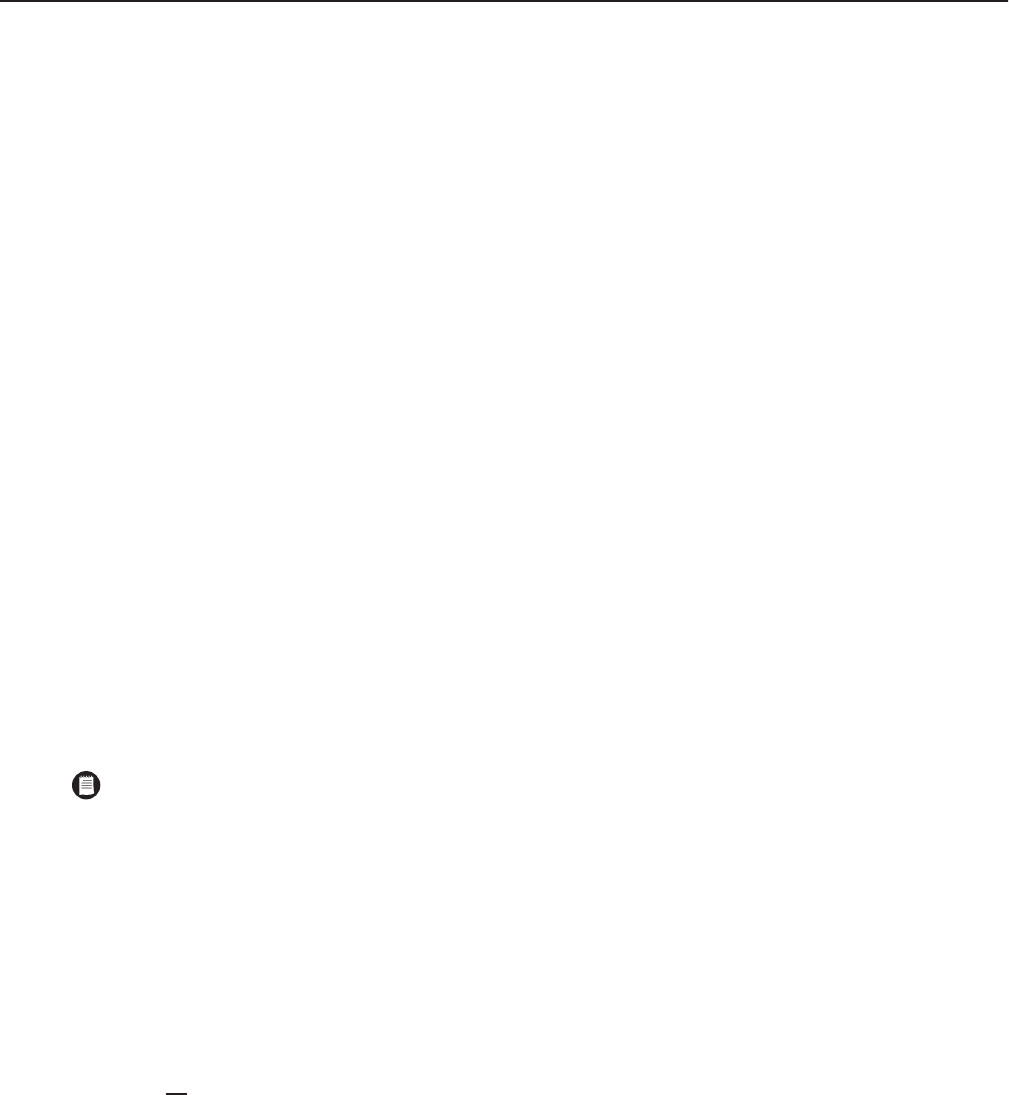
C2908M-B (4/05) 71
Troubleshooting
If the following instructions fail to solve your problem, contact Pelco Technical Support at 1-800-289-9100 for help. You should have the serial
number from the bottom of the unit and the firmware version ready in case they are needed.
Do not try to repair a unit yourself. Opening it immediately voids any warranty. Leave maintenance and repairs to qualified technical personnel.
Swap a defective unit with a replacement unit and return the defective one for repair.
TERMINAL PROGRAM
If the terminal program fails to connect to the unit’s terminal port, check the following:
• Is the right COM port interface on the PC selected for the terminal program, and are the settings correct? Program default settings are
19200 kb/s, 8 data bits, no parity, 1 stop bit (8N1) and no flow control for the terminal program.
• If the data exchange between the terminal program and the system still does not work, check the serial cable. Does the system answer
when you press Enter on your keyboard?
• Disable the local echo if you see duplicate characters on your screen.
TROUBLESHOOTING A TCP/IP NETWORK USING A PING UTILITY
(Enter the appropriate information where indicated by the quotation marks. Do not enter the quotation marks.)
To see if a unit in your network can be reached, try to ping your unit by typing the following command in a DOS window:
c:\ping ‘unit IP address’
If it is reached, there will be a response like the following:
Reply from <IP address>: bytes=32 time=NN ms TTL=xxx
If the LAN is malfunctioning, the ping command will time out. If so, you could have one of the following problems:
• Wrong physical connections. Make sure the LAN link LED is on.
• Wrong network connection. Verify the IP address is entered correctly and that subnet mask and gateway address are set properly.
Otherwise, ask your network administrator.
TROUBLESHOOTING CONNECTION PROBLEMS
If you fail to connect to a system from a NET300 receiver, check the following to pinpoint the problem:
• Do not
connect two units of the same type (for example, receiver to receiver).
• Make sure network connectivity is available (for example, by using the ping command as described previously).
• Does the power LED flash?
If flashing, the units are connected. Verify how much bandwidth your connection has available and ensure the bandwidth speci-
fied in the Datarate field on the MPEG-4 Video Settings page does not exceed the available bandwidth.
If the power LED does not flash, verify that the Live Video Auto-Connect feature is set up correctly. Also, set the Video Transmis-
sion field on the Network Settings page to “TCP (port 80).”
NOTE: The error message “Destination Host Unreachable” means the ping command was not sent from your computer because the
address you are trying to ping is not in the same IP subnet as your computer.
For example, if your computer’s IP address is 192.168.0.12 and your PelcoNet unit’s IP address is 192.168.0.18 and you are using a subnet
mask of 255.255.255.0, then there is no problem and you will not get the error message.
However, using a subnet mask of 255.255.255.248 creates 32 subnets each of which has 6 usable IP addresses. So, now the client PC is in
a subnet that has usable addresses from 192.168.0.9 to 192.168.0.15 and the PelcoNet is in a subnet that has usable addresses from
192.168.0.17 to 192.168.0.23. Computers in the first subnet cannot communicate with the PelcoNet in the second (unless there is a gate-
way/router/bridge to route traffic from one subnet to the other).