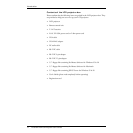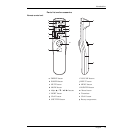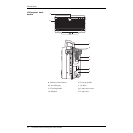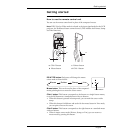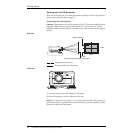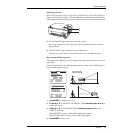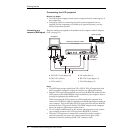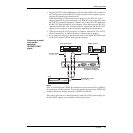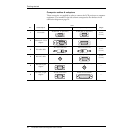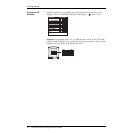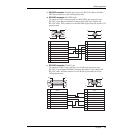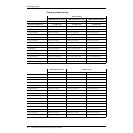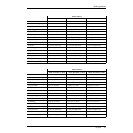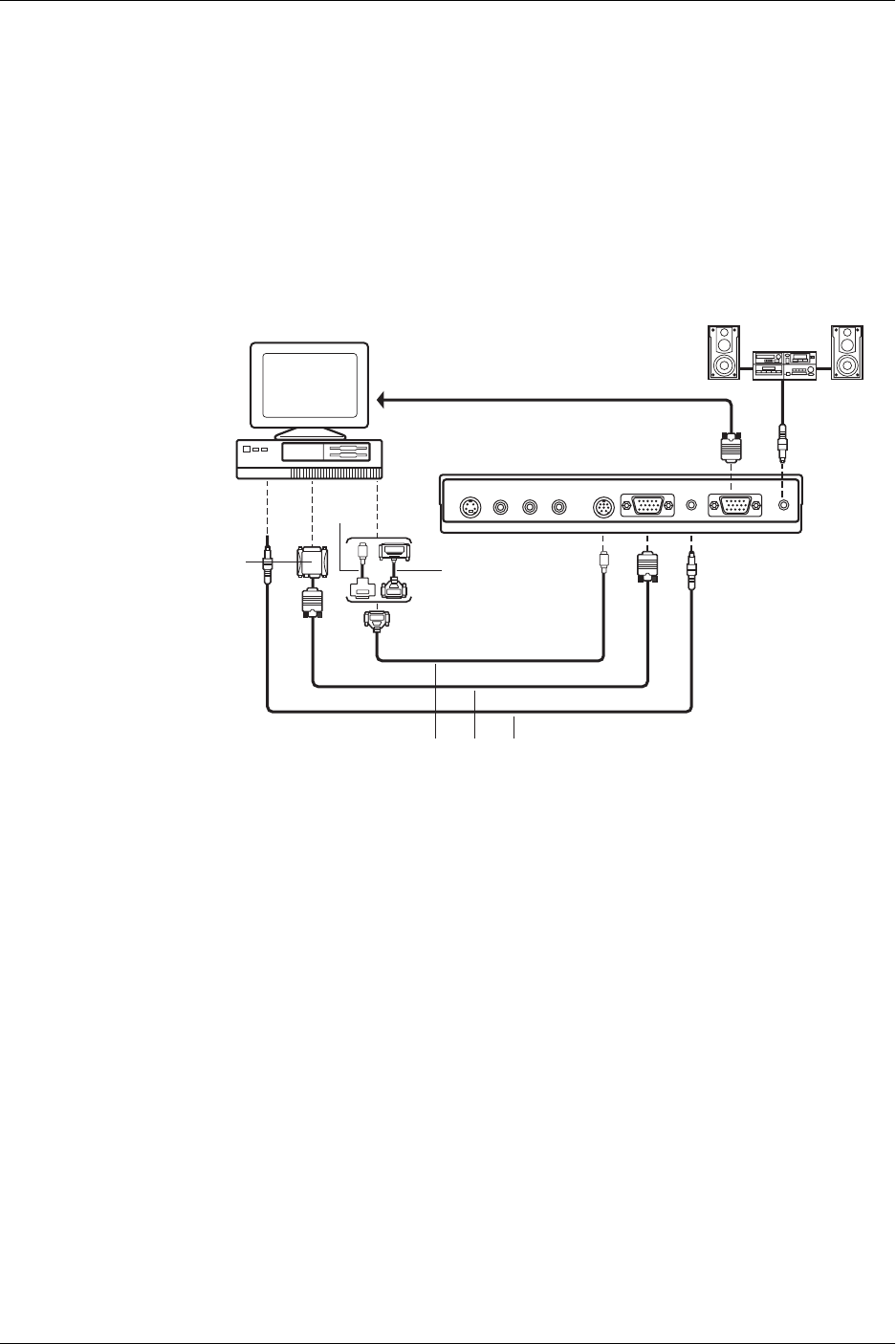
20 Polaview 215E LCD Projector User’s Guide
Getting started
Connecting the LCD projector
Before you begin
• Turn off the power supply of each system component before connecting any of
the components.
• If necessary cables for connecting any of the system components are not
supplied with the component or available as an optional accessory, you may
need to obtain them yourself.
Connecting to a
computer (RGB signal)
Diagram numbers correspond to the numbers in the computer cables & adapters
chart. (see page 22).
Note:
• The RGB input accepts signals from VGA, SVGA, XGA (Compression), and
MAC compatible computers without the need for any additional hardware.
• Plug the VGA signal cable (supplied) correctly into the RGB IN terminal on the
LCD projector and the RGB signal output terminal on your computer. Secure
the plugs by tightening the thumb screws.
When connecting the LCD projector to a Macintosh series computer, first
connect the VGA/MAC adapter (supplied) to the RGB signal input terminal on
your computer. Then, firmly plug the VGA signal cable into both the RGB IN
terminal on the LCD projector and the VGA/MAC adapter on the computer.
Secure the plugs by tightening the thumb screws.
• To view images simultaneously on the monitor and projection screen, connect
your computer monitor to the LCD projector’s RGB OUT terminal.
• When the LCD projector is connected to external devices (for example, a
personal computer) you can use the remote control unit in place of the
computer’s mouse by attaching the RS-232C connector cable.
S-VIDEO
VIDEO IN L-AUDIO IN-R RS232C RGB IN AUDIO IN AUDIO OUTRGB OIUT
Computer
Connector
jacks on
left side of
computer
Audio system
Audio cable
(not included)
Computer monitor cable
(not included)
a
f
e
b c d
a RS-232C 25-pin adapter (6)
b RS-232C cable (4)
c VGA cable (1)
d PC audio cable (3)
e RS-232C 9-pin adapter (5)
f VGA Mac adapter (2)