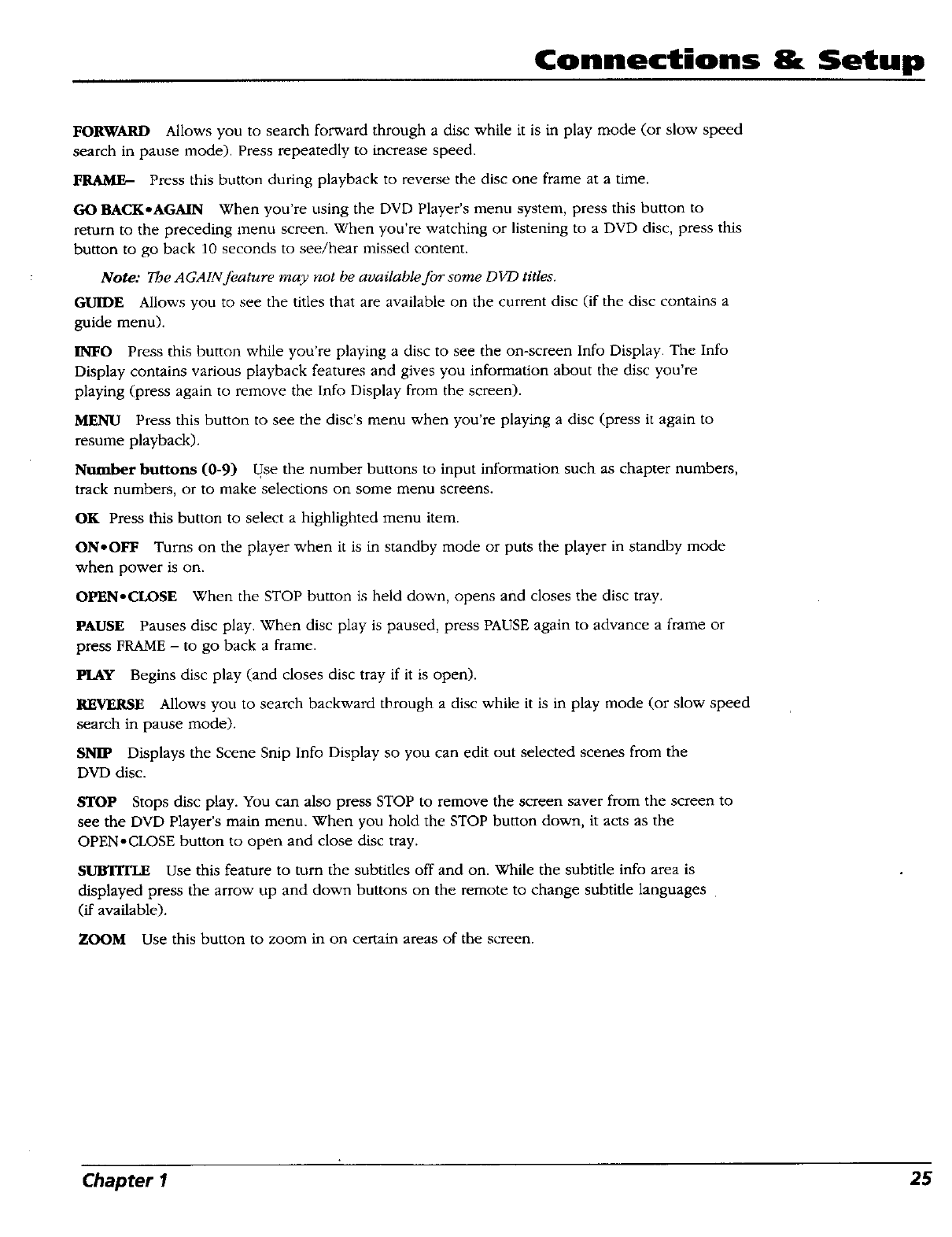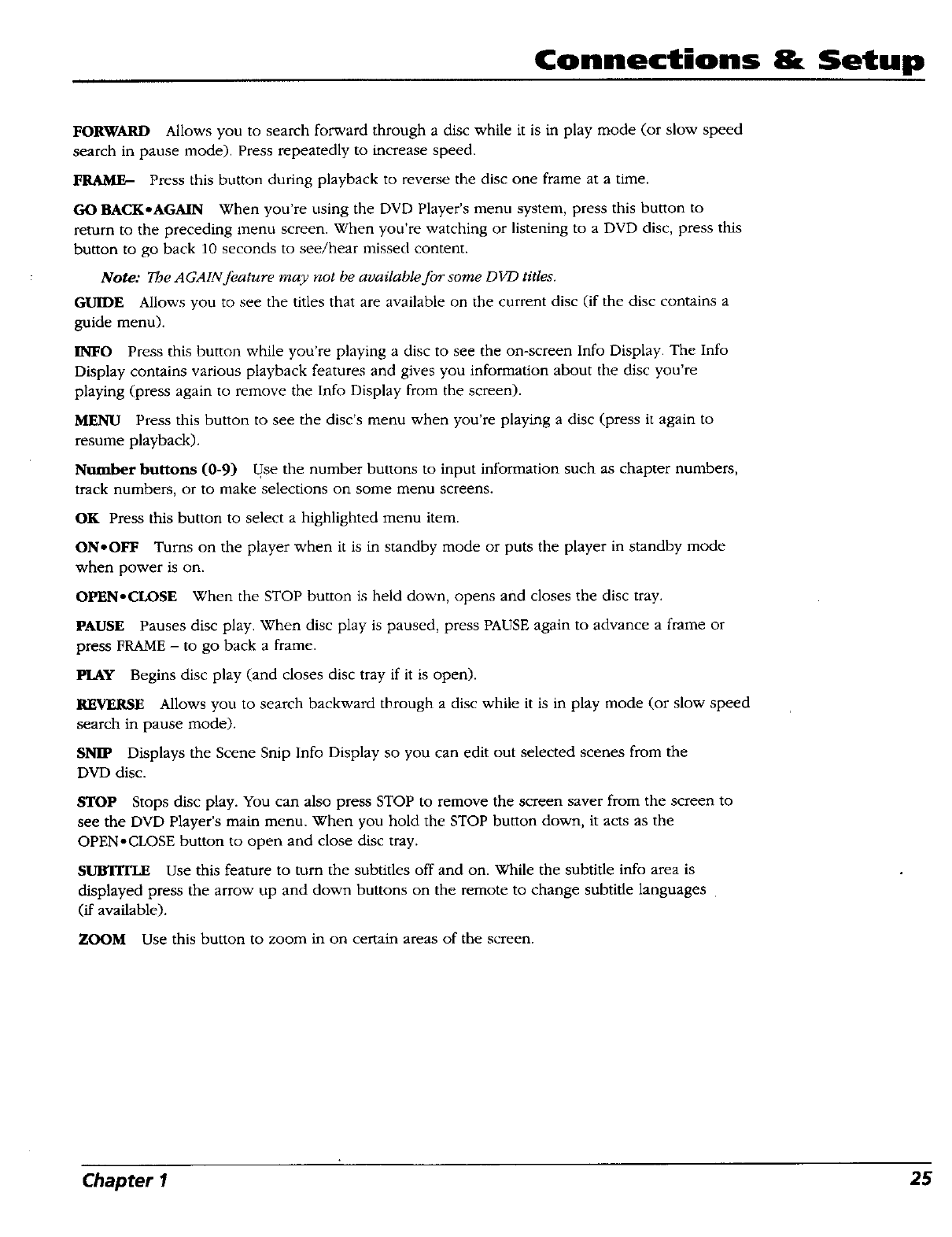
Connections 8. Setup
FORWARD Allows you to search forward through a disc while it is in play mode (or slow speed
search in pause mode). Press repeatedly to increase speed.
Press this button during playback to reverse the disc one frame at a time.
GO BACK-AGAIN When you're using the DVD Player's menu system, press this button to
return to the preceding menu screen. When you're watching or listening to a DVD disc, press this
button to go back 10 seconds to see/hear missed content.
Note: The AGAlN feature may not be available for some DVD titles.
GUIDE Allows you to see the titles that are available on the current disc (if the disc contains a
guide menu).
INEO Press this button while you're playing a disc to see the on-screen Info Display. The Info
Display contains various playback features and gives you information about the disc you're
playing (press again to remove the Info Display from the screen).
MENU Press this button to see the disc's menu when you're playing a disc (press it again to
resume playback).
Number buttons (0-9) Use the number buttons to input information such as chapter numbers,
track numbers, or to make selections on some menu screens.
OK Press this button to select a highlighted menu item.
ON°OI_ Turns on the player when it is in standby mode or puts the player in standby mode
when power is on.
OPENoCLOSE When the STOP button is held down, opens and closes the disc tray.
PAUSE Pauses disc play. When disc play is paused, press PAUSE again to advance a frame or
press FRAME - to go back a frame.
PLAY Begins disc play (and closes disc tray if it is open).
REVERSE Allows you to search backward tbrough a disc while it is in play mode (or slow speed
search in pause mode).
SNIP Displays the Scene Snip Info Display so you can edit out selected scenes from the
DVD disc.
STOP Stops disc play. You can also press STOP to remove the screen saver from the screen to
see the DVD Player's main menu. When you hold the STOP button down, it acts as the
OPEN-CLOSE button to open and close disc tray.
SUfflTrLE Use this feature to turn the subtitles off and on. While the subtitle info area is
displayed press the arrow up and down buttons on the remote to change subtitle languages
(if available).
ZOOM Use this button to zoom in on certain areas of the screen.
Chapter 1 25