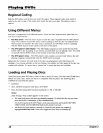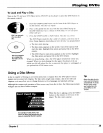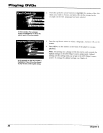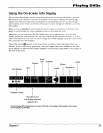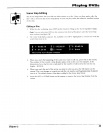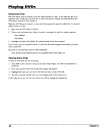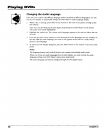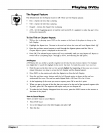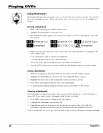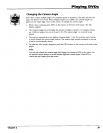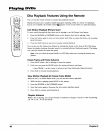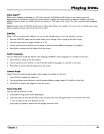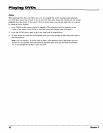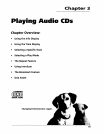Playing DVDs
Changing the Audio Language
If the disc was created with different language tracks (recorded in different languages), you can
use the Info Display to temporarily change the DVD Player's Audio Language setting.
1. While a disc is playing, press INFO on the remote or the front of the player to bring up the
Info Display.
2.
Note: You can also bring up the info display by pressing the AUDIO button on the remote
(the Audio icon will be highlighted).
Highlight the Audio icon. The current audio language appears in the text box below the row
of icons.
3. Press the up/down arrow buttons to scroll through the audio languages that are available on
the disc until the audio language you want to use appears in the text box. Audio will be
played in that language.
4. To make the Info Display disappear, press the INFO button on the remote or the front of the
player,
Notes:
The language feature only works if the disc was created with multiple audio tracks.
When you choose an audio language from the Info Display, you only override the audio
language setting in the DVD Player's main menu temporarily.
The audio language can also be changed through the DVD player menu.
36 Chapter 2