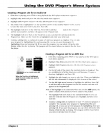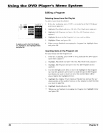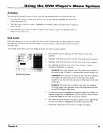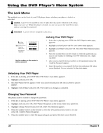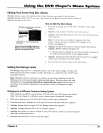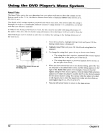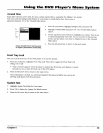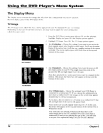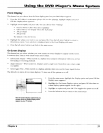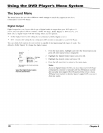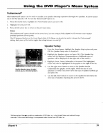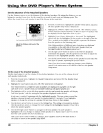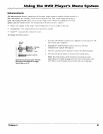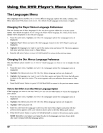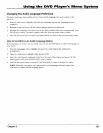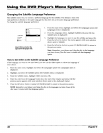Using the DVD Player's Menu System
Front Display
This i_atnre lets you choose how the front display pand (m your I)VI) Playe_r appears.
1. Fronl the I)VI) Playc(s n'tain menu (player ON, no disc playing), highlight l)is[)l((l'and prt.,ss
OK (the l)is/)l_(l, menu appears).
2. Highlight l')'ottt l)i,q)lt(l' and press OK. You can choose fn)m "_settings:
I)im for Moxies {dims when disc is playirLg)
Off |or Movies (no display when disc is playing)
Ahvays Bright
Always l)im
The default is I)itu for Moxies.
3. Highlight tile setting you xvant t¢) use and press OK. Press the left arrow button to relurn to
the previous menu. "_2_urselection is displaye_l next to the Front Di_?lcO,path mentt.
4. Press the left arrow button to go back to the main menu.
On-Screen Displays
This feature lets you select whether you want certain on-screen displays to appear on the screen.
It contains three choices with check boxes next to them:
• Infornration Display - When turned on, displays time transport information when you are fast
fotwarding or reversing playback.
• Angle Indicator - When turned on, displays camera angle icon if more than one camera angle
is available.
• Scene Again Text - When turned on, displays subtitles when you use the Scene Again feature.
The default is to show all on screen displays. To turn one of the options on or off:
iii _ii
The On-Screen Displays option lets you
choose which on-screen display items
appear on your TV screen.
1.
2.
3,
4.
From the main menu, highlight the Disl_lco_option and press OK (the
Display menu appears).
Highlight the On-Screen Displays option and press OK (the three on
screen display options appear on the right).
Highlight an option and press OK. This toggles the option on or off.
Press the left arrow key to return to the main menu.
Chapter 6 77