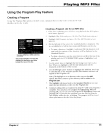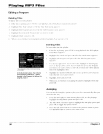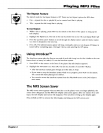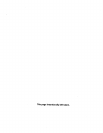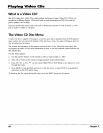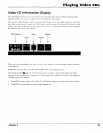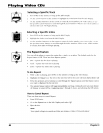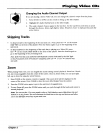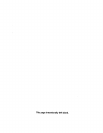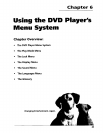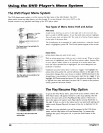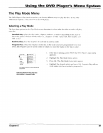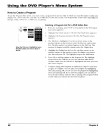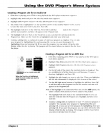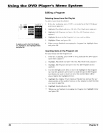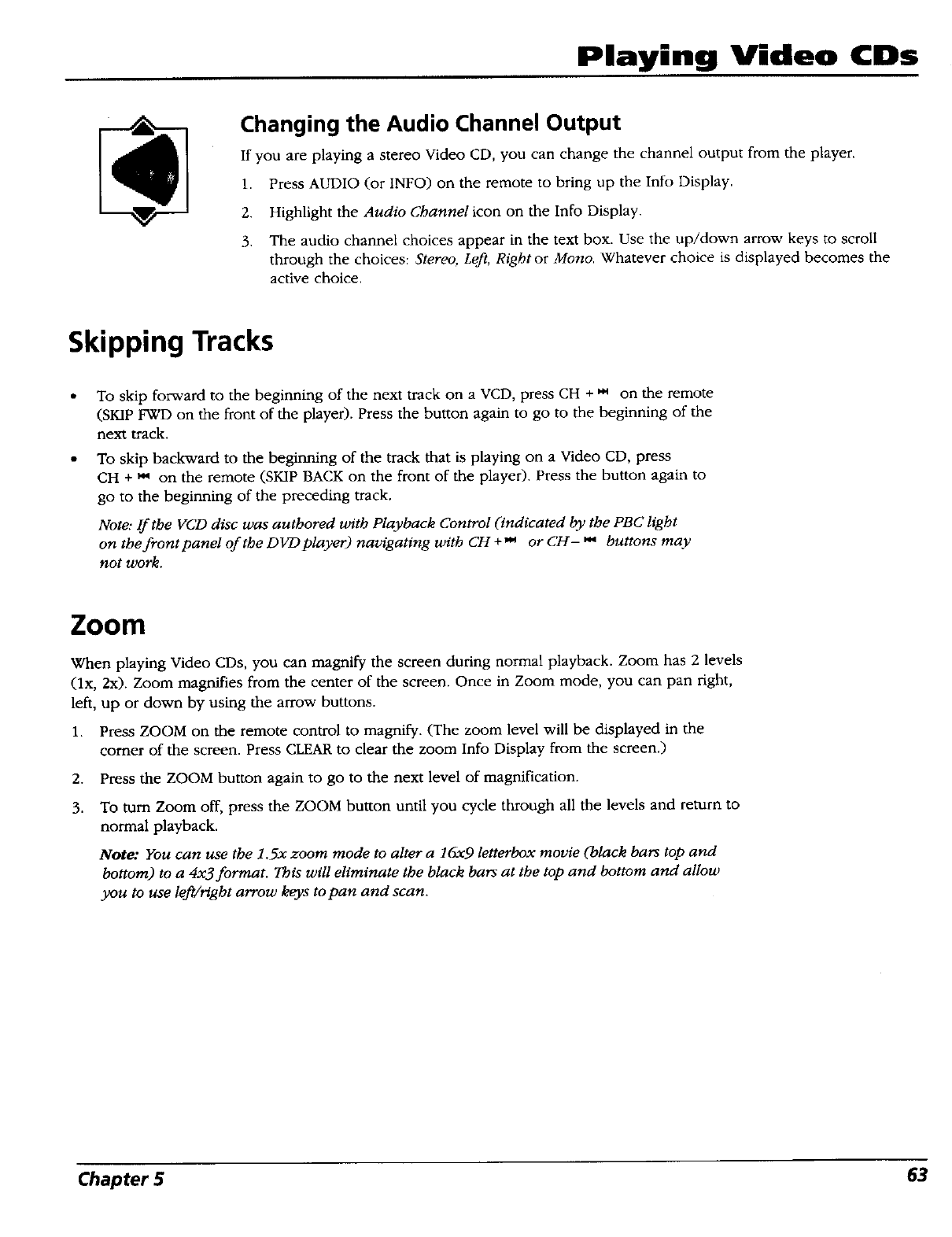
Playing Video CDs
Changing the Audio Channel Output
If you are playing a stereo Video CD, you can change the channel output from the player.
1. Press AUDIO (or INFO) on the remote to bring up the Info Display.
2. Highlight the Audio Channel icon on the Info Display.
3. The audio channel choices appear in the text box. Use the up/down arrow keys to scroll
through the choices: Stereo, Left, Rightor Mono. Whatever choice is displayed becomes the
active choice.
Skipping Tracks
To skip forward to the beginning of the next track on a VCD, press CH +,.Mon the remote
(SKIP FWD on the front of the player). Press the button again to go to the beginning of the
next track.
To skip backward to the beginning of the track that is playing on a Video CD, press
CH + _ on the remote (SKIP BACK on the front of the player). Press the button again to
go to the beginning of the preceding track.
Note: If the VCD disc was authored with Playback Control (indicated by the PBC light
on the front panel of the D VD player) navigating with CH + "+ or CH- w buttons may
not work.
Zoom
When playing Video CDs, you can magnify the screen during normal playback. Zoom has 2 levels
(lx, 2x). Zoom magnifies from the center of the screen. Once in Zoom mode, you can pan right,
left, up or down by using the arrow buttons.
1. Press ZOOM on the remote control to magnify. (The zoom level will be displayed in the
corner of the screen. Press CLEAR to clear the zoom Info Display from the screen.)
2. Press the ZOOM button again to go to the next level of magnification.
3. To turn Zoom off, press the ZOOM button until you cycle through all the levels and return to
normal playback.
Note: You can use the 1.5x zoom mode to alter a 16x9 letterbox movie (black bars top and
bottom) to a 4x3 format. This will eliminate the black bars at the top and bottom and allow
you to use left/right arrow keys to pan and scan.
Chapter 5 63