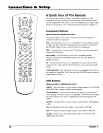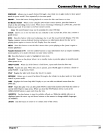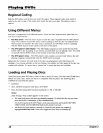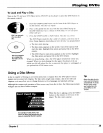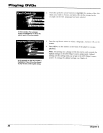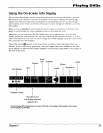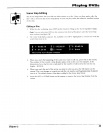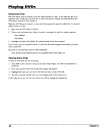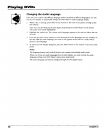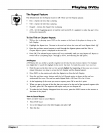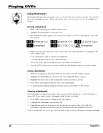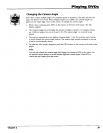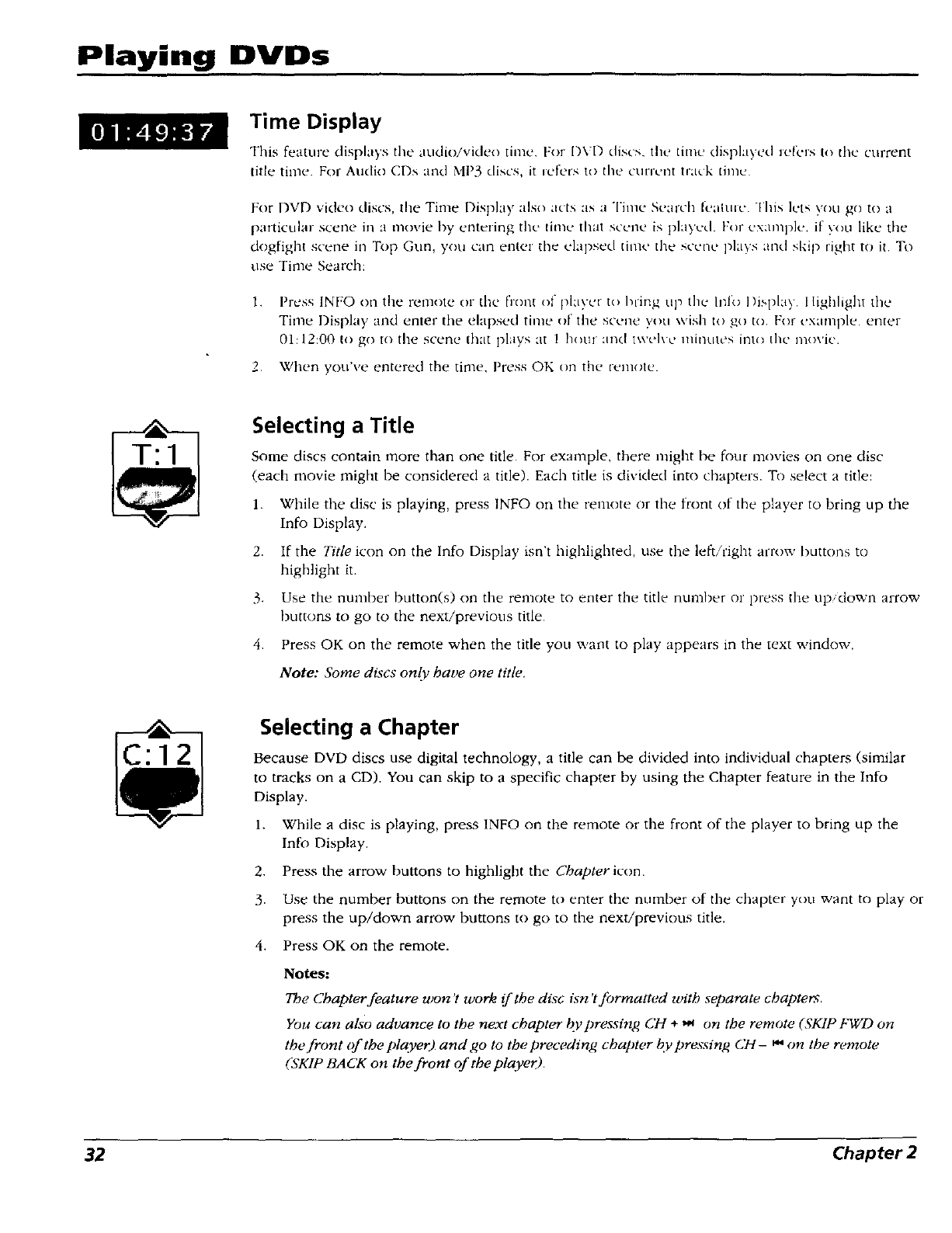
Playing DVDs
Time Display
This feature displays the audio/video time. For I)VD discs, the time displayed ic'__,lsto the current
title time. For Audio CDs and MP3 discs, it refers t() tile curn_.nt track [inlt..
For DVD video discs, the Time Display also acts as a Time Search Ik'amle ['his lets you g() to a
particular scene ill a movie by entering tile time that scene is played. For example, if you like the
dogfight scene in Top Gun, you can enter the elapsed lime the scene plays and skip right to it. To
use Time Search:
l.
Press INI:O on the remote or the ['font of playt.'t to bl'ing up the halo I)ispla,, I liRhlight I e
Time l)isplay and enter the ehtpsed time of the scene you wish to go to For example, enter
01:12:00 to go to tile scene that plays at 1 hour and twelx c mimltes int(/ the mo\'ic.
2. When you've entered the time. Press OK on the [enlote.
Selecting a Title
Some discs contain more than one title. For example, there lnight be four movies on one disc
(each movie might be considered a title). Each title is divided into chapters, To select a title:
1. While the disc is playing, press INFO on the remote or the front of the player to bring up the
Info Display.
2. If the Title icon on the Info Display isn't highlighted, use the left/'right ao'ov,' buttons to
highlight it.
3. Use the number button(s) on the remote to enter the title number or press the up,down arrow
buttons to go to the next/previous title.
4. Press OK on the remote when the title you ,:,,'ant to play appears in the text window.
Note: Some discs on@ have one title.
C:12
Selecting a Chapter
Because DVD discs use digital technology, a title can be divided into individual chapters (similar
to tracks on a CD). You can skip to a specific chapter by using the Chapter feature in the Info
Display.
1.
2.
3.
4.
While a disc is playing, press 1NFO on the remote or the front of the player to bring up the
Info Display.
Press the arrow buttons to highlight the Chapter icon.
Use the number buttons on the remote to enter the number of the chapter you want to play or
press the up/down arrow buttons to go to the next/previous title.
Press OK on the remote.
Notes:
The Chapter feature won't work if the disc isn't formatted with separate chapters.
You can also advance to the next chapter b!:pressing CH + _ on the remote (SKIP FWD on
the front of the player) and go to the preceding chapter bv pressing CH- _ on the remote
(SKIP BACK on the front of the player).
32 Chapter 2