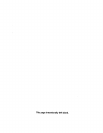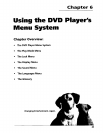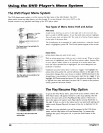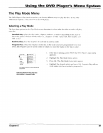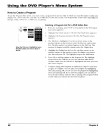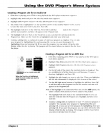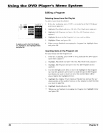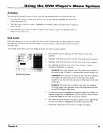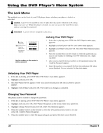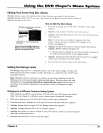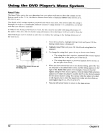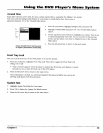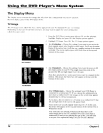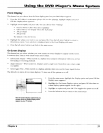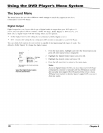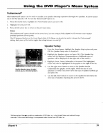Using the DVD Player's Menu System
The Lock Menu
Tile padlock icon on the fi'ont of your DVD player shows whether your player is locked or
unlocked.
_ Locked: is needed in order discs that aren't included in the
A
password
to
play raling
limits you have set. When the player is locked, no one can access the Lock Menu items
without entering the password.
I_ Unlocked: A password isnt required to play discs.
Use the numbers on the remote to
enter a password.
Locking Your DVD Player
1. If the disc is playing, press STOP (the DVD Player's main menu
appears).
2. Highlight Lock and press OK (the Lock menu items appear).
3. Highlight Lock Plc(ver and press OK. The Enter New Password screen
appears.
4. Press the number keys on the remote to enter the password you
want to use (similar to entering your PIN when you use a bank
machine).
5. After you've entered the last number in the password, press OK.
Co*{firm Password appears.
6. Enter the numbers you entered the first time and press OK when
you're finished. You are returned to the main menu.
Unlocking Your DVD Player
1. If the disc is playing, press STOP (the DVD Player's main menu appears).
2. Highlight Lock and press OK.
3. The Enter Password box appears. Enter your password and press OK (the Lock menu options
appear).
4. Highlight Unlock Player and press OK. The locked icon changes to unlocked.
Changing Your Password
The player must be locked to change the password.
1. If the disc is playing, press STOP (the DVD Player's main menu appears).
2. Highlight Lock and press OK. Enter Password appears on the screen. Enter your password•
3. Highlight Change Password and press OK. Enter New Password appears.
4. Press the number huttons on the remote to enter the new password you want to use and
press OK. Confirm Password appears.
5. Press the number keys to enter the password again and press OK when you're finished.
72 Chapter 6