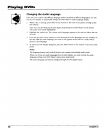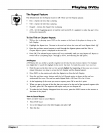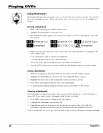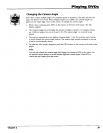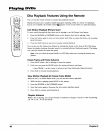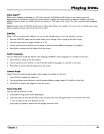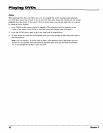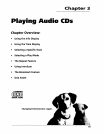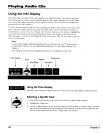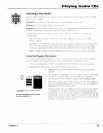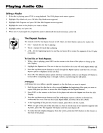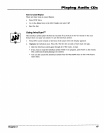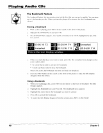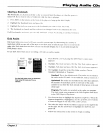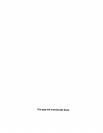Playing Audio CDs
Using the Info Display
Your DVD player has many of the same features as an audio CD player. The player's on-screen
lnlT_Display lets you choose various playback features. This section explains how to play audio
CDs in your DVD player and how to use the player's features. For instructions on loading and
playing your CDs, see Chapter 2.
To access the Info Display while the CD is playing, press INFO on the remote or the front of the
player. The Info Display appears across the top of the screen. Each of the playback features is
represented by an icon. To access a feature, use the arrow buttons on the remote to highlight the
icon. Each feature that can be accessed from the on-screen lnfo Display is described on the
lollowing pages. To clear the lnfo Display from the screen, press INFO on the remote control or
the fi'ont of the player.
Notes
To see the Info Display whileplaying audio CDs, you must turn on your TV and tune it to
its _qdeo Input Channel. For more information about the 717_ Video Input Channel, see
Chapter 1.
Some transport modes (reverse and fast forward) are not available for audio CDs.
Time Display
Track
Play Mode
Bookmarks
Repeat
IntroScan_ 1
Using the Time Display
The Clock part of the Info Display shows the current track time. Press INFO to clear the screen.
Selecting a Specific Track
1. Press INFO on the remote or the front of the player (the Info Display appears).
2. Highlight the Track icon.
3. Use the number buttons on the remote to enter the track number you want to play, or use the
up/down arrow buttons to scroll through the track numbers. You may need to press the OK
button on the remote after you enter a single digit track number.
44 Chapter 3