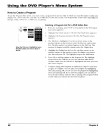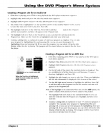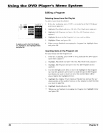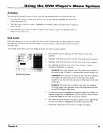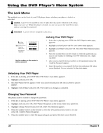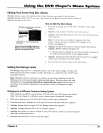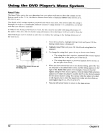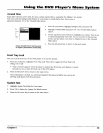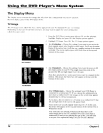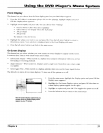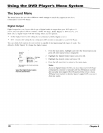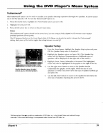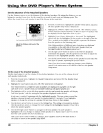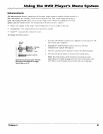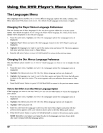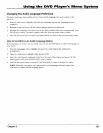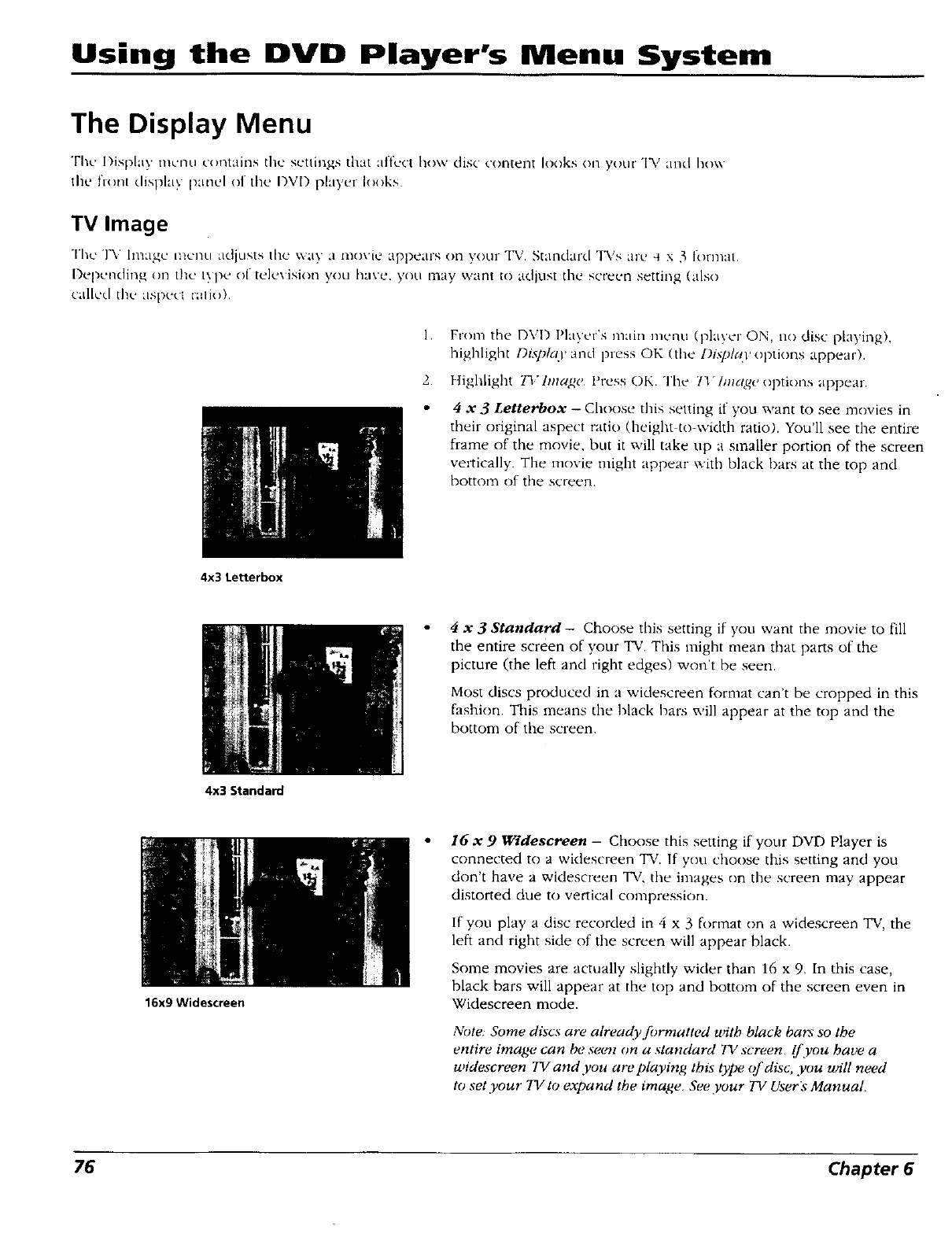
Using the DVD Player's Menu System
The Display Menu
The Display tnunu contait-_s the settings that affL'ct how dis+. content looks on your TV and how
the ft(mt display panel of the DVD player looks
TV Image
Tl+u.` ]+V Image mc]++u adjusts th+++way a movit_ + appears on yot.ir +I__, Standard TVs aru ½ × 3 for]flat.
Dep,.nding on the t_.p__+ of tel€+\ ision you have. yot.i may want to adjt.lst the screen settit+_g (also
caltcd thu aspect t'alio).
l,
2.
From the DVI) F'layt.'r's nlain menu (p +,+'eON, a c isc playing)
highlight Displg(l' and press OK (the l)isp]c(l' options appear).
lIighlight 71"hna2e Press OK. The 71+Image options appear.
4 x 3 Letterbox - Choose this setting if you want to see movies in
their original aspect ratio (height to-width ratio). You'll see the entire
frame of the movie, but it will take up a smaller portion of the screen
vertically. The movie might appear with black bars at the top and
bottom of the screen.
4x3 Letterbox
4 x 3 Standard- Choose this setting if you want the movie to fill
the entire screen of }'our TV. This might n+tean that parts of the
picture (the left and right edges) won't be seen.
Most discs produced in a widescreen format can't be cropped in this
fashion. This means the black bars will appear at the top and the
bottom of the screen.
4x3 Standard
16x9Widescreen
I6 ac 9 Widescreen - Choose this setting if your DVD Player is
connected to a widescreen TV, If you choose this setting and you
don't have a widescreen TV, the images on the screen may appear
distorted due to vertical compression.
If you play a disc recorded in 4 x 3 format on a widescreen TV, the
left and right side of the screen will appear black.
Some movies are actually slightly wider than 16 x 9. In this case,
black bars will appear at the top and bottom of the screen even in
Widescreen mode.
Note: Some discs are already fi)rmatted with black bars so the
entire image can be seem on a standard TV screen. If you have a
widescreen TV and you are pldying this type of disc, you will need
to set your TV to expand the image. See your TV User.+Manual.
76 Chapter 6