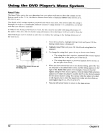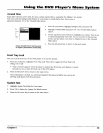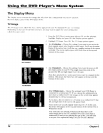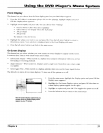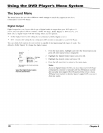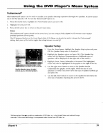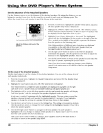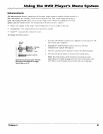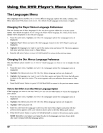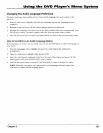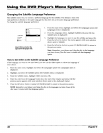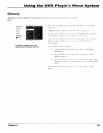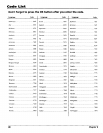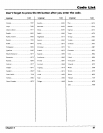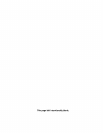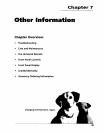Using the DVD Player's Menu System
The Languages Menu
The Languages menu enables you to choose different language options for audio, subtitles, Disc
Menu items and DVD player menu items. The default for all language menu items is English.
Changing the Player Menus Language Preferences
You can choose one of three languages for the text that appears within the on-screen menu
system. The default is English. If you change the Player Menu language, the entire player menu
system will be displayed in the selected language.
1. From the main menu, highlight and select the Languages option (the Languages menu is
displayed).
2. Highlight Player Menus and press OK (the language choices for the DVD Player's menu are
displayed).
3. Highlight the language you want to use for the menu items and press OK. The menu appears
with your selection shown next to Player Menus.
4. Press the left arrow button or press GO BACK.AGAIN to return to the previous menu.
Changing the Disc Menus Language Preference
The Disc Menus option enables you to choose which language yon want to use to display the disc
menus.
1. From the main menu, highlight and select the Languages option (the Languages menu is
displayed).
2. Highlight Disc Menus and press OK (the Disc Menus language options are displayed).
3. Highlight the language you want to use for the disc menus and press OK. Press the left arrow
to return to the previous screen. The menu appears with your selection shown next to Disc
Menus.
4. Press the left arrow button or press GO BACK°AGAIN to return to the previous menu screen.
How to Set Other as an Disc Menus Language Option
If the language you want to use isn't listed, you can use the Otheroption to select the language of
your choice.
1. From the main menu, highlight and select the Languages option (the Languages menu is
displayed).
2. Highlight Disc Menus and press OK (the Disc Menus language options are displayed).
3. Highlight Other and press OK.
4. Enter the code from the Language Codes list at the end of this chapter and press OK (the
previous menu appears with your selection shown next to the Disc Menus path menu).
5. Press the left arrow button or press GO BACK°AGAIN to return to the previous menu screen.
NOTE." Remember, yourplayer can 't play the disc in the language you have chosen if the
disc wasn't created with that language option.
82 Chapter 6