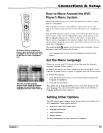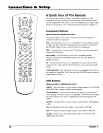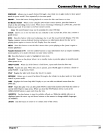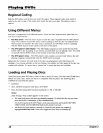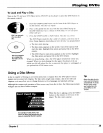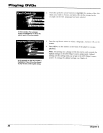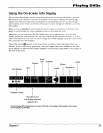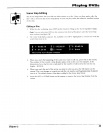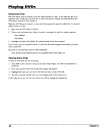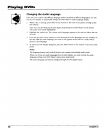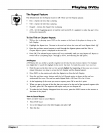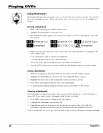Playing DVDs
Using the On-Screen Info Display
The on-screen Info Display contains many playback features. To see the Info Display, press the
INFO button on the remote or the front of the player while a disc is playing. Tile Info Display
appears across the top of tile screen. Each feature is represented by an icon. Use the left/right
arrow buttons on the remote or the front of the player to move through tile different icons in the
lnfo Display.
When an icon is highlighted, use the up/down aoow buttons on the remote or the front of the
player to scroll through the choices displayed in the text box under the icons.
Remember, you can only access the Info Display when you're playing a disc. Also, the Inlk)
Display features are only available if the disc was created with that particular feature (i.e.. if you
select the Subtitle icon, you won't be able to change the subtitle language unless the author of the
disc created the disc with subtitles).
The invalid symbol _ appears on the screen when you press a button that doesn't have any
function. If one of the icons is "grayed out," that lnfo Display feature isn't available for the disc
you're playing. To make the Info Display disappear from the screen, press INFO on the remote or
the front of the player.
Time Display
1
Title
Chapter
Scene
Snip Subtitles Ant le
Audio
1
Repeat
Bookmarks
PLAY
Transport mode
Text about your
Info Display selection
appears here
The Info Display differs depending on the type of discthat is in the player. The illustration above shows
the Info Display for DVD discs.
Chapter 2 31