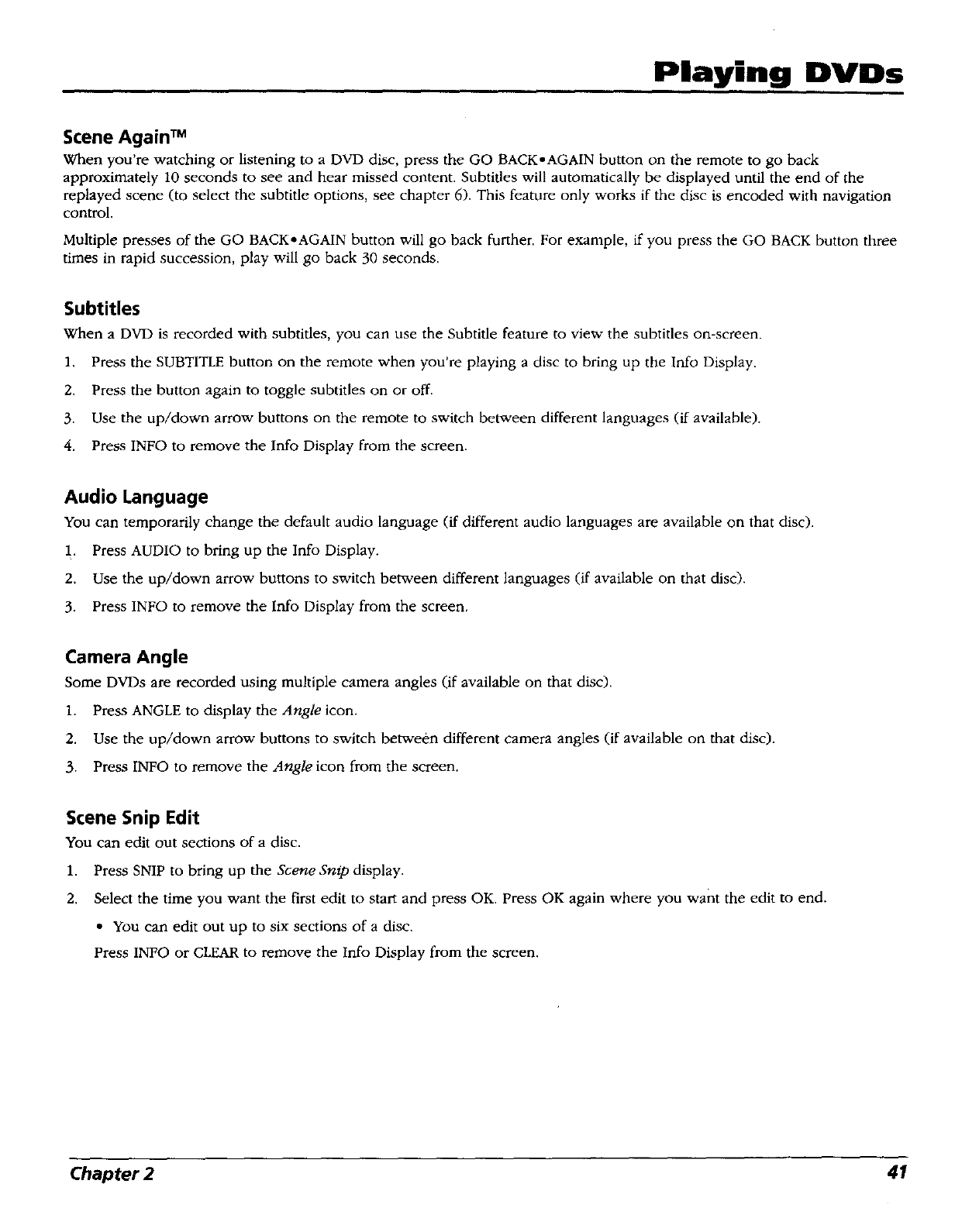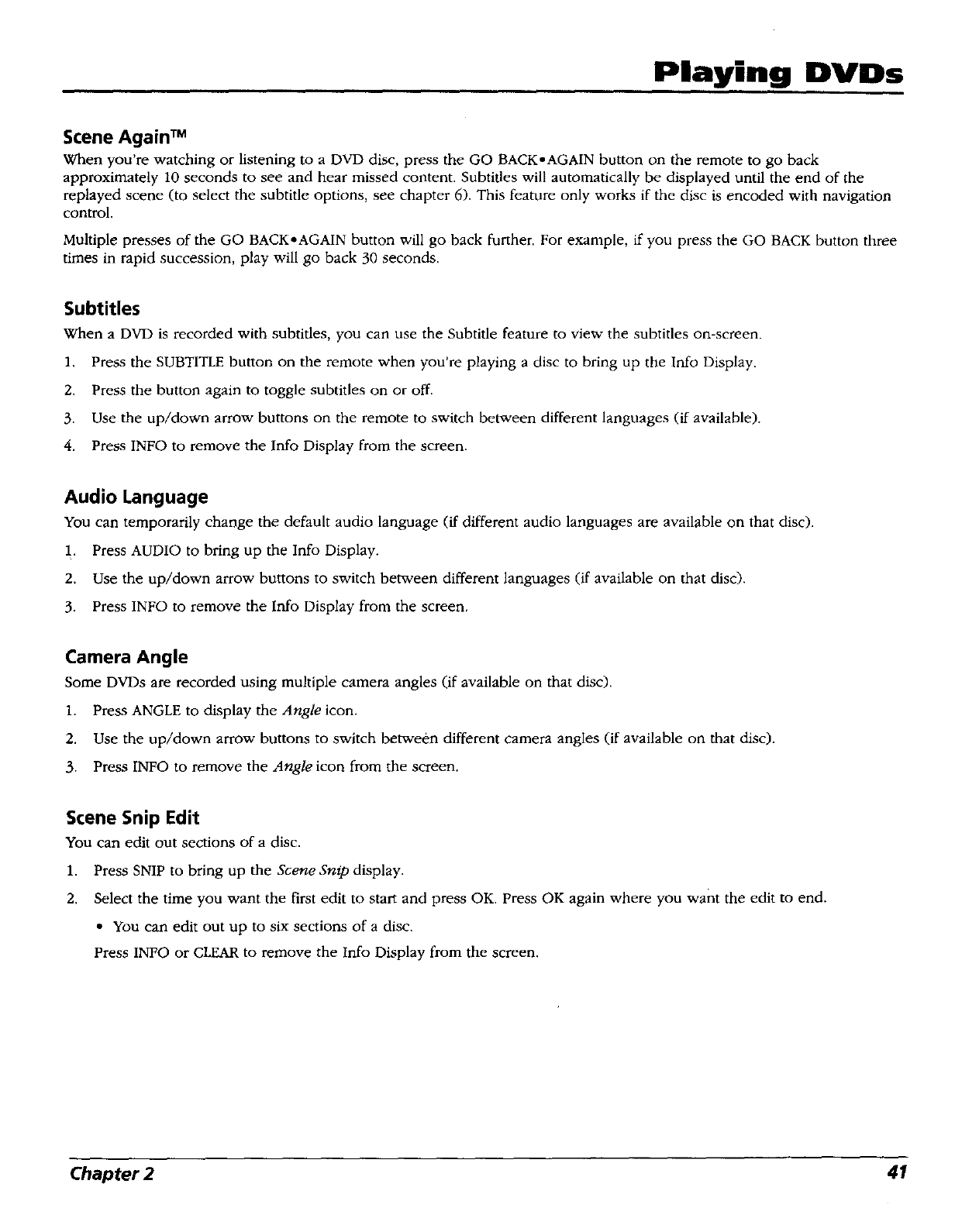
Playing DVDs
Scene Again TM
When you're watching or listening to a DVD disc, press the GO BACK-AGAIN button on the remote to go back
approximately 10 seconds to see and hear missed content. Subtitles will automatically be displayed until the end of the
replayed scene (to select the subtitle options, see chapter 6). This feature only works if the disc is encoded with navigation
control.
Multiple presses of the GO BACK•AGAIN button will go back further. For example, if you press the GO BACK button three
times in rapid succession, play will go back 30 seconds.
Subtitles
When a DVD is recorded with subtitles, you can use the Subtitle feature to view the subtitles on-screen.
1. Press the SUBTITLE button on the remote when you're playing a disc to bring up the Info Display.
2. Press the button again to toggle subtitles on or off.
3. Use the up/down arrow buttons on the remote to switch between different languages (if available).
4. Press INFO to remove the Info Display from the screen.
Audio Language
You can temporarily change the default audio language (if different audio languages are available on that disc).
1. Press AUDIO to bring up the Info Display.
2. Use the up/down arrow buttons to switch between different languages (if available on that disc).
3. Press INFO to remove the Info Display from the screen,
Camera Angle
Some DVDs are recorded using multiple camera angles (if available on that disc).
1. Press ANGLE to display the Angle icon.
2. Use the up/down arrow buttons to switch between different camera angles (if available on that disc).
3. Press INFO to remove the Angle icon from the screen.
Scene Snip Edit
You can edit out sections of a disc.
1. Press SNIP to bring up the Scene Snip display.
2. Select the time you want the first edit to start and press OK. Press OK again where you want the edit to end.
• You carl edit out up to six sections of a disc.
Press INFO or CLEAR to remove the Info Display from the screen.
Chapter 2 41