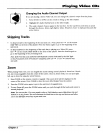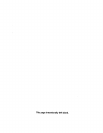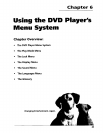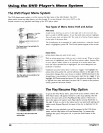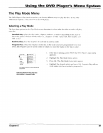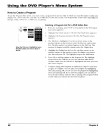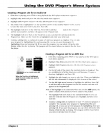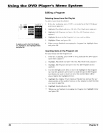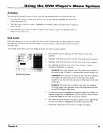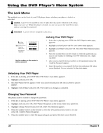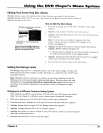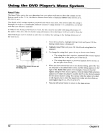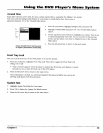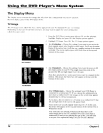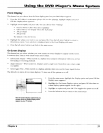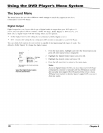Using the DVD Player's Menu System
Autoplay
You can set the Autoplay option to play your disc automatically after you close the disc tray.
1. From the DVD player's main menu (player ON, no disc playing) highlight the Pl(41'Mode
option and press OK.
2. The Play Mode selections appear. Highlight the Autoplay option and press OK to toggle the
option on/off.
3. Press the left arrow button to return to the previous menu or press GO BACK,.AGAIN to
return to tile main menu.
Dub Assist
Dub Assist helps you record an Audio CD onto an audio cassette tape by determining the number
of tracks that will fit on one side of the tape so you have time to turn the tape over to record on
the other side.
To use Dub Assist when you're recording an Audio CD onto an audio cassette:
The Dub Assist Screen.
1.
2.
3.
4.
.
.
7.
Press STOP if a CD is playing (the DVD Player's main menu
appears).
Highlight PlayMode and press OK (the Plc{},Mode options appear).
Highlight Dub Assist and press OK (the Dub Assist screen appears)•
The highlight should be in the Play Order window. Choose
Standard, Optimized, or Program.
Standard: This is the default mode. The tracks are recorded in
the order on the CD (track 1 is recorded first, track 2 second, etc.)
Optimized: The tracks are recorded in the order that optimizes
the number of tracks that can fit on one side of the audio
cassette so you have the least amount of dead space at the end
of the tape.
Program: The tracks are recorded in the order you program.
You must create your program in the Edit Program menu that's
in the DVD Player's Play menu.
Use the arrow keys to highlight the Segment Length box. When the
Segment Length box is highlighted, use the up/down arrow buttons
to enter the length of one side of the audio cassette.
The order the tracks will be recorded in appears in the Segment list.
Use the arrow keys to highlight the Start box and press OK.
Follow the instructions on the screen to begin recording.
Chapter 6 71