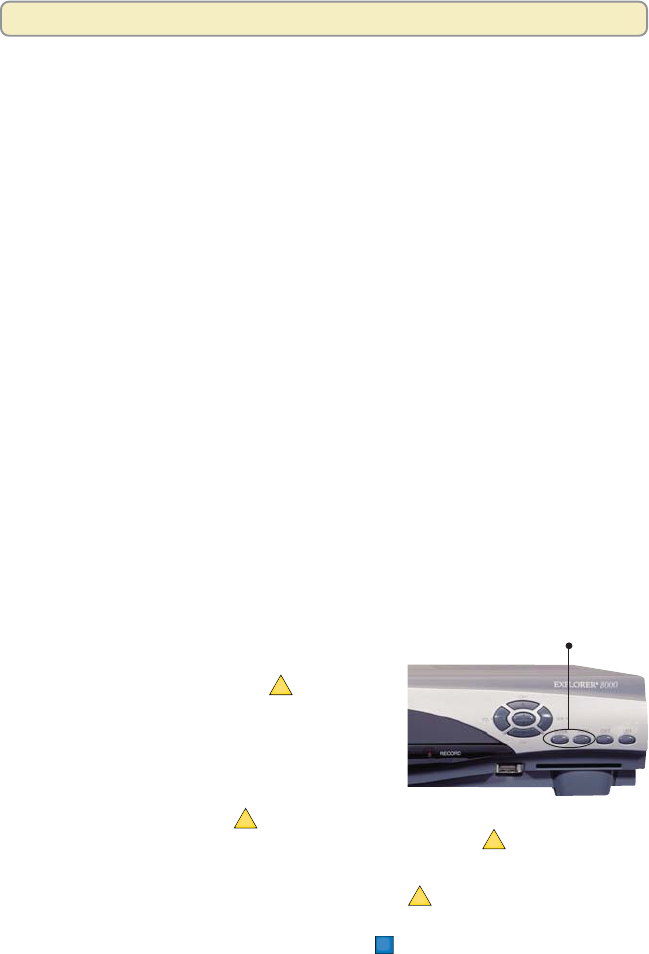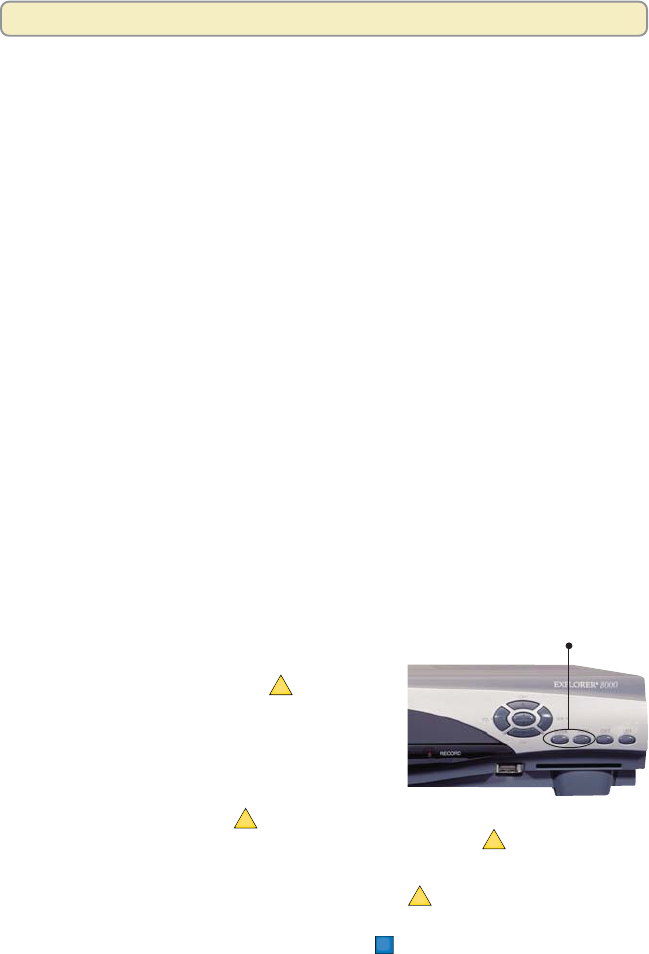
8
Get Started
Selecting Picture Formats With the Setup Wizard
Setting up the 8000HD to support a variety of picture formats allows you to toggle
among the settings you have chosen while watching TV and select the setting
that provides the best picture quality for the format currently being broadcast.
There are three ways you can select picture formats for your HDTV. The 8000HD
Setup Wizard guides you through each one:
• The Quick Setup method, which automatically selects a setting according to
the screen type:
- For a standard-screen (4:3) HDTV, the Wizard selects 480i.
- For a wide-screen HDTV (16:9) HDTV, the Wizard selects 1080i.
• The Standard Setup method, which selects the settings 480i and 1080i.
You can then toggle between these two settings while watching TV.
• The Custom Setup method, which allows you to select any combination of
the following picture formats that the 8000HD supports:
- 480p (wide and standard)
- 480i (wide and standard)
- 720p (wide only)
- 1080i (wide only)
To start the Setup Wizard, follow these steps:
1. Make sure that the Explorer DVR is OFF and the HDTV is On.
2. On the Explorer DVR, press the Guide
and Info keys at the same time.
3. After pressing the Guide and Info keys,
the Output Selection screen appears.
4. On the remote control, press
A
to select
the HD output type. The Set TV Screen
Type screen appears.
Note: If the Setup Wizard begins cycling
through all of the settings, wait for the
Output Selection screen to display
properly, and then press
A
. The Setup
Wizard begins cycling when there is a delay in pressing
A
.
5. Press one of the following options to select a TV screen type:
• If you have a standard-screen HDTV, press
A
. The Set Picture Format
screen appears.
• If you have a wide-screen HDTV, press
B
. The Set Picture Format
screen appears.
Press the Guide and Info
keys at the same time