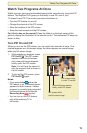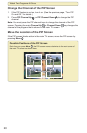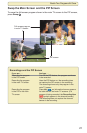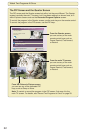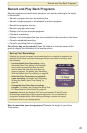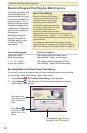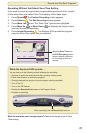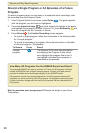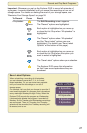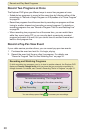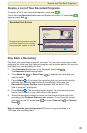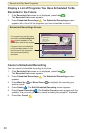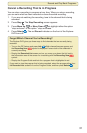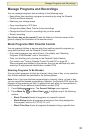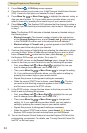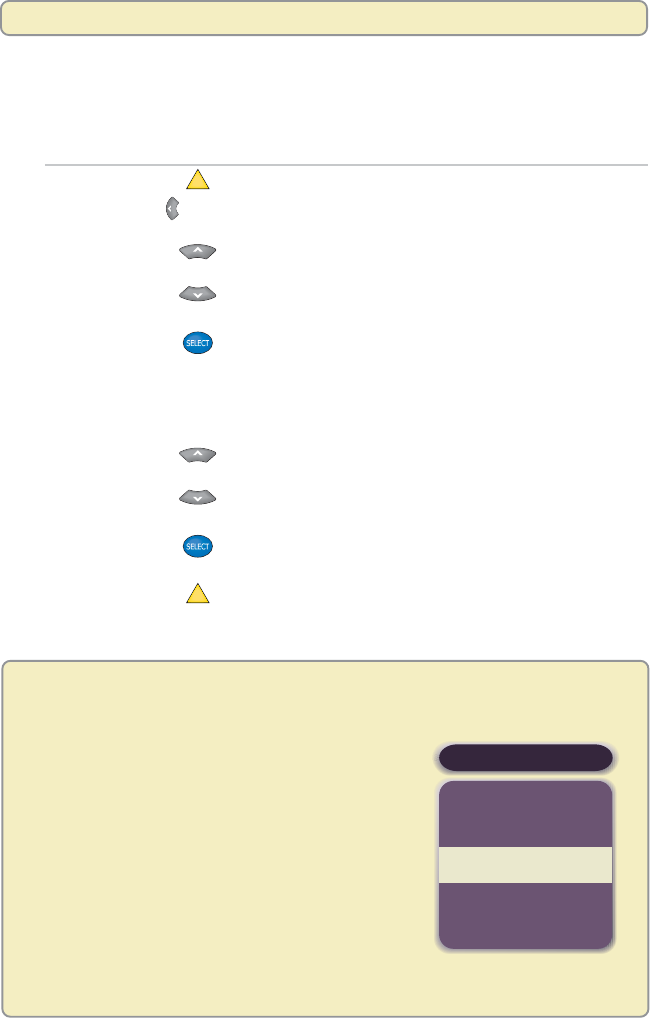
27
Important: Whenever you set up the Explorer DVR to record all episodes of
a program, it records indefinitely until you cancel the recordings or run out of
storage space. For details on making the most of your storage space, see
“Maximize Your Storage Space” on page 38.
To Record Press Result
All episodes
A
The Edit Recording screen appears.
Twice The “Record” options are highlighted.
Each option is highlighted as you move up
or or down the list. Stop when “All episodes” is
highlighted.
The “Record” options show “All episodes”
and the “Save Latest” options are now
highlighted. (For details, see “Save Latest
Options” at the bottom of this page.)
Each option is highlighted as you move up
or or down the list. Stop when the option you
want to select is highlighted.
The “Save Latest” options show your selection.
A
The Explorer DVR saves this information
so that it can record episodesas they are
broadcast.
Save Latest Options
When scheduling a recording of all episodes,
you can choose to save the 2, 3, 4, or 5 most
recent episodes. Or, you can save every episode
until you cancel the recordings or run out of
storage space.
For example, let’s say that you choose to save the 2
most recent episodes of a program that is broadcast
every weeknight Monday through Friday. When the
Explorer DVR records the program on Wednesday,
it automatically deletes the program it recorded on
Monday. So the Tuesday and Wednesday recordings
are now saved. Then, on Thursday, the Thursday
episode will be recorded, the Tuesday recording will
be erased, and so on.
SAVE LATEST
4 Episodes
5 Episodes
All Episodes
2 Episodes
3 Episodes
Record and Play Back Programs