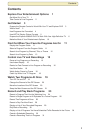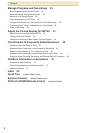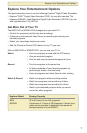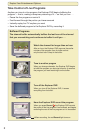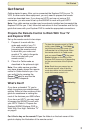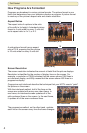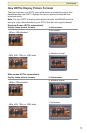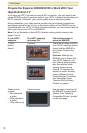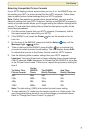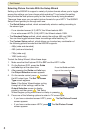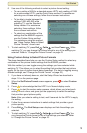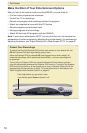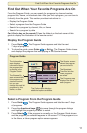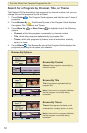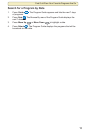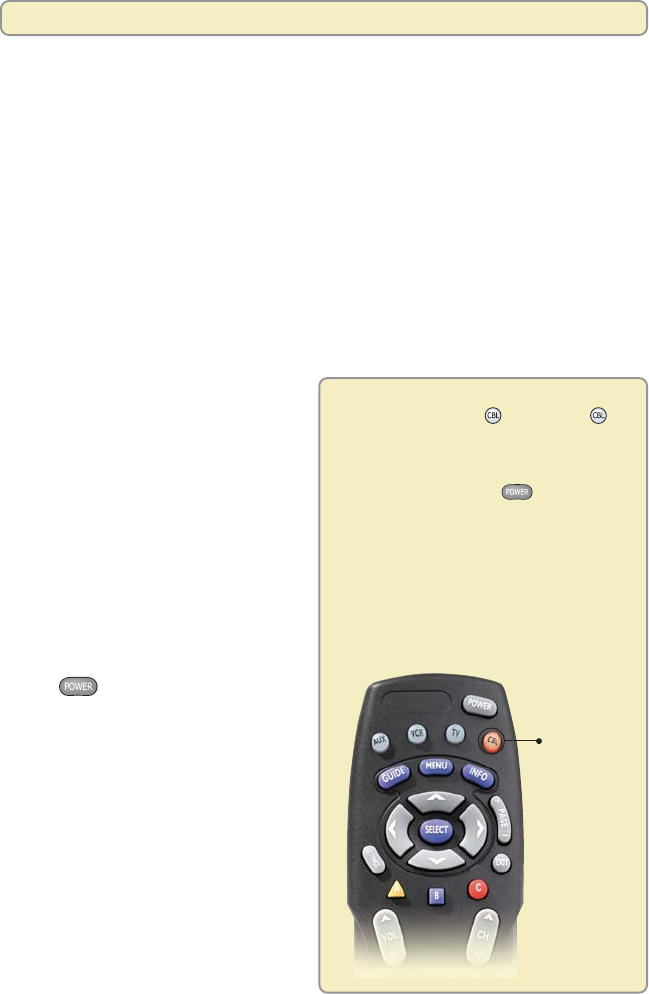
3
Get Started
Getting started is easy. After you’ve connected the Explorer DVR to your TV,
VCR, or other audio-video equipment, you only need to prepare the remote
control as described here. If you have an HDTV and are not using a DVI
connection, you also need to set up the 8000HD to work with your HDTV.
Note: Your cable service provider may have already installed and connected the
Explorer DVR for you. If not, follow the instructions in the Connection and Set Up
guide that came with your Explorer DVR to make the appropriate connections.
Prepare the Remote Control to Work With Your TV
and Explorer DVR
Set up the remote control in two steps:
1. Prepare it to work with the
make and model of your TV.
(For additional information on
preparing the remote control
to work with your make and
model of TV, refer to the guide
that is included with your
remote control.)
2. Place it in Cable mode as
described in the picture at right.
Note: Your cable service provider
may have already placed the remote
control in Cable mode for you. You
can verify this by pressing the
Power
key to see how the
Explorer DVR responds.
What’s Next?
If you have a standard TV, you’re
ready to explore your entertainment
options. Refer to other sections of this
guide for assistance in making the
most of the features your 8000 offers.
If you have an HDTV, you may need
to prepare the 8000HD to work with
your HDTV. Refer to “Prepare the
Explorer 8000HD Explorer DVR to
Work With Your High- Definition TV”
on page 6.
Can’t find a key on the remote? Open the foldout on the back cover of this
guide to display the illustration of the remote control.
To place the remote control in Cable
mode, press Cable . The Cable
key blinks red when you press it to
indicate that it is in Cable mode. When
the remote control is in Cable mode
and you press Power , the green
Power indicator on the front of the
Explorer DVR turns on or off depending
on the current status of the Explorer
DVR.
Note: Each time you press a key on
the remote control, one of the four
mode keys blinks red to indicate the
mode the remote control is in.
Get Started
Cable Key