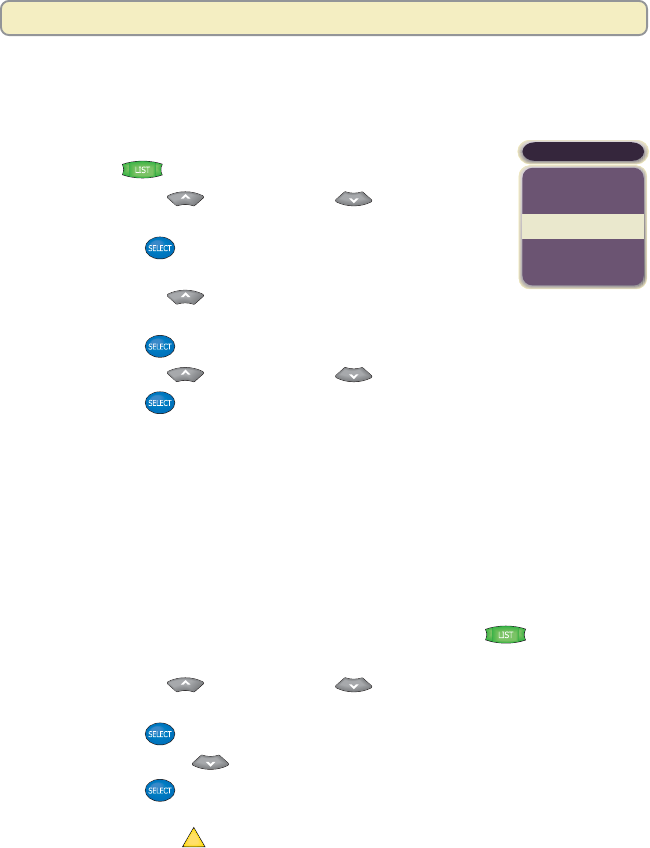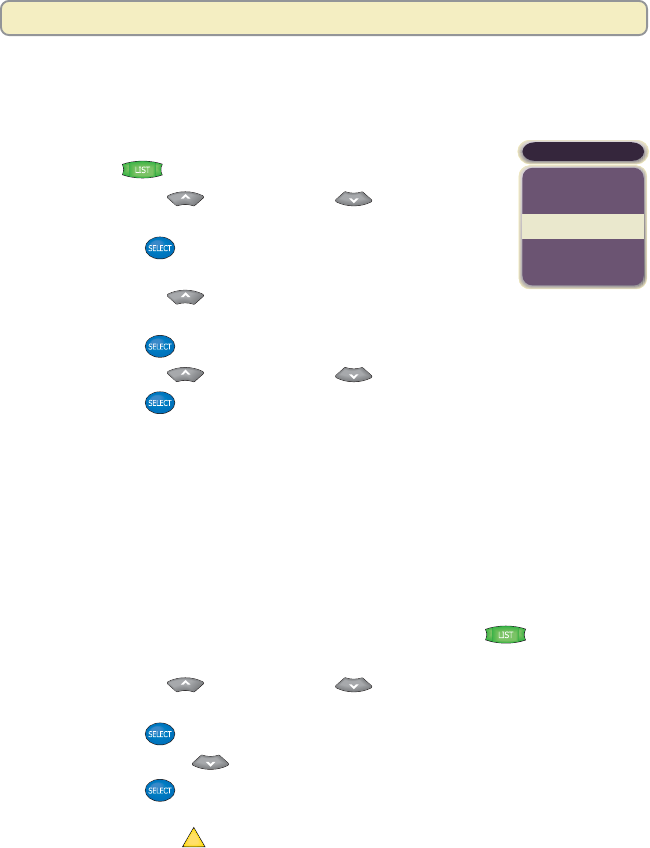
40
Change the Save Time of a Recording You Have Saved
After recording a program, you can change how long the Explorer DVR will save
the recording.
1. If the Recorded List screen is not displayed,
press List
. The Recorded List screen appears.
2. Press Move Up
or Move Down to highlight
the recording whose Save Time you want to change.
3. Press Select
. The Recorded Program Options
screen appears.
4. Press Move Up
. The option “Change save time”
is highlighted.
5. Press Select
. The Change Save Time screen appears.
6. Press Move Up or Move Down to highlight the new Save Time.
7. Press Select
. In the Information area of the screen, the message “One
moment please” appears and the new save time displays on the Recorded
List screen.
Erase a Recording
Erase a recording and permanently remove it from the Explorer DVR. Erasing
programs that you no longer want to watch creates space to record and store
other programs. If the Explorer DVR becomes full, some programs may be
partially saved or not saved at all. The Explorer DVR holds from 30 to 50 hours
of programs.
1. If the Recorded List screen is not displayed, press List
.
The Recorded List screen appears.
2. Press Move Up
or Move Down to highlight the recording you
want to erase.
3. Press Select
. The Recorded Program Options screen appears.
4. Press Move Down twice. The option “Erase” is highlighted.
5. Press Select
. The message “Are you sure you want to erase this
recording?” appears.
6. Press Yes, Erase
A
. The message “One moment please” appears in the
Information area of the screen and the program is removed from the list.
Want to maximize your storage space? Erase or copy recordings to a VCR
tape after watching them and reduce the length of your Save Time setting.
SAVE TIME
2 Days
7 Days
14 Days
Until erased
1 Day
Manage Programs and Recordings