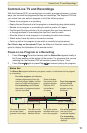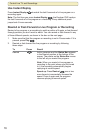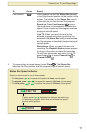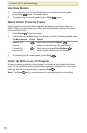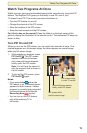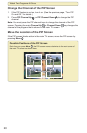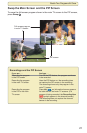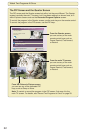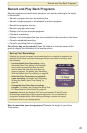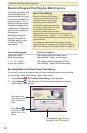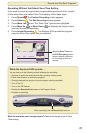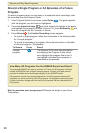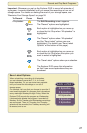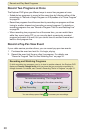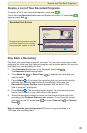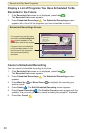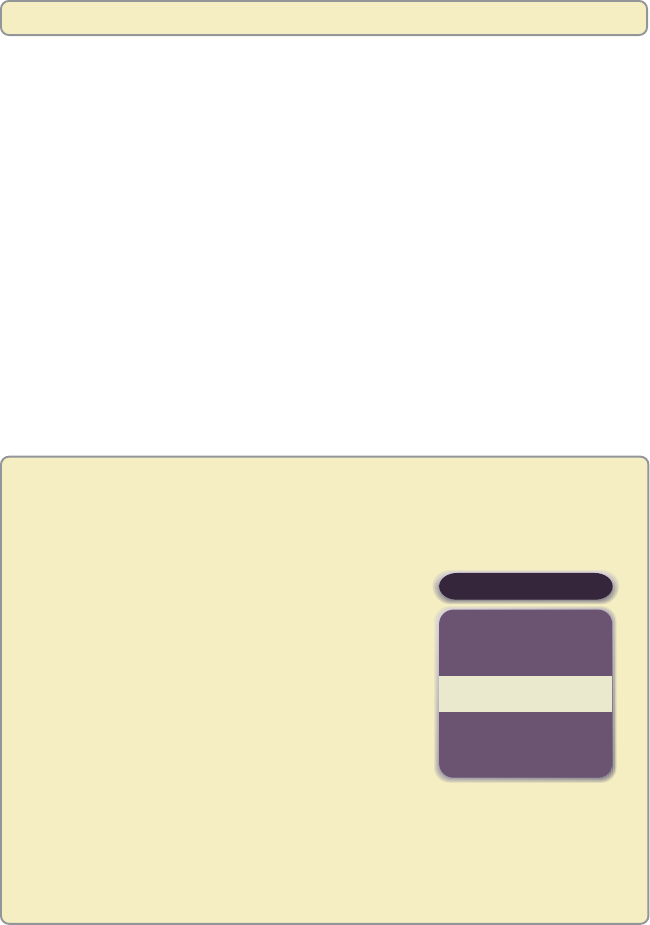
23
Record and Play Back Programs
Record programs and watch them whenever you want by referring to the topics
in this section:
• Record a program that you are watching live
• Record a single program or all episodes of a future program
• Record two programs at once
• Record a pay-per-view event
• Display a list of your recorded programs
• Play back a recording
• Display a list of programs that you have scheduled to be recorded in the future
• Cancel a scheduled recording
• Cancel a recording that is in progress
Can’t find a key on the remote? Open the foldout on the back cover of this
guide to display the illustration of the remote control.
Saving Your Recordings
Whether you record a program you are watching live or schedule a program to be
recorded in the future, you have three ways that you can select how long to save
the recording.
• Use the default Save Time setting. Using
the default Save Time setting is the quickest
way to save recordings because you don’t
need to select the save time each time you
record a program. For details, see “Recording
With the Default Save Time Setting” on page 24.
• Select the Save Time when you schedule
a new recording. For details, see “Recording
Without the Default Save Time Setting” on
page 25.
• Change the Save Time after recording a
program. For details, see “Change the Save Time
of a Recording You Have Saved” on page 40.
Important: Because the Explorer DVR can save between 30 and 50 hours
of recordings, depending on the programming source, it is not intended as
a long-term storage device. When saving recordings, consider the impact
of the save time on your storage space.
Want to maximize your storage space? Reduce the length of your Save
Time setting.
SAVE TIME
2 Days
7 Days
14 Days
Until erased
1 Day
Record and Play Back Programs