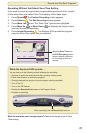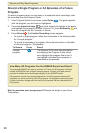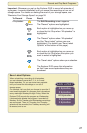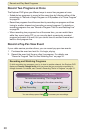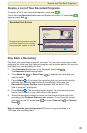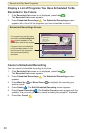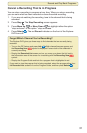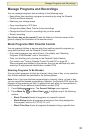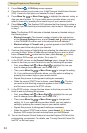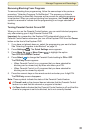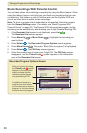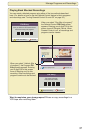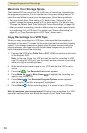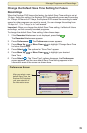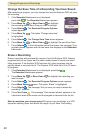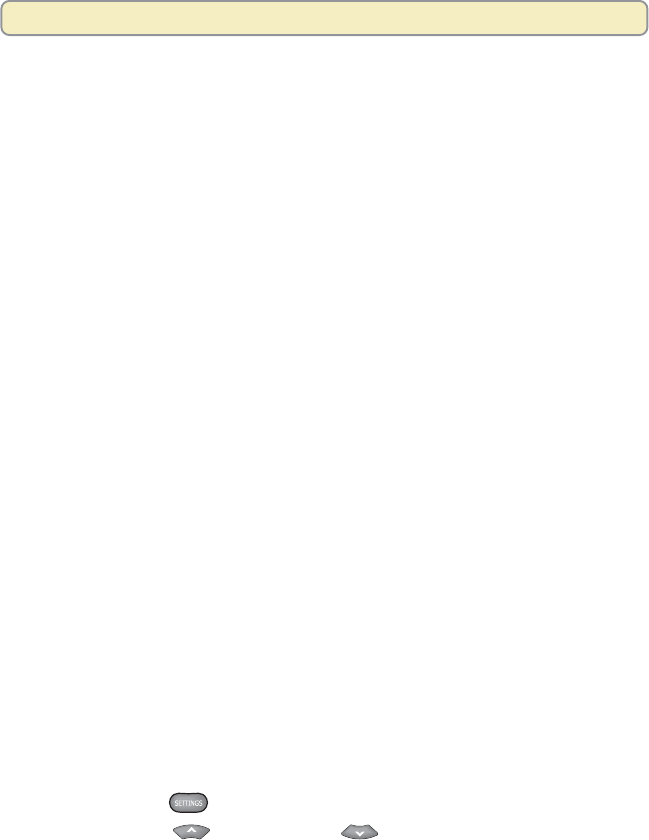
33
Manage Programs and Recordings
You can manage programs and recordings in the following ways:
• Keep others from watching a program or recording by using the Parental
Control and Block features
• Maximize your storage space
• Copy recordings to a VCR tape
• Change the default Save Time for future recordings
• Change the Save Time of a recording that you have saved
• Erase a recording
Can’t find a key on the remote? Open the foldout on the back cover of this
guide to display the illustration of the remote control.
Block Programs With Parental Control
You can prevent children or anyone else from watching specific programs by
using both the Block and the Parental Control features:
• First, select programs you want to block. (For details, see “Selecting
Programs To Be Blocked” next in this section.)
• Then, turn blocking on by turning on the Parental Control feature.
(For details, see “Turning Parental Control On and Off” on page 35.)
When programs are blocked in this manner, they can be watched only after
entering a 4-digit personal identification number (PIN).
Selecting Programs To Be Blocked
You can select programs to block by channel, rating, time of day, or any combina-
tion of these methods as described in the following steps:
Note: Even if you have blocked programming by channel, rating, or time or day,
you can record the blocked programming. However, the Explorer DVR blocks the
playback of the recording so that it is played back only after you have entered a
valid Parental Control personal indentification number (PIN).
1. Press Settings
twice. The General Settings menu appears.
2. Press Move Up
or Move Down to highlight one of the following
options:
• Block:Channels blocks all programs on a specific channel.
• Block:Rating blocks all programs according to the rating assigned to
the program, such as G, PG, PG-13, or R.
• Block:Time New blocks all programs broadcast during a specific time.
Manage Programs and Recordings