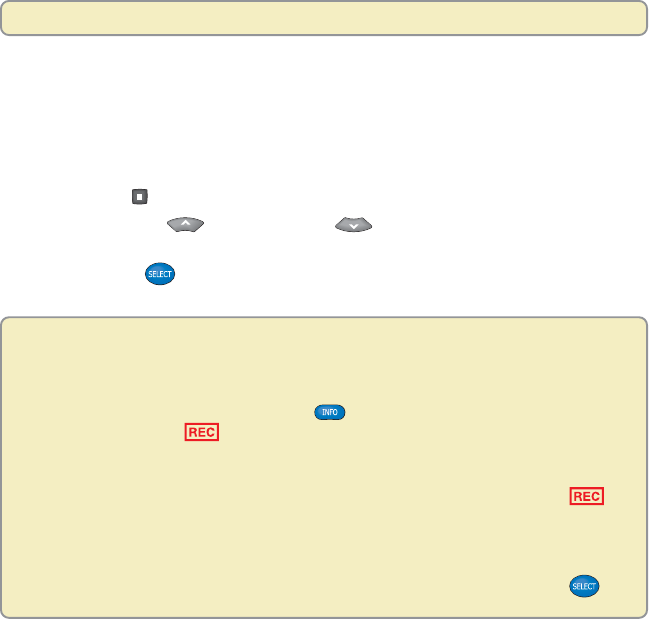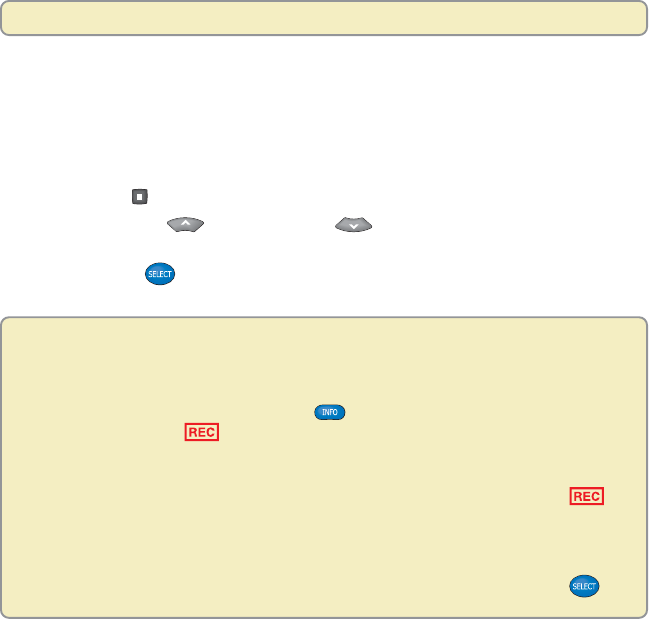
31
Cancel a Recording That Is in Progress
You can stop a recording in progress at any time. When you stop a recording,
you can save what has been recorded or erase the entire recording.
1. If you are not watching the recording, tune to the channel that is being
recorded.
2. Press Stop
. The Stop Recording screen appears.
3. Press Move Up
or Move Down to highlight either the option
“stop and save” or the option “ stop and erase.”
4. Press Select
. The red Record indicator on the front of the Explorer
DVR turns off.
Forget Which Channel You’re Recording?
The Explorer DVR gives you three ways to find channels that are currently being
recorded:
•Turn on the PIP feature and press Info . Both channel banners appear, and
the Recording Now symbol is displayed if one or both of the channels is
currently recording.
•Display the Recorded List screen and, as you move up or down the list, look in
the Information area of the screen for a recording with the Recording Now
symbol.
•Display the Program Guide and look for a program that is highlighted in red.
If you want to view the program that is being recorded, select the program either from
the Recorded List screen or from the Program Guide, and then press Select .
Record and Play Back Programs