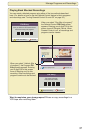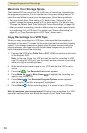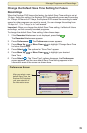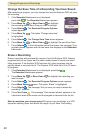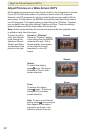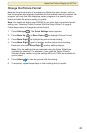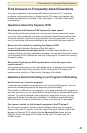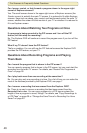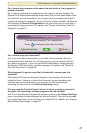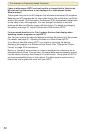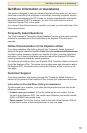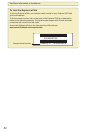45
Find Answers to Frequently Asked Questions
If you have questions or encounter difficulties controlling live TV, recording
programs, playing recordings, or displaying the PIP screen, this section may
provide the information you need. If not, see page 51, “Get More Information
or Assistance.”
Questions About the Explorer DVR
What happens if the Explorer DVR temporarily loses power?
The recordings that were saved prior to the power loss are preserved, except,
of course, those recordings that were automatically deleted because their Save
Time was reached. Future recording schedules are also preserved. You miss
only the recordings that were scheduled to be made while the power was out.
Where can I find details on installing the Explorer DVR?
Access Scientific-Atlanta’s Explorer eClub Web site at
www.scientificatlanta.com/explorerclub. It contains documentation on a
number of topics, including installation and setup. You will need the serial number
of the Explorer DVR to access the Web site. See page 52 for details on locating
the serial number.
Why doesn’t the Explorer DVR respond when I press the keys on the
remote control?
Your remote control may not be in the Cable mode. To use any of the features
provided by the digital video recorder (DVR), including the PIP feature, the
remote control must be in Cable mode. See page 3 for details.
Questions About Controlling a Live Program or Recording
How far back can I rewind a program?
It depends upon whether the program is a live or a recorded program. You can
rewind all recorded programs to the beginning of the recording.
The situation is different for live programs. If you have watched a live program for
less than one hour, you can rewind back to the point that you started watching the
channel. If you have watched a live program for longer than an hour, you can
rewind up to the last hour that you’ve watched. For details on how the Explorer
DVR allows you to rewind, fast-forward, pause, or record live TV, see page 2.
Can I pause, rewind, or fast-forward a program in the PIP screen?
No. Keys such as pause, rewind, and fast-forward control only the program
shown in the main TV screen. They also control the small Quarter screen that
appears on Explorer DVR screens like the Recorded List screen and the
Program Guide. See page 22 for details on the main TV screen and the
Quarter screen.
Find Answers to Frequently Asked Questions