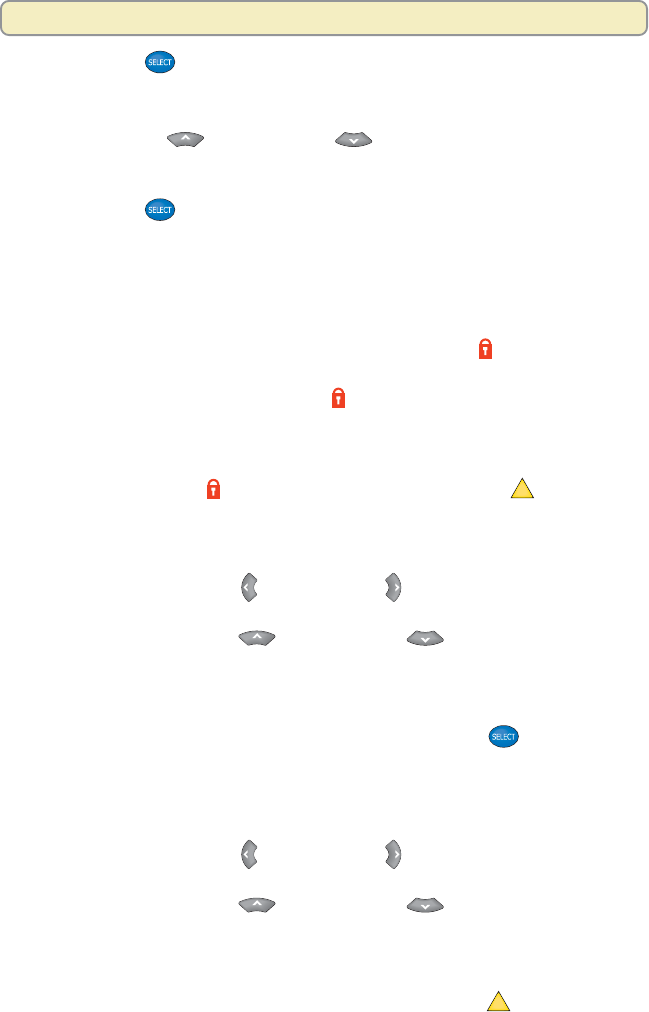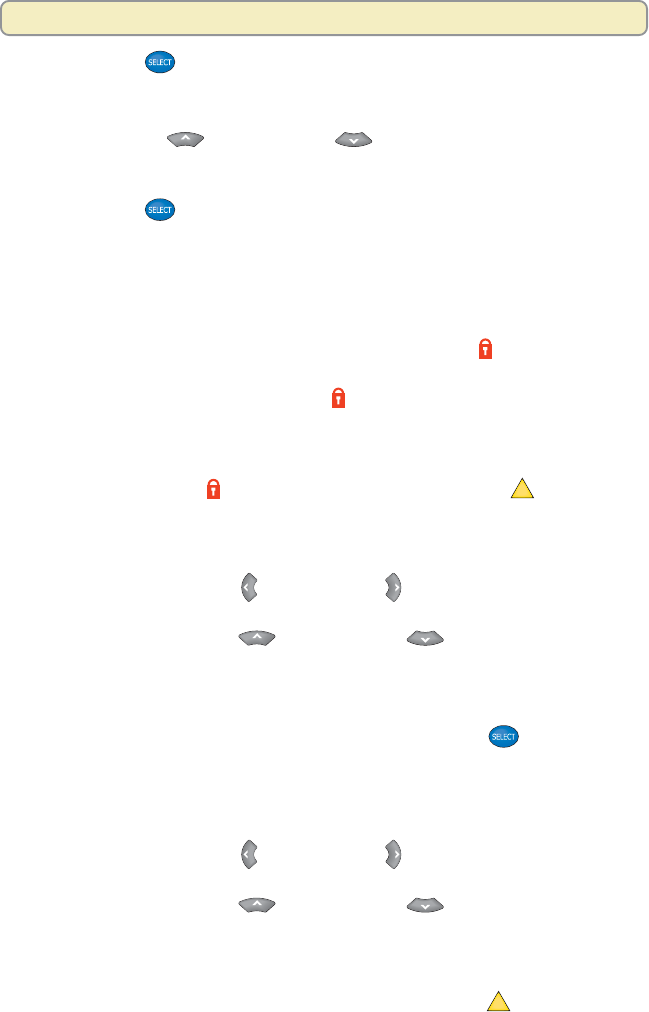
34
Manage Programs and Recordings
3. Press Select
. A PIN Entry screen appears.
4. Press the number keys to enter your 4-digit Personal Identification Number
(PIN). A menu for the option you selected in step 2 appears.
5. Press Move Up
or Move Down to highlight the channel, rating, or
date you want to block. Or, if your cable service provider allows, you may
select a channel by pressing the numeric keys on your remote control.
6. Press Select
. The Explorer DVR indicates that the channel or rating is
blocked. If you are blocking a broadcast time, skip to step 8. Otherwise, go
to step 7.
Note: The Explorer DVR indicates a blocked channel or blocked rating in
the following ways:
• Blocked channels: The channel number is listed in the right column
on the General Settings menu, and a Closed Lock
symbol appears
in the CHANNELS column next to the channel that you selected.
• Blocked ratings: A Closed Lock
symbol appears in the RATING
column next to the rating that you selected.
7. Continue this process of highlighting and selecting the channels or ratings
you want to block. When all channels and ratings that you want to block
have a Closed Lock
symbol next to them, press Accept
A
to have
the Explorer DVR accept your blocks. Go to step 10.
8. In the START column on the General Settings menu, change the time
shown to the time you want the block to start by following this process:
• First, press Move Left
or Move Right to highlight the one you
want to change (hours, minutes, and A.M. or P.M.).
• Then, press Move Up
or Move Down to change the setting.
Or, if your cable service provider allows, you may select a setting by
pressing the numeric keys on your remote control.
• Repeat this process to change each setting as necessary.
• When the correct START time is shown, press Select
. The time
you want to start blocking programs appears in the START column
and the cursor moves to the STOP column.
9. In the STOP column, change the time shown to the time you want the
block to end by following this process:
• First, press Move Left
or Move Right to highlight the one you
want to change (hours, minutes, and A.M. or P.M.).
• Then, press Move Up
or Move Down to change each
setting. Or, if your cable service provider allows, you may select a
setting by pressing the numeric keys on your remote control.
• Repeat this process to change each setting as necessary.
• When the correct STOP time is shown, press Accept
A
to have the
Explorer DVR accept the start and stop times you have entered.
10. Turn on the Parental Control feature to have the Explorer DVR block the
programming you selected. For details, see “Turning Parental Control On
and Off” on the next page.